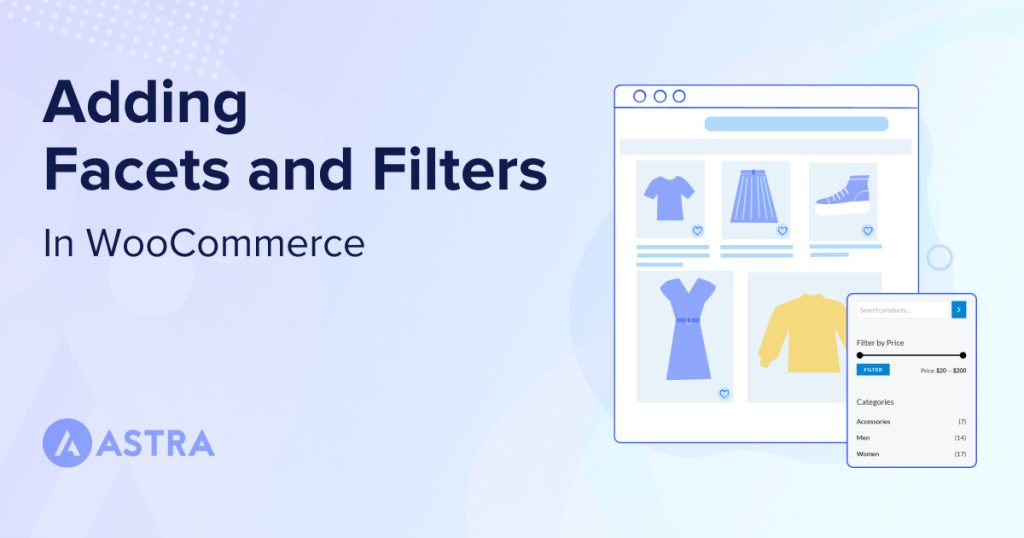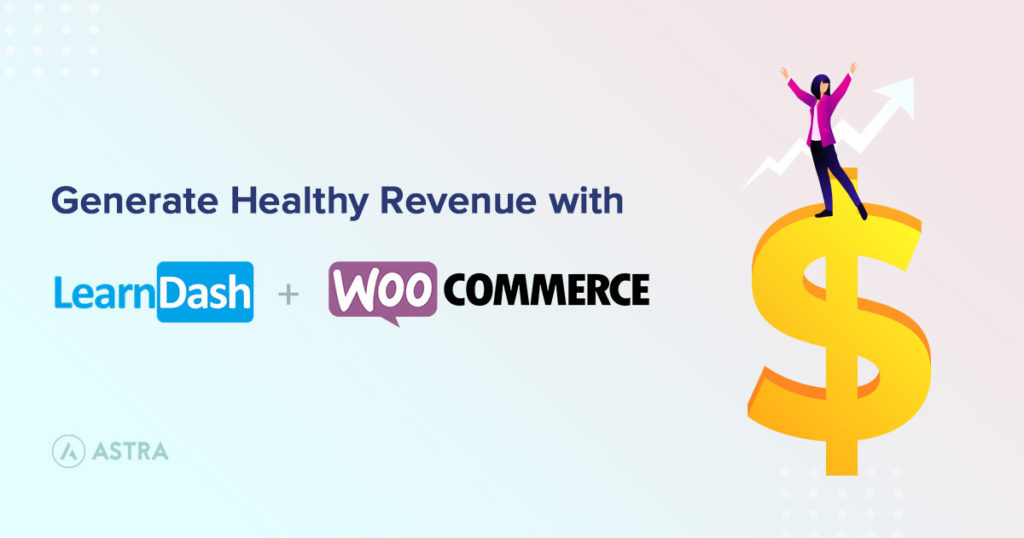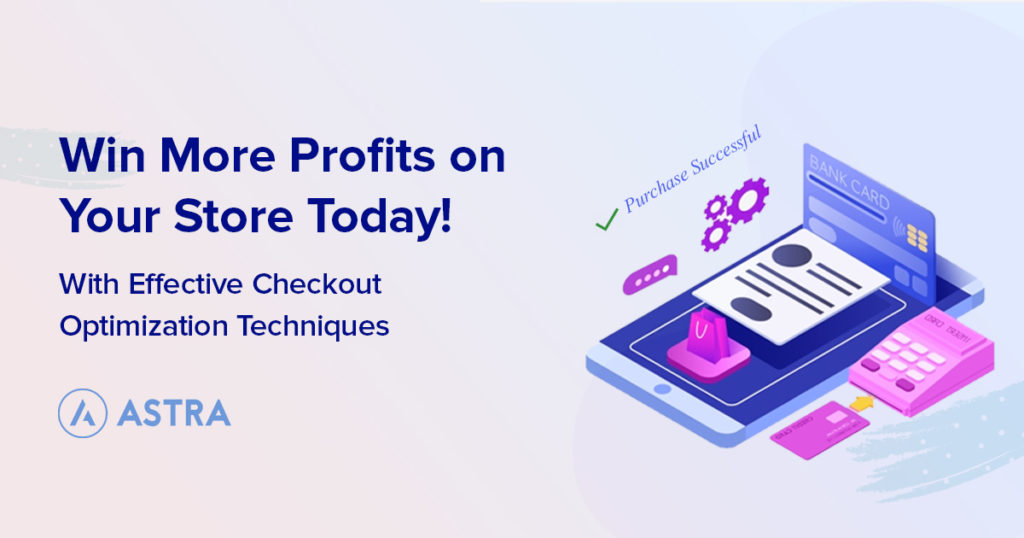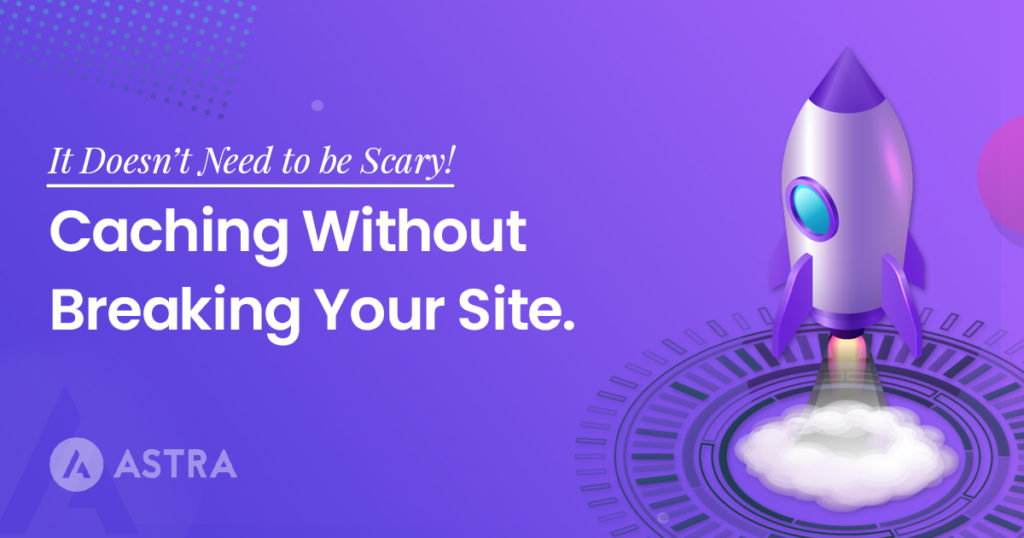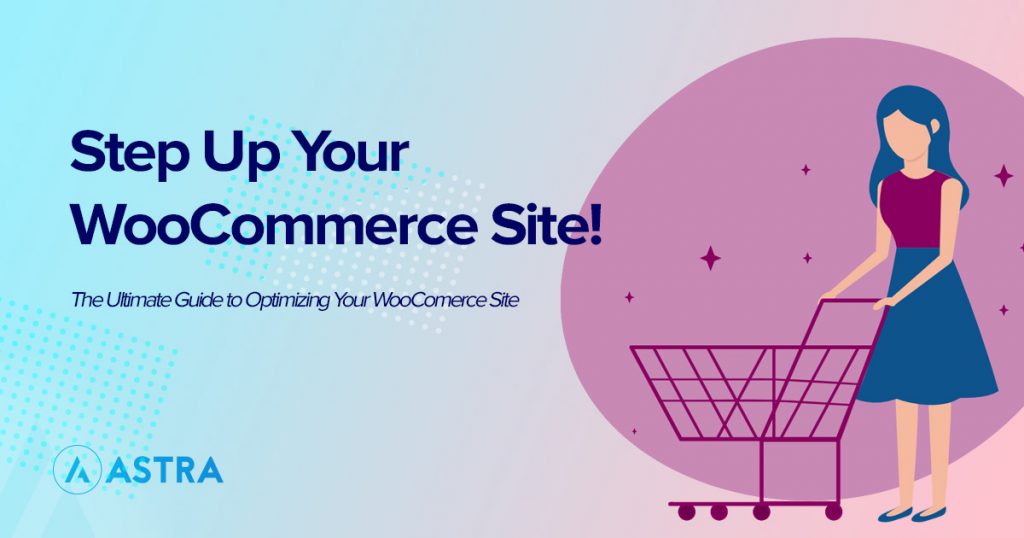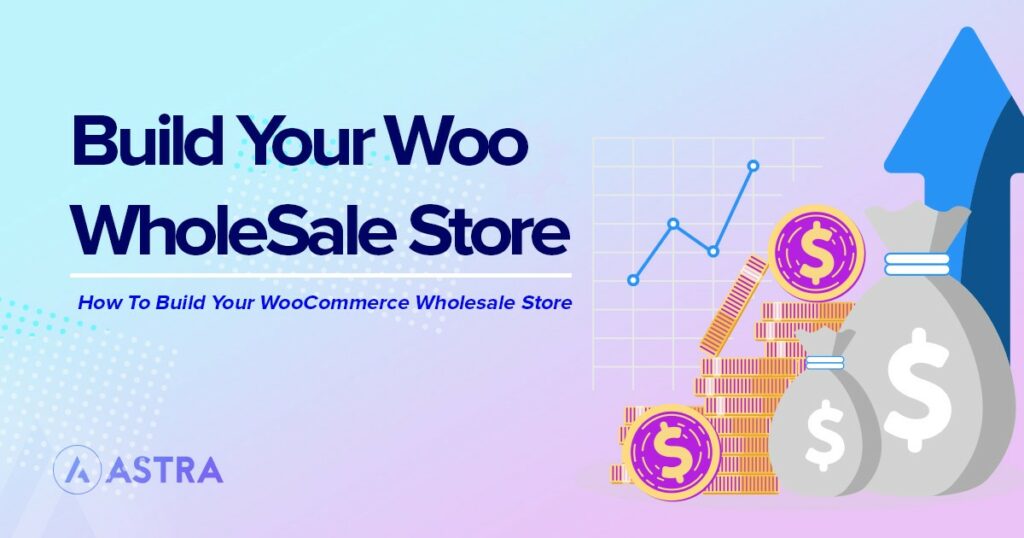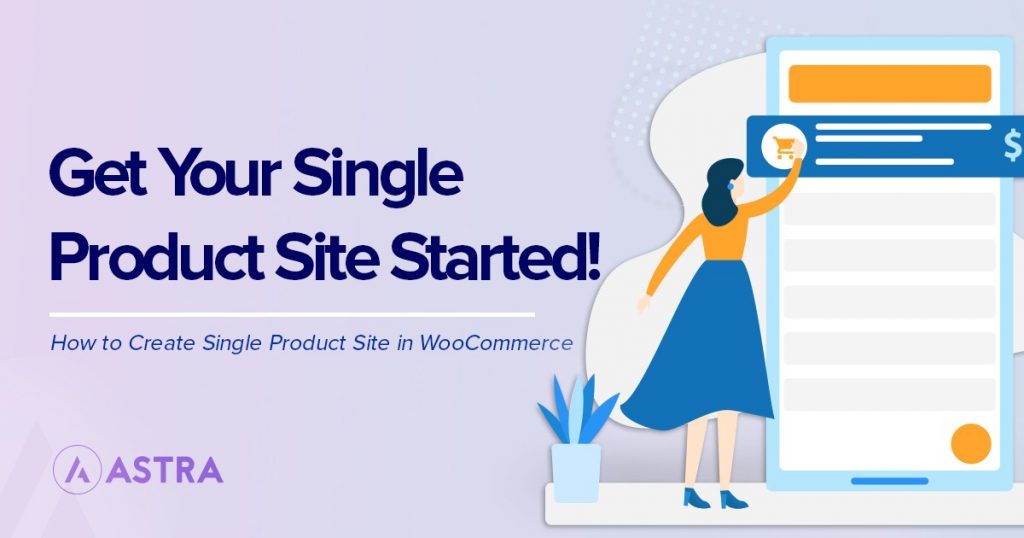Large eCommerce marketplaces host millions of digital and physical products. Amazon alone has at least 362 million products. Have you ever wondered how online shoppers manage to find the exact product they need amidst so many options?
One of the key features that make this possible is faceted search.
As a WooCommerce website owner, one of the most effective ways to improve your store’s customer experience is to add facets and filters.
WooCommerce filters help customers narrow searches by selecting attributes to narrow down their options.
Faceted search helps your customers to navigate your site faster and find the exact products they need.
On most eCommerce sites, product search begins with typing a keyword in the search bar. If you have a large store with tons of products, visitors may end up having to scroll through several pages of results to find what they’re looking for.
This could negatively impact the customer experience.
You can avoid this by adding advanced WooCommerce facets and filters to your store. Doing this will significantly improve your eCommerce site search experience.
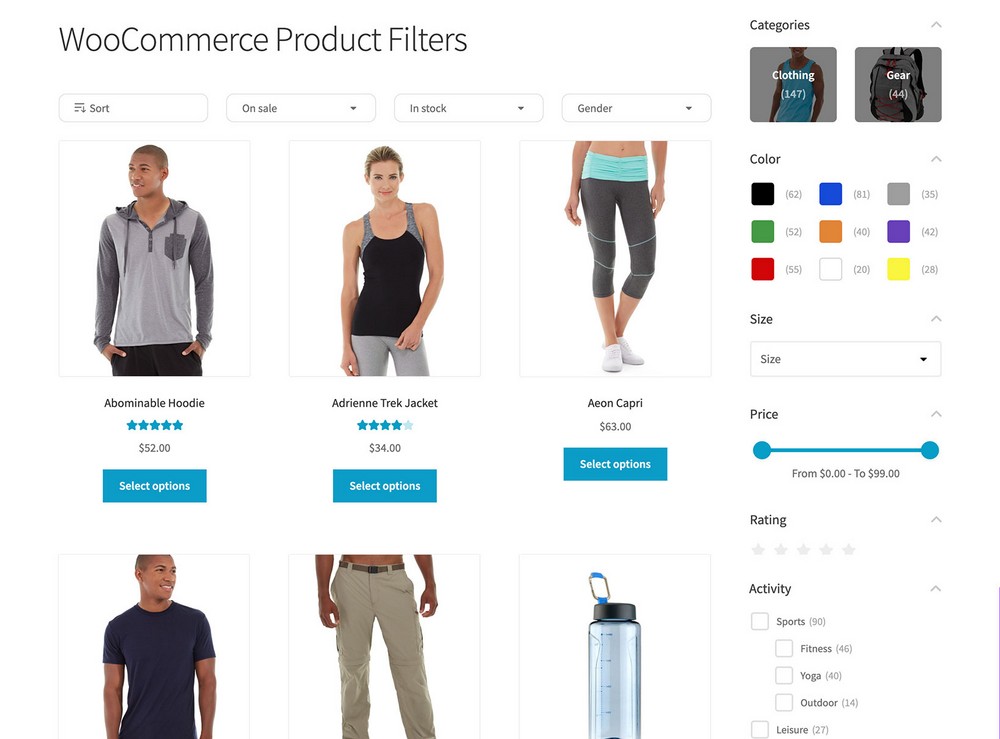
In this article, we’ll show you the difference between WooCommerce filters and facets. Then we’ll demonstrate how to add the feature to your site.
What are filters and facets in WooCommerce?
Filters and facets are two important features you’ll find on successful eCommerce sites. You can use both user experience (UX) elements to improve product search and site navigation in your WooCommerce store.
But they work a little bit differently.
A WooCommerce filter is a product attribute that visitors can use to narrow down items displayed on a shop page or in search results.
For example, after searching for a particular brand name, a customer can decide to filter the results based on color, size, or product category.
The WooCommerce filters displayed on any search results page or shop page are always the same and do not change based on the product listing on the page.
For example, a search result page may not contain any ‘Size L’ product but this filter will still be available. So, if a user selects the ‘Size L’ filter, it will return no results.
Facets are advanced filters. They are more specific and always relevant to the particular page and query results.
WooCommerce facets always change and are displayed based on the user’s query and always returns a relevant search result.
This has obvious usability benefits for online stores.
You can add this type of advanced product search to your store using a WooCommerce faceted search plugin.
This type of plugin will help you add facets and filters to your category pages, store pages and other pages like your knowledge base. You’ll also be able to customize these facets extensively to suit your unique needs.
In the real world, the results look something like this:
As we can see on the Next website, the available filters on each category page change depending on the product listed on the page.
Implementing facets this way helps your site visitors to dig through your products much faster.
What to look for in a WooCommerce faceted search plugin
If you decide to try a WooCommerce faceted search plugin, you’ll have to choose from quite a number of options. Just like almost every other WordPress plugin category, there are lots of search plugins out there.
But what makes a great WooCommerce faceted search plugin?
Ease of use
Your store’s user experience has a major impact on its ability to convert and meet consumer expectations. This is why it’s important to ensure that your faceted search plugin makes it easy for your visitors to find what they want.
The first consideration here is the relevance of the filters available on each page.
The plugin should be able to group and display filters with a logic that suits the average customer’s search behavior.
Filters can easily be grouped based on product categories, attributes, and even custom taxonomies.
You would also want to pay close attention to the UI/UX design.
For example, the filters and facets should be placed in the appropriate corner of the page (typically at the top or in a sidebar widget).
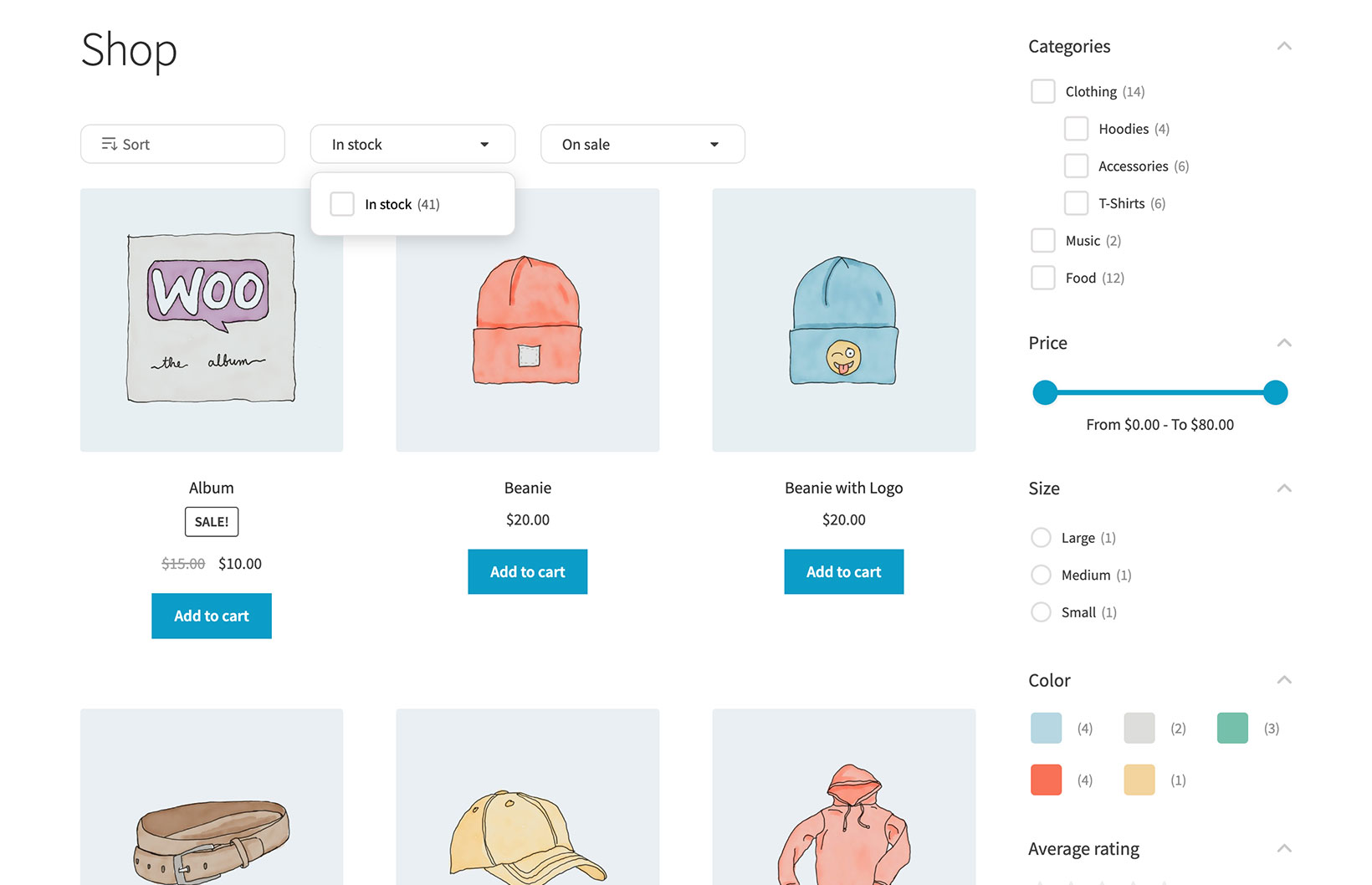
The number of filter display styles also matters. Popular options include dropdowns, checkboxes, radio buttons and range sliders.
The more alternatives you have, the better!
A good WooCommerce faceted search plugin should also be easy to use on the back-end. Even WordPress newbies should be able to set up filters and configure other important settings in a few minutes.
Ability to apply multiple filters simultaneously
This is an important feature that can either make or break the search experience. Ensure that the plugin you choose allows you to apply multiple filter values.
This applies to both filters in the same filter group and filters in different groups. Being able to do this can save your customer a lot of time.
It means they no longer have to see multiple search result pages just to find what they want.
The plugin should also offer the option to apply the selected filters in different ways.
For example, applying instant AJAX search means the relevant results pop up immediately after any user selects a filter.
Alternatively, you should also be able to add an ‘Apply Filter’ button that the user can click after selecting all the filters they want.
Filtering using any product data
We talked about the importance of adding relevant filters and facets to your shop pages earlier.
Doing this is only possible if the WooCommerce faceted search plugin allows you to create filters based on virtually any type of product data.
You might want to filter by any type of product attribute such as size, color, brand, and so on.
Other types of product data that make faceted search very effective include filtering by price, ratings, categories, and tags.
With the right filter plugin, you can even add filters for non-default data using custom taxonomy plugins like Easy Post Types and Fields.
Your ideal plugin should support creating filters with any product data. This ensures that you’re not limited to only a few sets of options, irrespective of the type of store you have.
Performance and developer-friendliness
Performance is another key component of your store’s search and overall customer experience.
Each time a visitor applies a filter, the plugin begins to search through hundreds, or maybe thousands of products to find the right match.
If the plugin is not well optimized for performance, it might take forever to display the results. This can put off some customers or even cause them to leave your store completely.
Also, it’s important that the plugin fetches accurate faceted search results, without leaving our certain products.
A good WordPress faceted search plugin must also be responsive.
Do the filters look decent on mobile devices? How easy is it to navigate them and do they display results fast? These are important questions you need to find answers to.
Developer-friendliness is equally important.
A good WooCommerce faceted search plugin’s code should be written in a way that’s easy to edit. This is relevant for users who know some PHP and CSS.
It means they will be able to tweak the search behavior or customize the appearance of the filters accordingly.
Compatibility with other plugins
To get the desired results in your WooCommerce store, it’s important to use only plugins that are compatible with other WordPress plugins.
This helps you to take advantage of the platform’s modularity.
For example, there are times when it makes sense to add a filtering system to your WooCommerce product tables. Both features require different WordPress plugins.
You may also want your site visitors to use filters when navigating your online restaurant ordering system.
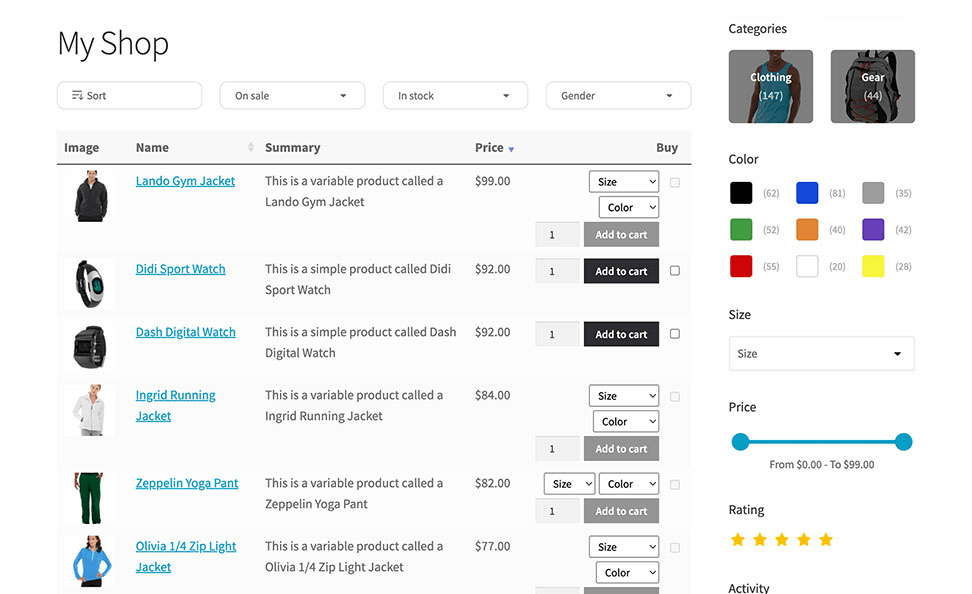
In each case, you’ll need a WooCommerce faceted search plugin that works seamlessly with other WooCommerce plugins. This helps your and your customers get the kind of user experience you want.
What is the best WordPress faceted filter plugin?
To answer this question, we compared a number of faceted filter plugins based on the factors we mentioned above.
In the end, our number 1 pick for the best WooCommerce faceted search plugin is WooCommerce Product Filters.
For starters, this faceted filter plugin excels at delivering an effective and accurate search system. Once you add it to your site, your customers will be able to combine multiple product data to quickly filter your product offerings sitewide.
The plugin offers excellent performance by indexing your products and delivering relevant search results instantly.
You also get a lot of flexibility when it comes to displaying your filters. These filter styles combine with other UI/UX design features that make it very easy for users to navigate your site and find what they are looking for.
Let’s take a closer look at the plugin’s key features.
WooCommerce Product Filters key features
Here are some of the key faceted filter features WooCommerce Product Filters adds to your WordPress store:
- Create faceted filters using any product data. Use WooCommerce Product Filters to create filters based on product tags, categories, ratings, and attributes like color and size. You can also add custom taxonomies as filters. When site visitors apply their selected facets, the plugin will show the active facets and the corresponding product count on the results page.
- Add facets to your store pages in multiple ways. After creating facets based on product data, you also get multiple options for adding them to your store. You can add facets by designing a sidebar widget from scratch and then adding it to any page you choose. Alternatively, you can also create facet groups which are collections of related facets. Groups help you to add faceted search to your store pages faster. Each facet group has a shortcode that you can copy from the ‘Filter Groups’ page in your WordPress dashboard.
- Choose from various filter styles. Make WooCommerce faceted search as interactive and intuitive as possible. You get a wide variety of display styles to choose from, depending on the type of filter. You can display your filters as dropdowns, checkboxes, radio buttons, color swatches and range sliders. You can also set up the faceted search either in a sidebar widget or at the top of the product listing.
- Responsive performance and instant AJAX search. The plugin delivers instant search results whether you use AJAX or the ‘Apply Filter’ button. This is irrespective of the number of products your store has. It’s also well-optimized so that your WooCommerce faceted search works seamlessly on any device your customer is visiting from.
- WooCommerce plugin and theme compatibility. Whether your store has a WooCommerce product table or a restaurant ordering system, Product Filters can add a filtering system easily. The plugin works seamlessly with some Astra WooCommerce website templates and we faced no issues whatsoever.
Now that we know how effectively WooCommerce Product Filters works, let’s show you how to add facets and filters with it.
How to add faceted search and filters to a WooCommerce store
Ready to add advanced WooCommerce facets and filters to your store?
Follow these 4 simple steps:
Step 1: Install and activate WooCommerce Product Filters
Start by getting a copy of WooCommerce Product Filters here.
After getting the plugin, You will get an email containing your license key and a link to download the plugin. Save this key securely as you’ll need it to activate the plugin’s license later.
Log into your WordPress admin dashboard and go to Plugins > Add New > Upload Plugin.
Upload the .zip file you downloaded earlier and click Install Now. Then click Activate Plugin.
Step 2: Configure the product filter settings
Once you’ve activated the plugin, the setup wizard will open. It will prompt you to activate its license, and choose the main settings for your WooCommerce product filters.
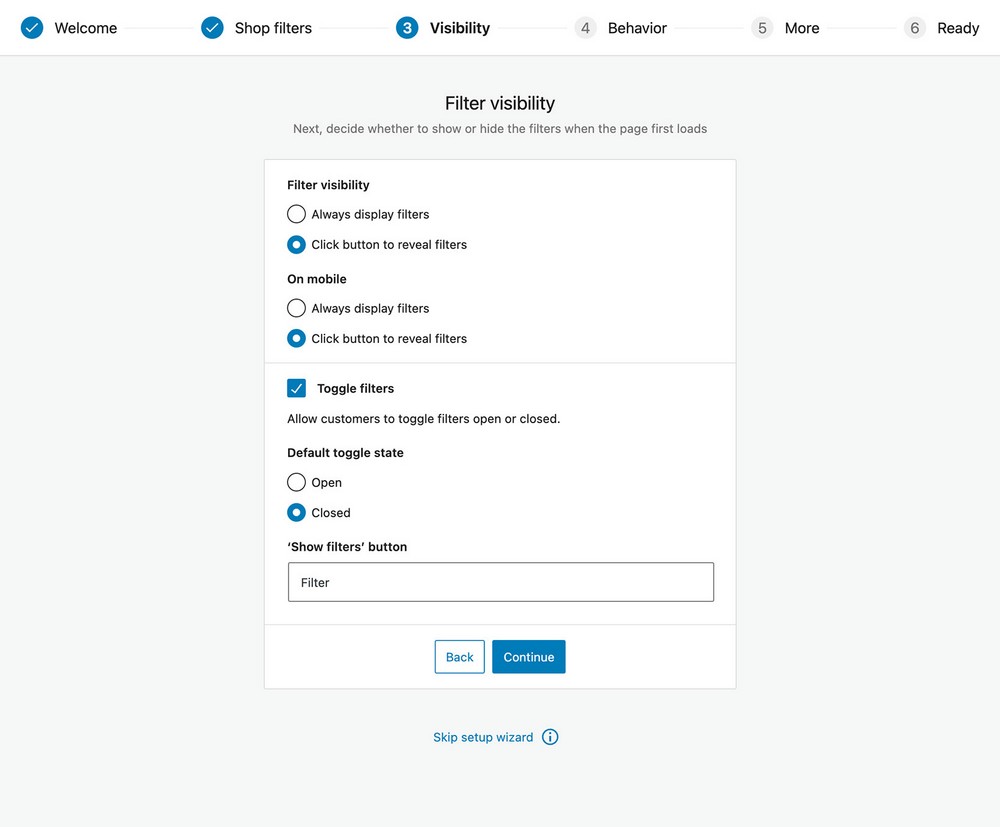
Here are some of the most important settings to bear in mind:
- Filter mode: This section allows you to decide what happens when site visitors select filters. You can either choose to apply the filters immediately after they are selected (AJAX) or require the user to click the ‘Apply Filters’ button.
- Product count: Choose how to display the number of products relevant to the filter selection. The product count can be displayed next to each individual product filter. You can also opt for both methods.
- Filter visibility: Decide where to display the filters you create and which filters to display. You can select a filter group to appear at the top of all your store pages. It’s also possible to hide the filters on mobile and/or desktop so that customers can click a button to reveal them in a slide-out panel. This is ideal for saving space on the page.
Once you’ve configured the default settings, it’s time to create your first WooCommerce faceted filter. You’ve now successfully added a WooCommerce faceted search plugin to your store!
Step 2: Create your first filters
WooCommerce Product Filters allows you to create filters and facets based on different product data. You can use simple data like categories, tags, price, ratings, ‘In stock’ value, or even custom taxonomies.
To do this, go to Products > Filters in the WordPress admin.
In the Filters tab, click to edit the default filter group, or create a new one. Find the Add new filter form and fill in the necessary information.
Enter important details like the filter name, the filter type, and the filter attributes like color, tags, and product category.
The filter type refers to the display style such as dropdown, checkboxes, or labels. There are lots of styling options for displaying your WooCommerce product filters, so choose the one that will provide the best customer experience for each filter.

Step 4: Add filters to any page
Finally, you can add a filter group to any page using a choice of three methods.
Display on all shop pages
The first method is the easiest. In fact, we already covered it! In the setup wizard, there was an option to select a filter group that would appear at the top of all your WooCommerce store pages.
If you already did this then great. Otherwise, go to Products > Filters > Settings and do it now.
Add filter widgets
Alternatively (or in addition) to showing a filter group above your store pages, you can add filters as sidebar widgets.
To do this, navigate to Appearance > Widgets.
Search for ‘Product Filters’ and add it to the part of the page you want. You can also choose between a vertical or horizontal layout for the filters.
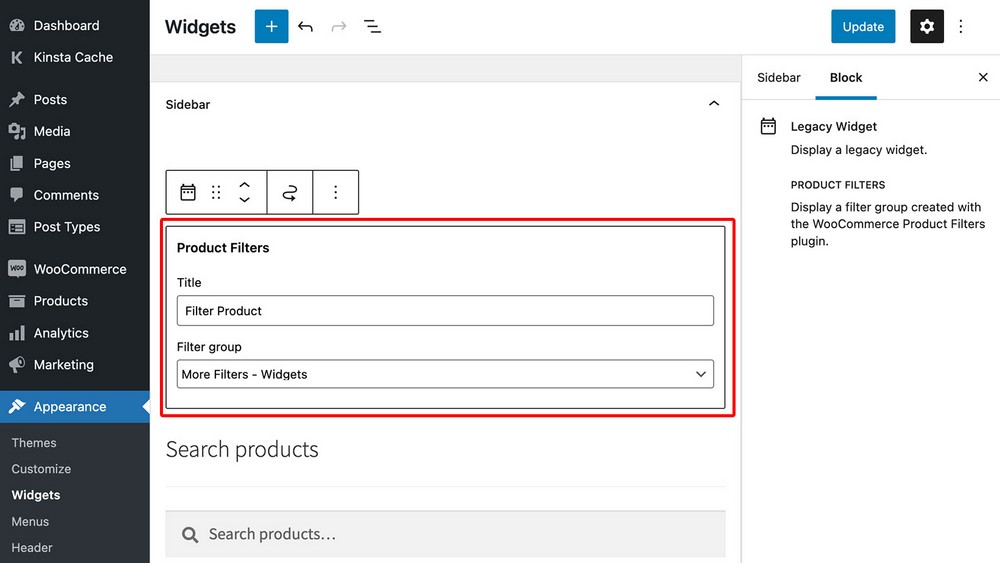
If your theme has sidebar areas built-in then you can add filter widgets to any sidebar.
Astra theme users can also enjoy the benefits of the Off Canvas Sidebar, where users click a button or link to reveal a hidden sidebar. This is an excellent idea if you have lots of filters and want to provide advanced filters without cluttering up the page.
It’s also helpful if you want to add other types of widget to the hidden sidebar, in addition to the filter widgets.
Use a shortcode to add filters anywhere
Finally, you can get even more flexibility by using a shortcode to display filters anywhere on your site.
This is a good option if you’re using a page builder plugin to design your shop pages. Simply add the shortcode to a ‘Shortcode’ block anywhere on the page where you’re listing products.
To find the shortcode, go to Products > Filters and copy and paste the shortcode for the filter group that you want to display.
Add WooCommerce faceted search to your store today
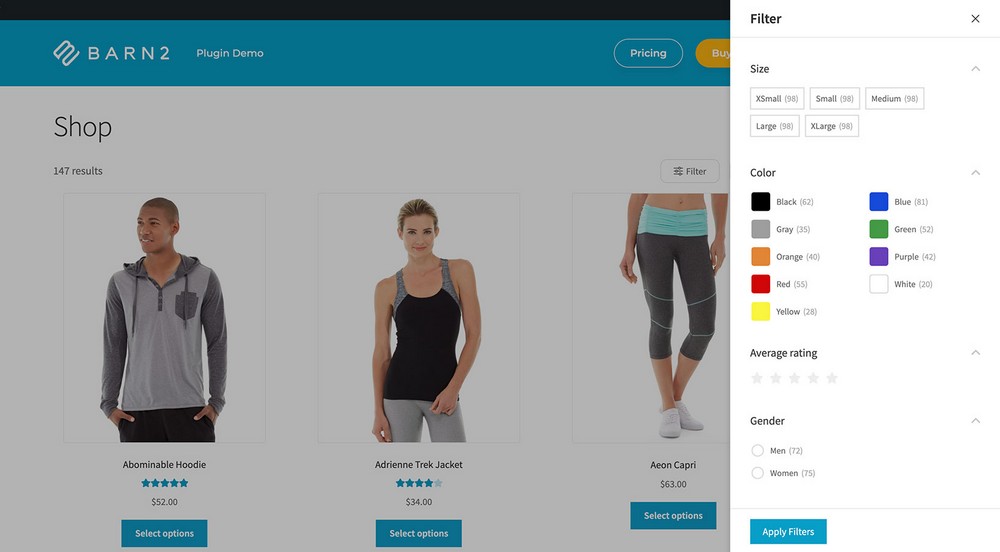
Product discoverability and site navigation form a crucial part of every WooCommerce store’s customer experience. With WooCommerce faceted search, you can help your store visitors find the exact products they need faster.
This will, in turn, impact your conversion rate and customer satisfaction positively.
You can upgrade your store’s search experience by adding a faceted filter plugin to it.
In this article, we demonstrated how to use product filters to add facets and filters to your WooCommerce store.
We hope these simple steps have helped you improve your store’s customer experience!
Let us know if you have any questions in the comments section below.

Sujay Pawar is the co-founder and CEO of Brainstorm Force. He brings a one-of-a-kind fusion of tech brilliance, business savvy and marketing mojo to the table. Sujay has consistently spearheaded the development of innovative products like Astra, CartFlows, ZipWP and many others that have become market leaders in their respective niches.
Disclosure: This blog may contain affiliate links. If you make a purchase through one of these links, we may receive a small commission. Read disclosure. Rest assured that we only recommend products that we have personally used and believe will add value to our readers. Thanks for your support!