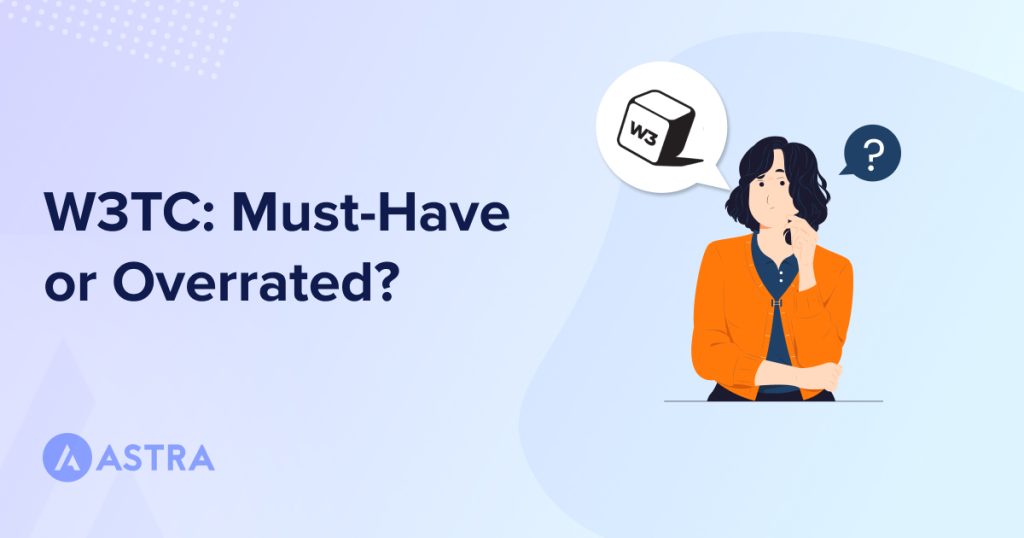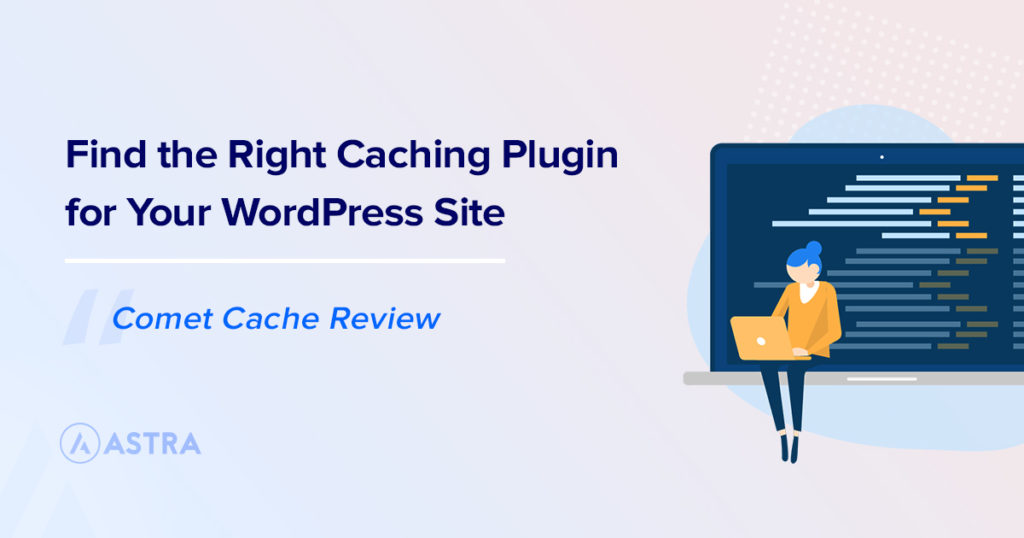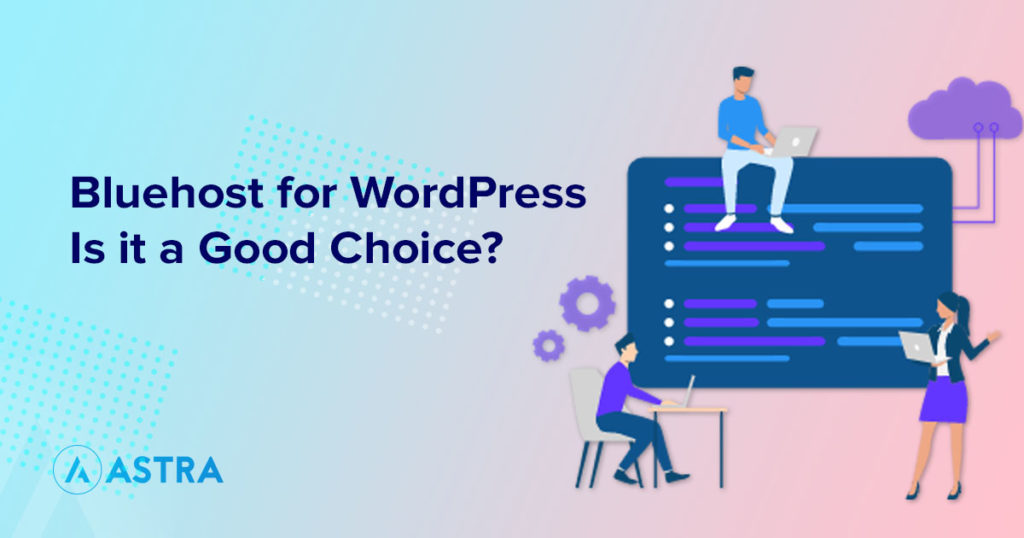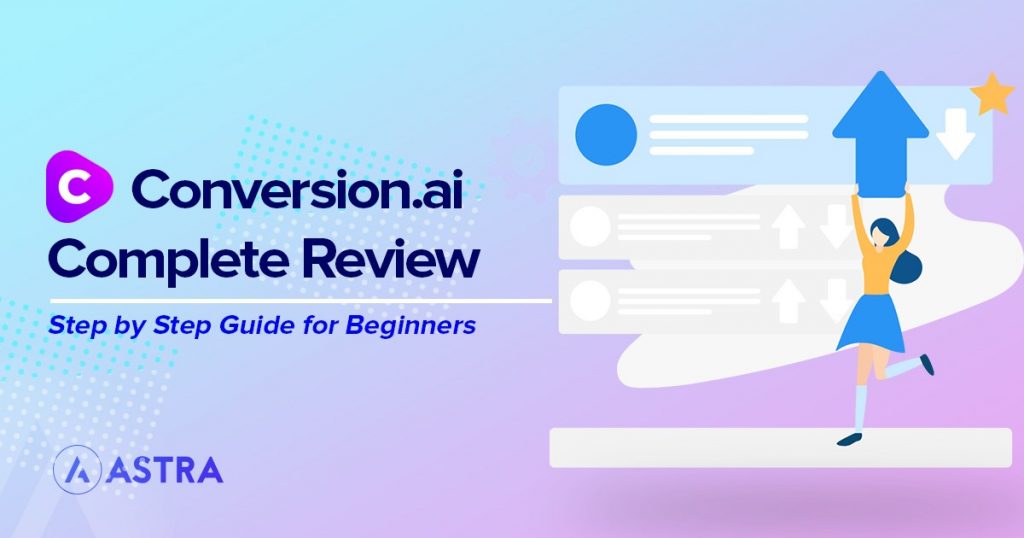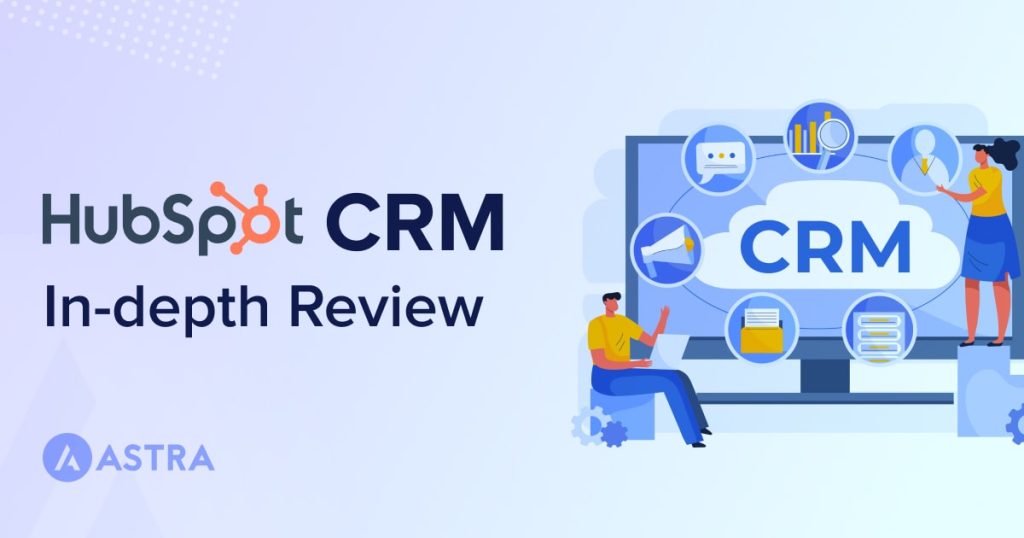If your website takes longer than 3 seconds to load, 40% of visitors will leave and 80% of them will never return. (Source)
While WordPress isn’t exactly a slouch, it’s no speed demon either. Not without some optimization anyway.
Which is where plugins like W3 Total Cache come in.
Caching plugins can have a huge impact on page speed, which is why we recommend every website uses one.
We use caching on all our sites and couldn’t deliver the high performance we do without them.
This W3 Total Cache review delivers an in-depth look under the hood of one of the most popular plugins on the market.
We’ll assess the features, pros, cons, price, performance, and show you how to set it up on your website.
If you’re thinking of using W3 Total Cache, don’t do anything until you read this review!
- Quick Verdict
- What Is W3 Total Cache?
- Who Is W3 Total Cache For?
- Pros of W3 Total Cache
- Cons of W3 Total Cache
- User Reviews
- W3 Total Cache Review: Price
- W3 Total Cache vs. The Competition
- W3 Total Cache Review: Features
- How To Speed Up Your Website Using W3 Total Cache
- W3 Total Cache Review: Before-After Performance
- W3 Total Cache Review: Final Thoughts
Quick Verdict
If you’re in a hurry, here’s what we think of W3 Total Cache:
| Category | Rating out of 5 ⭐ |
|---|---|
| Features | ⭐⭐⭐⭐ |
| User interface | ⭐⭐⭐ |
| Ease of use | ⭐⭐⭐⭐ |
| Support | ⭐⭐⭐⭐ |
| Price | ⭐⭐⭐ |
| Overall | ⭐⭐⭐ |
What Is W3 Total Cache?
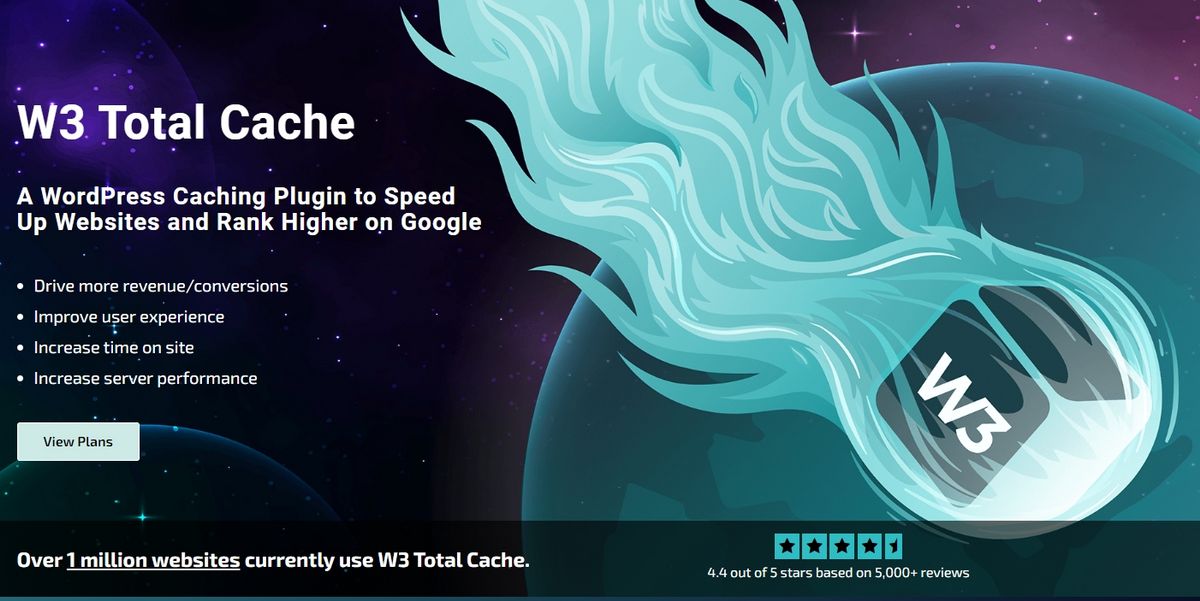
W3 Total Cache is one of the oldest caching plugins for WordPress. It has over 1 million active installs and over 5,000 five-star ratings.
It has been around in one form or another since 2009 and has been improved considerably over the past 5 years.
Now, it’s a very credible contender for the best WordPress caching plugin.
There’s a decent free version with some powerful optimization tools and a premium option with a lot more features.
Like most caching plugins, W3 Total Cache creates copies of your pages so WordPress doesn’t have to build them from scratch for every visitor.
This drastically reduces load times, which is why we recommend caching so highly.
It also has a few other performance tricks up its sleeve, which we’ll discuss later.
Who Is W3 Total Cache For?
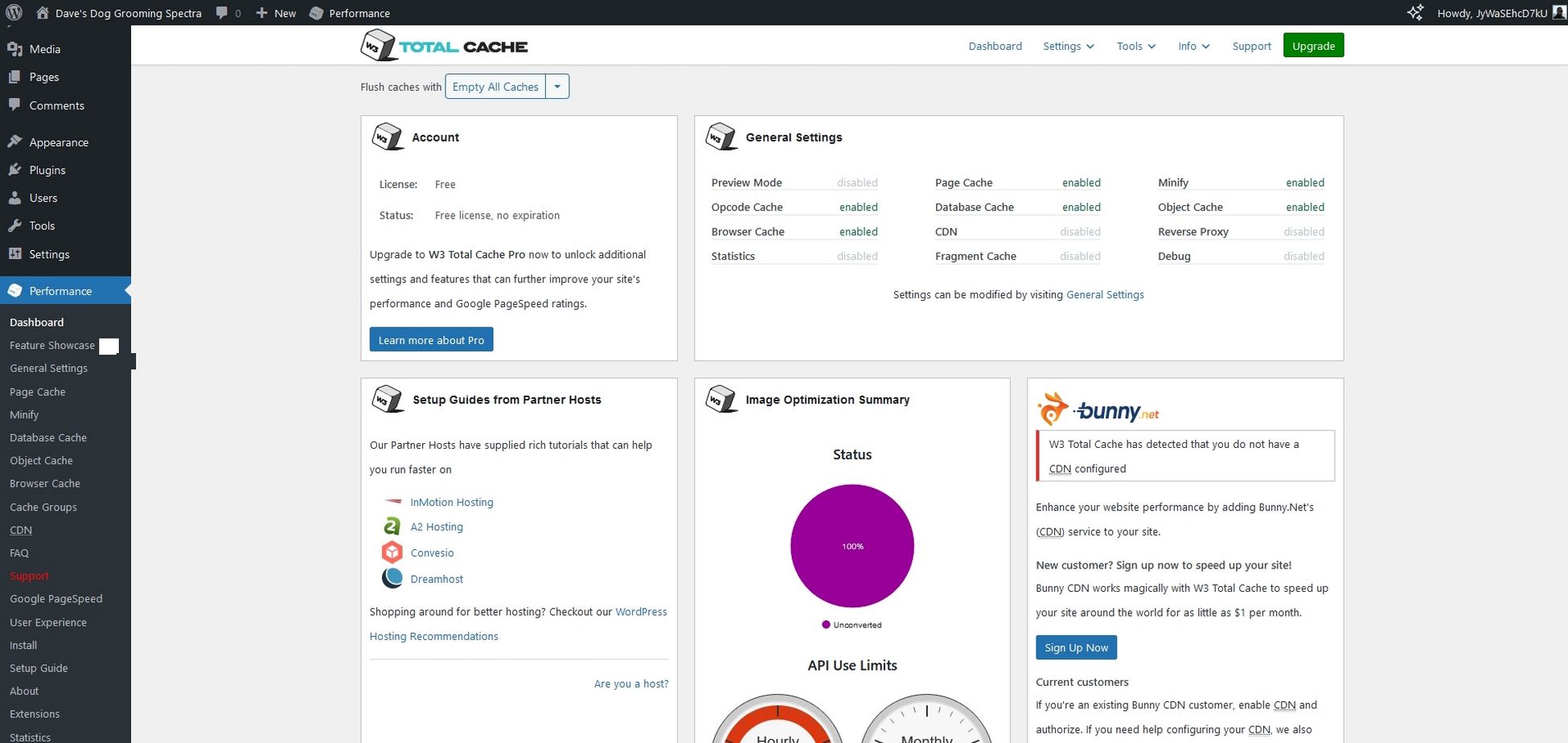
W3 Total Cache can be useful for anyone who uses WordPress.
It’s particularly useful for:
Bloggers and Website Owners
Individual bloggers and site owners could benefit from W3 Total Cache, especially if you’re on shared or budget hosting.
The free version packs a lot of features and could drastically reduce page load times. This could make a world of difference while you’re trying to gather an audience.
While it won’t fix all the performance compromises you get with cheap hosting, it can make a significant difference.
eCommerce Store Owners
Most eCommerce store owners know that speed is everything. If your storefront doesn’t load fast, shoppers will go elsewhere.
While eCommerce plugins like SureCart can help, W3 Total Cache can also make a difference.
Store owners could get by with the free version, but if you use a lot of images, premium adds a lot more WebP conversion capability.
Online Course Websites
eLearning websites could also benefit from this plugin. Courses tend to be media-heavy and require a lot of HTTP requests.
W3 Total Cache can reduce those while caching entire pages or fragments of dynamic content as you need.
Combined with caching and minification, caching can work wonders for performance.
Large or More Complex Websites
Large or complex websites could get a lot out of a caching plugin. While this type of site will usually have managed hosting, every performance improvement counts.
The more content or media you have on the page, the more you’ll get out of caching and optimization.
Every second faster a page loads, the higher the chances of engagement and conversion.
Pros of W3 Total Cache
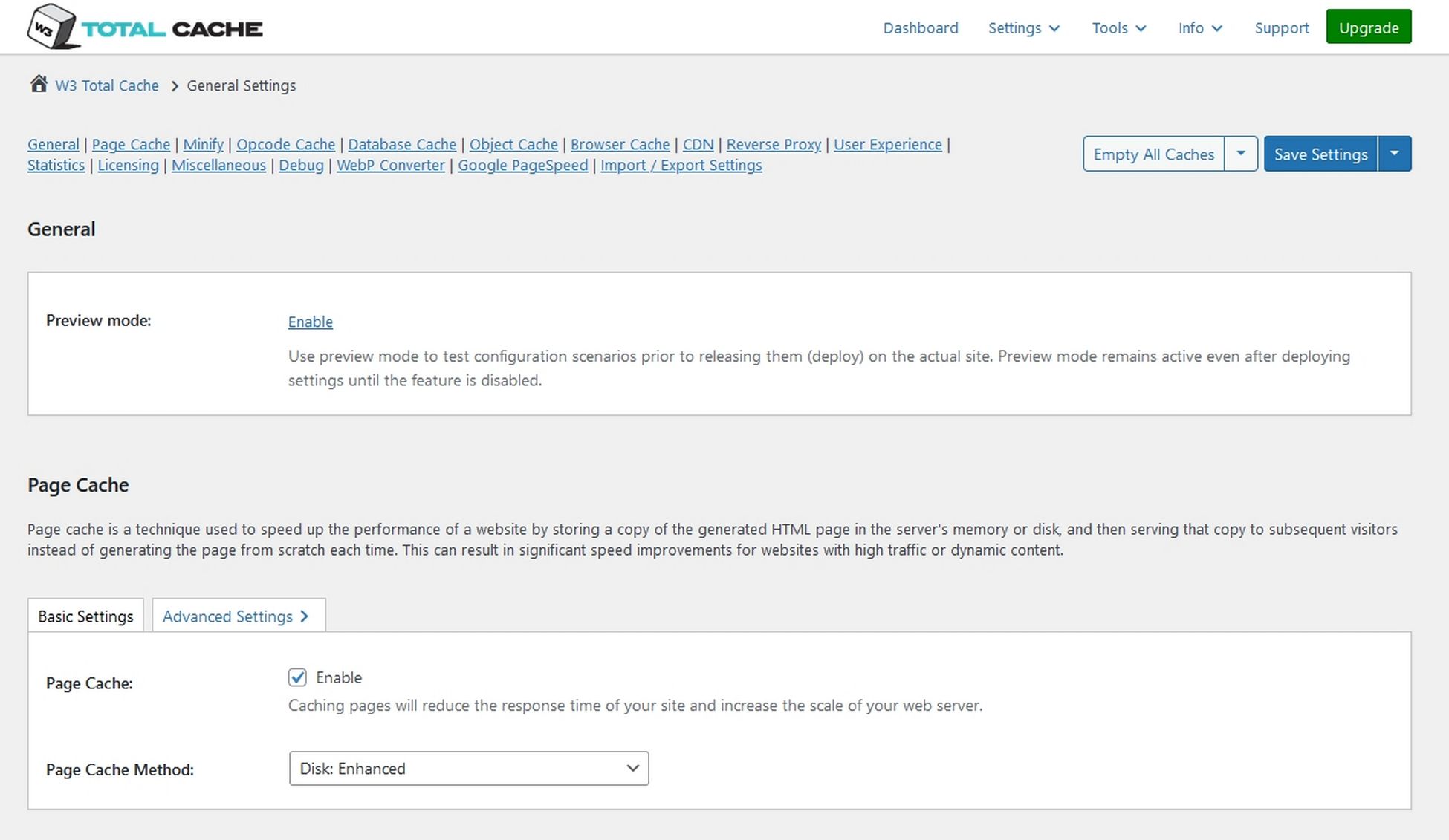
Every product has its strengths, including W3 Total Cache:
- Performance – We achieved impressive performance improvements with minimal configuration.
- Caching options – You get a ton of caching options, from page and object caching, to fragment and database caching.
- Lots of options in the free version – The free version is surprisingly generous with lots of performance optimization options.
- CDN support – Even if you have your own CDN solution already, it’s nice to have choice.
- Script delay – Delay scripts for social media, plugins, analytics and custom JavaScript.
- DNS prefetching – Resolving the domain name ahead of time adds another useful performance boost.
Cons of W3 Total Cache
There are also downsides to consider:
- Price – The price is an issue, especially if you’re planning to optimize multiple sites. Competitors are cheaper, for similar or better features..
- Interface – The UI isn’t the best or most intuitive. While you’ll eventually find most things you’re looking for, there are slicker options out there.
- Updates can break websites – We have seen a few reviews complaining that updates to W3 Total Cache break websites.
We also compared the W3 total cache and WP Rocket to see which is best. Check it out!
User Reviews
Reviews of W3 Total Cache are largely positive, with most people experiencing decent speed improvements after installing it.
Here’s a selection of reviews from WordPress.org.
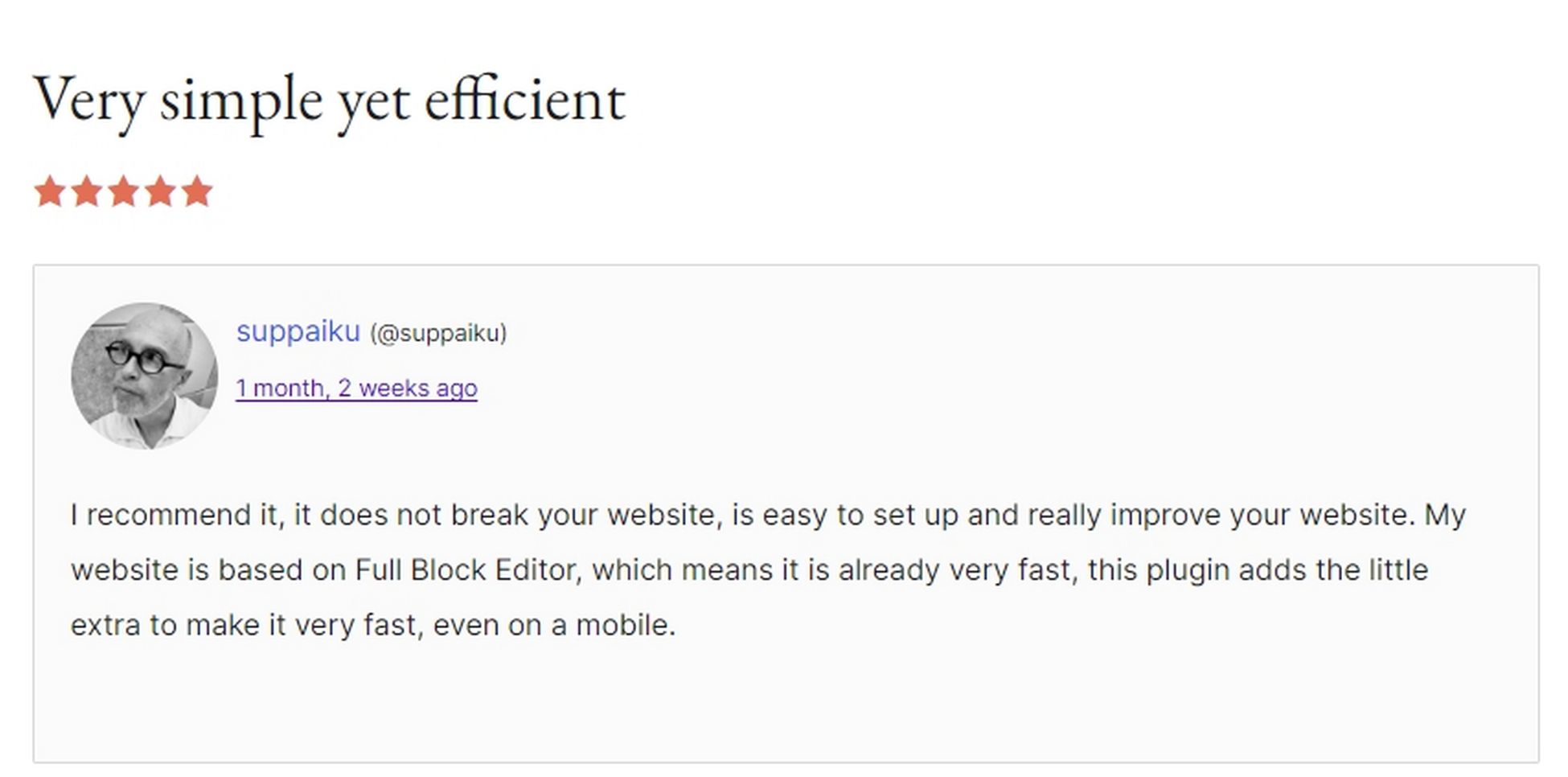
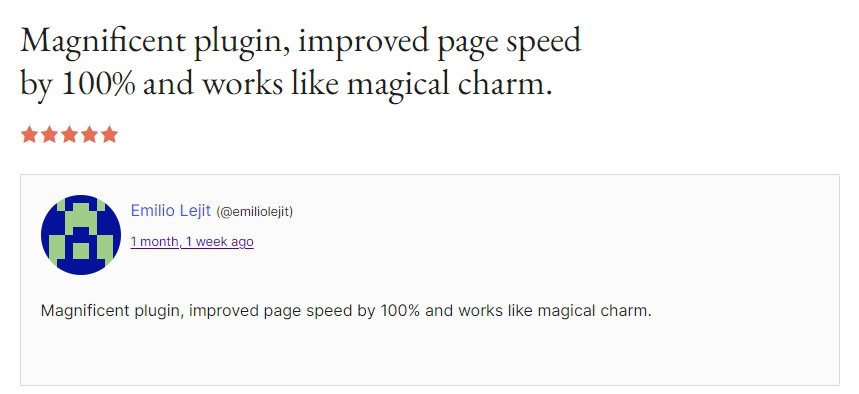
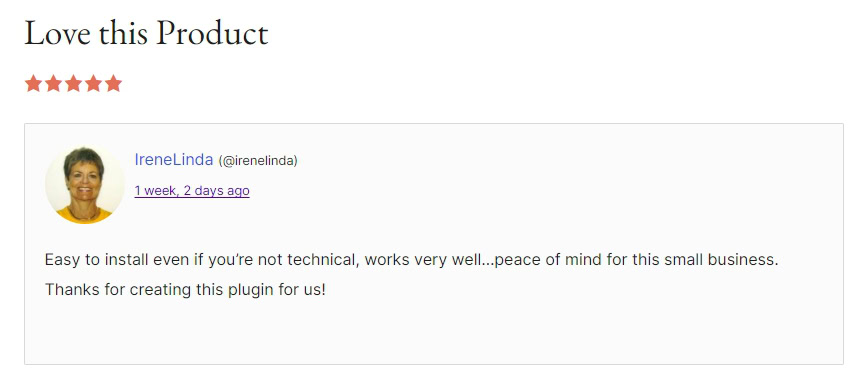
W3 Total Cache Review: Price
There’s a free version of W3 Total Cache and a Pro version. The Pro version adds all features with 3 site license options.
The free version includes a lot of features, including:
- Caching options including posts, pages, feeds, objects and fragments.
- Minification including JS, CSS and RSS feeds.
- Deferring of non critical CSS and Javascript.
- CDN integration.
- WebP conversion (10 per hour).
The Pro version adds:
- More CDN options including full site delivery.
- Remove unused CSS and JS.
- Eliminate render-blocking CSS.
- REST API caching.
- Lazy loading for Google Maps.
- Unlimited WebP conversion.
- Script delay.
- Script optimizations.
- Request preloading.
- WPML support.
- Genesis framework optimization.
Different plans change the number of sites you can install the plugin on:
- 1 Site = $99 per year
- 5 Sites = $350 per year
- 10 Sites = $500 per year
This pricing structure makes it much more expensive than WP Rocket ($49 per year for 1 site) but does offer a lot for your money.
W3 Total Cache vs. The Competition
W3 Total Cache isn’t the only caching plugin for WordPress, there are dozens of others to choose from.
So how does W3 Total Cache compare to WP Rocket or WP Super Cache?
| Feature | W3 Total Cache | WP Rocket | WP Super Cache |
|---|---|---|---|
| Best feature | The wide range of caching options | Automatic optimization | Generates static HTML files |
| Best for | Those who want caching options and more control | Site owners that want to set and forget | People who want a solid free caching plugin |
| Performance | Great | Great | Great |
| Ease of use | Moderate | Easy | Easy |
| Free version? | ✅ | ❌ | ✅ |
| Price | Free/From $99/year | From $49/year | Free |
While W3 Total Cache compares closely to WP Rocket, they are both different to WP Super Cache.
WP Super Cache is a completely free caching plugin offered by Automattic, the people behind WordPress.
It’s great at what it does but doesn’t offer as many caching options as its premium competitors.
We think:
- W3 Total Cache is the better option for site owners that don’t mind configuration.
- WP Rocket is the better option for anyone that wants more speed with little effort.
- WP Super Cache is the better option for new website owners that prefer a free solution.
Each option will deliver page load times so you’ll see improvements whichever option you choose.
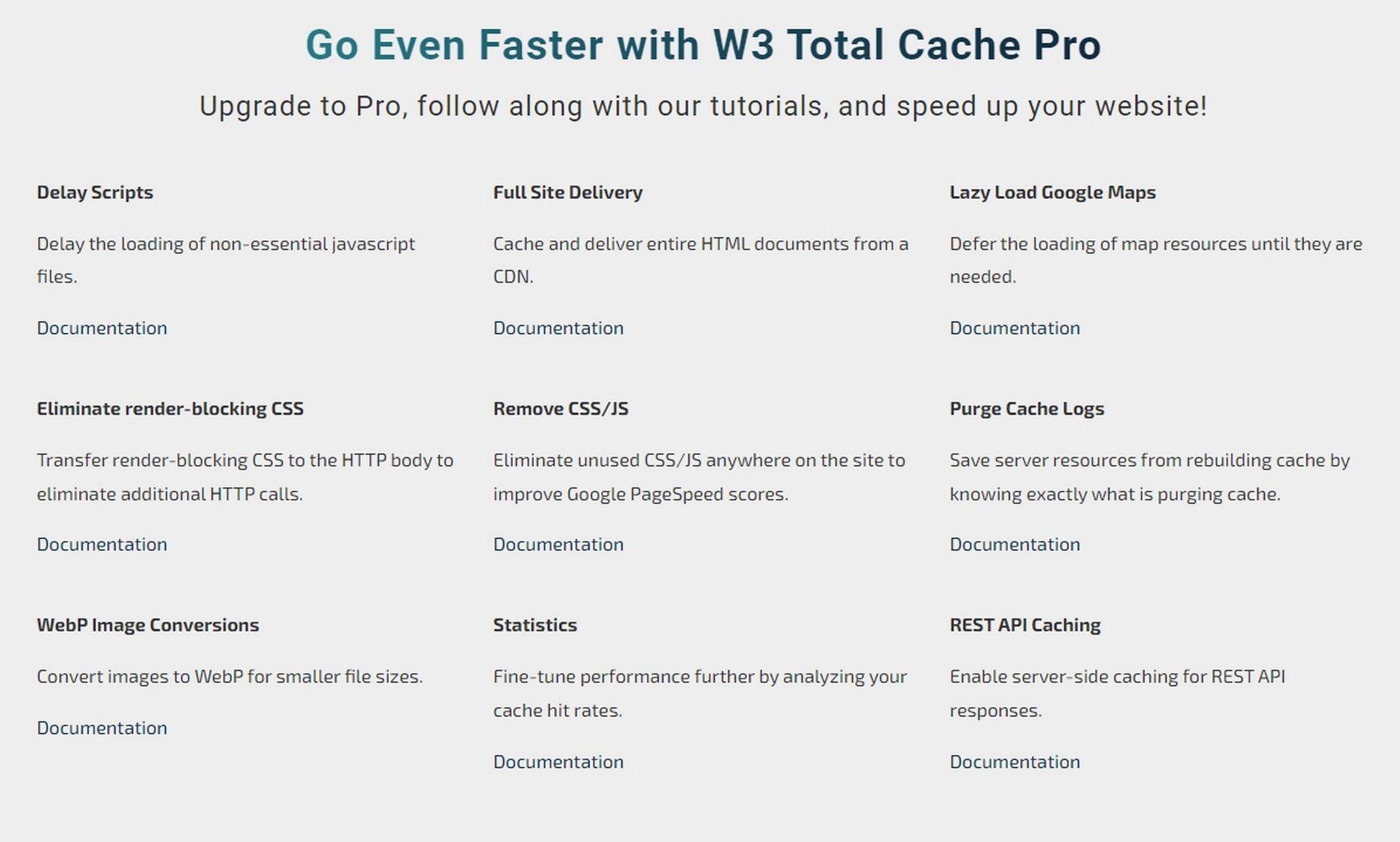
W3 Total Cache Review: Features
So what does the plugin have to offer?
- Page caching.
- Fragment caching.
- Database caching.
- Object caching support.
- Minification.
- Automatic CDN support.
- Lazy Load Resources
- JPG/PNG To WebP conversion.
- Many smaller performance improvements.
Page Caching
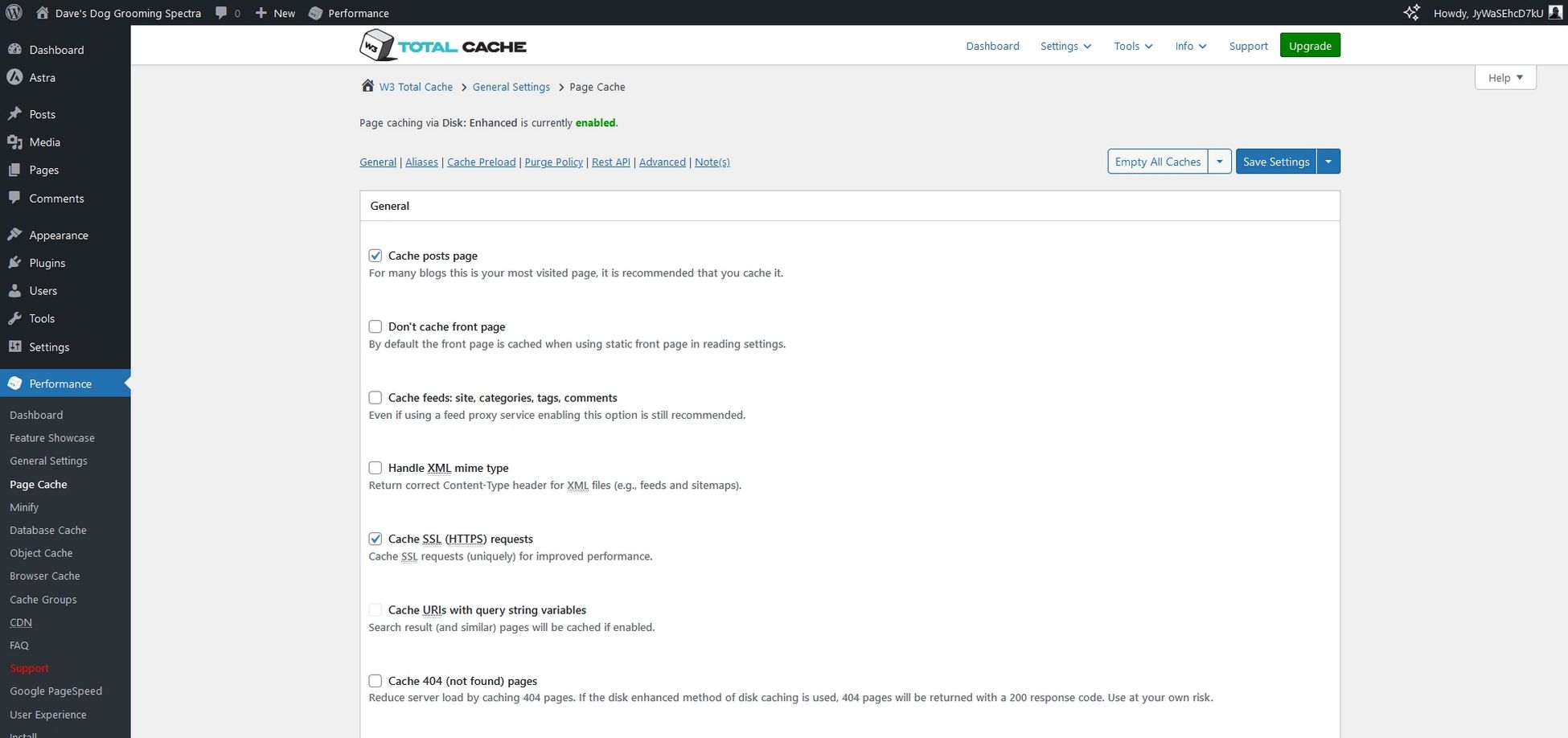
Page caching is one of the most potent performance upgrades you can make.
The plugin makes a copy of the page and serves that copy to all visitors. It’s a very efficient way of delivering web pages and is used across the web.
Fragment Caching
Fragment caching is a version of page caching. Rather than making a copy of the whole page, it caches dynamic elements so visitors always get the latest content.
If you run a news website or where page content changes regularly, fragment caching will make a copy of the static content and fetch the dynamic content for each visit.
Database Caching
Database caching stores frequent queries in memory to help reduce processing times. As WordPress is built around its database(s), optimization and anything that can speed up queries can reduce load times.
If you run a busy website, an online store or a site that’s database-intensive, this can be a significant advantage.
Minification
Minification is an essential part of WordPress performance. It’s where a plugin ‘minifies’ JavaScript and CSS files, removing unnecessary data from the file.
This makes them smaller and faster to load, which has a minor but still useful performance impact.
CDN
Content Delivery Networks provide a speed boost and resilience by serving copies of pages closest to the visitor. The plugin supports multiple CDN options, providing a lot of flexibility.
W3 Total Cache has partnered with BunnyCDN but also works with other networks.
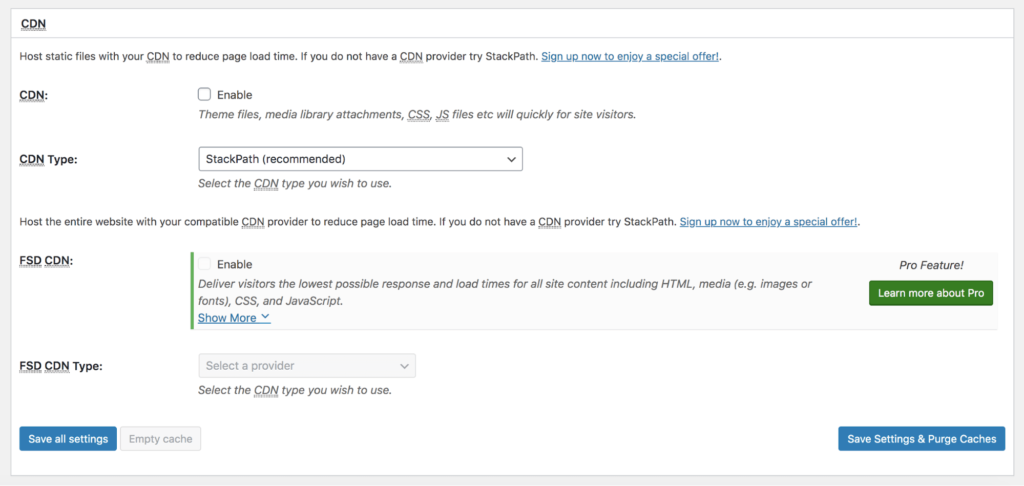
Lazy Load Resources
Lazy loading images used to be a key feature of caching plugins but is now part of WordPress. It’s still a useful feature, as is lazy loading Google Maps.
Anything that reduces load times and gets your content in front of visitors faster is a good thing!
WebP Image Conversion
WebP image conversion involves converting uploaded JPG or PNG images to the more space efficient WebP format. It’s a useful feature of image optimization and can speed up page load times.
It’s a useful inclusion and saves having to use a separate image optimization plugin.
Other Performance Features
Aside from the headline features, W3 Total Cache also performs other performance optimizations:
- Script delay – Delay loading some scripts until the page has loaded.
- Cache the REST API – Allows server-side caching of REST API tasks.
- Eliminate render-blocking CSS – Switches CSS to HTML to reduce HTTP calls.
- Removes unnecessary JS and CSS – Optimizes JavaScript and CSS so only essential code is loaded.
- WebP image conversion – Converts images to WebP to speed up image load times.
- Lazy load Google Maps – Load Google Maps last so it doesn’t slow pages down.
These are all smaller but useful for improving site performance without impacting the user.
The plugin still offers lazy loading for images even though this is now part of WordPress. We enable it anyway, just in case…
How To Speed Up Your Website Using W3 Total Cache
Follow this step by step guide to setting up W3 Total Cache on your own WordPress website.
As most of us will start with the free version, we’ll use that in this part of our review.
Step 1: How To Install and Activate W3 Total Cache
W3 Total Cache used to require quite a lot of setting up. But, a recent overhaul introduced a setup wizard where you can set everything up in minutes.
Once done, you can begin seeing improvements immediately and still have the option to tweak settings as you like.
Log into WordPress and select Plugins > Add New and search for W3 Total Cache.
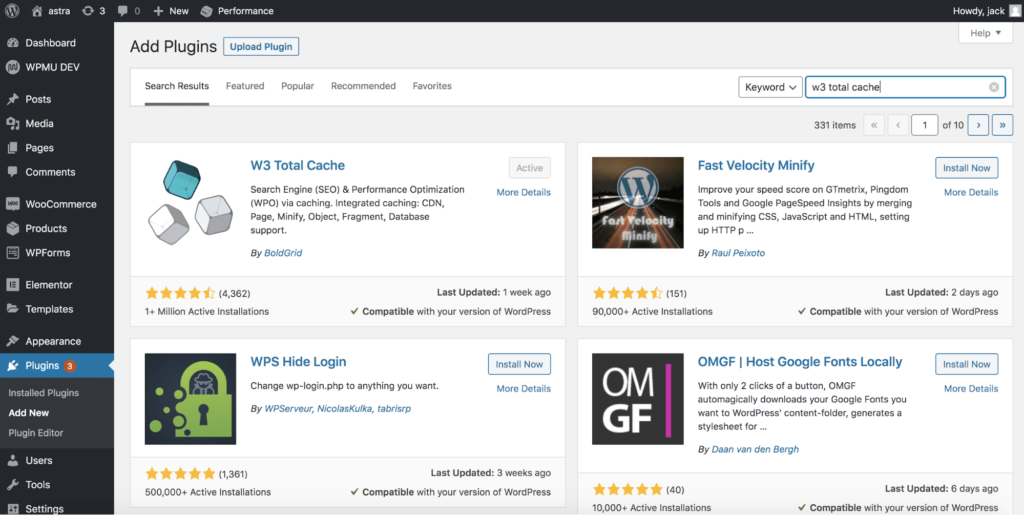
Install the plugin and activate, it’s that simple! 🙂
Step 2: Configure Backend Settings
You’ll quickly notice that the design is basic to say the least. While we’re using it for its caching ability, it would be nice to have an attractive design too.
You don’t get that here.
The design is basic with no frills. Colors are dull, fonts are small and you have to squint to read anything on anything less than a 28” screen.
Select the Performance menu item from the left and you’ll see a setup wizard.
Click the blue Test button in the center and let the plugin do its work.
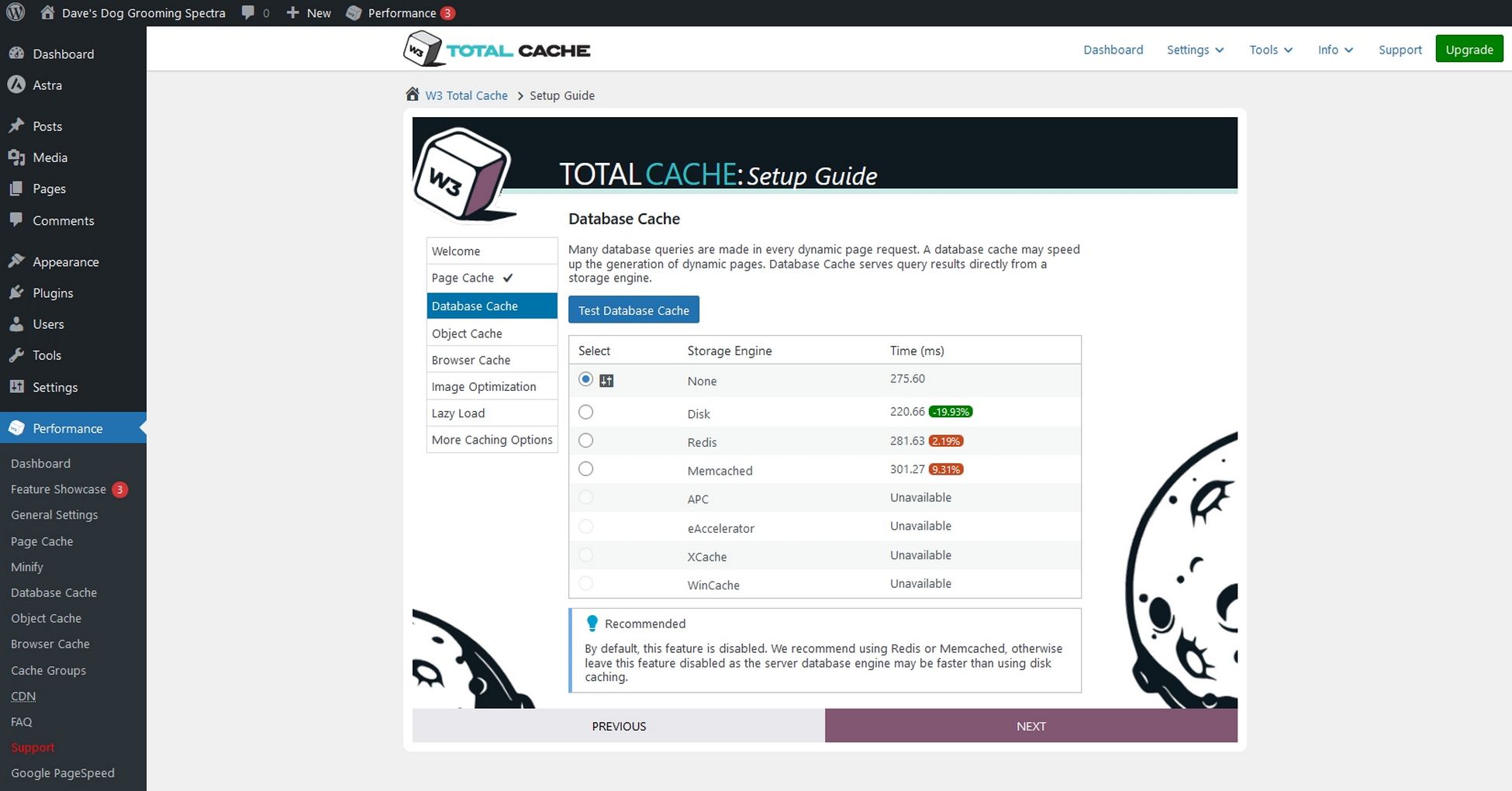
Select the recommended optimization option from the results and select the purple Next button.
Work through the setup wizard until all your optimizations are complete.
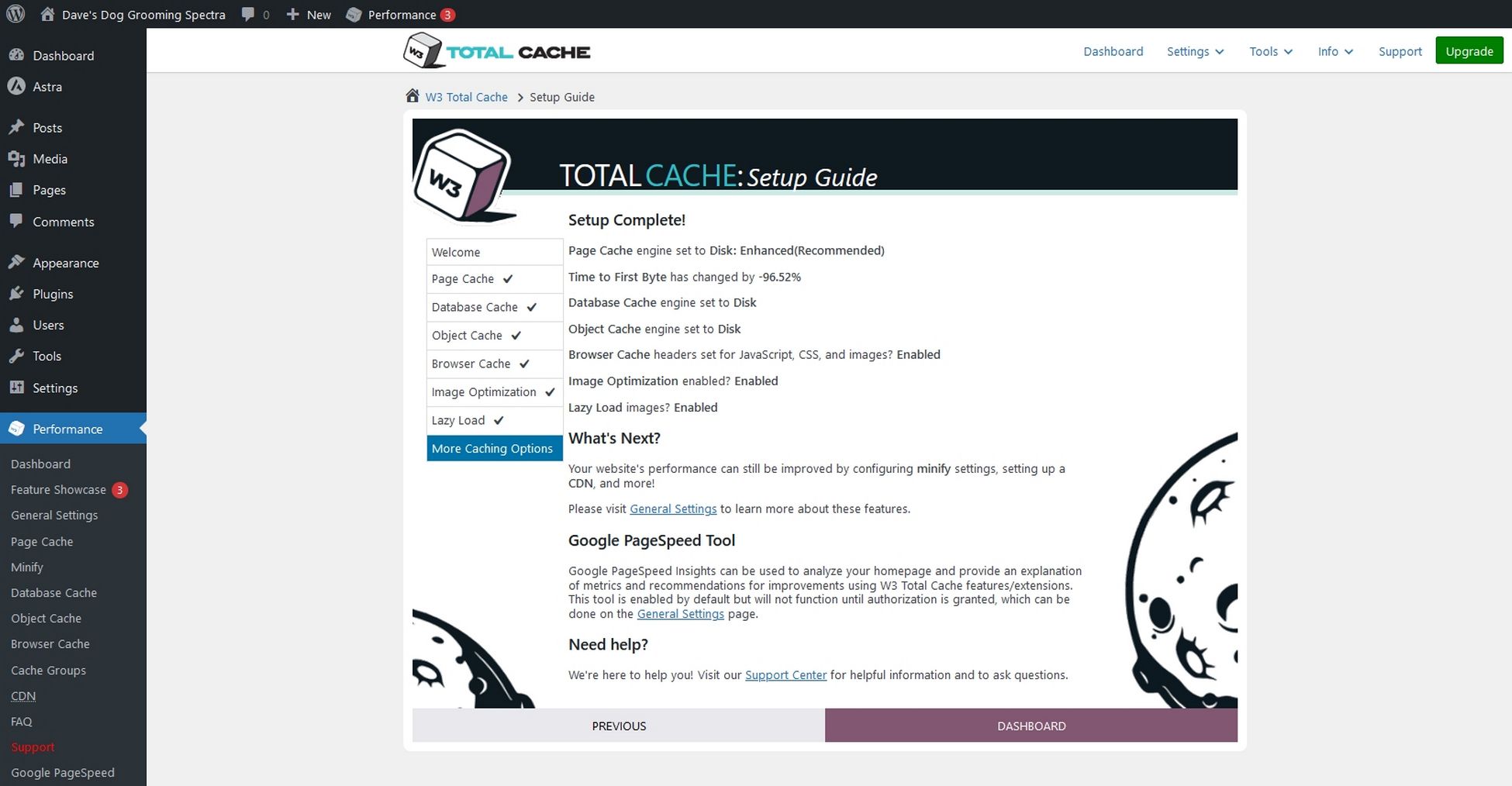
Once you see the setup complete window, you can leave the plugin to do its work.
If you buy the Pro version, you get to select the blue More Caching Options button. This presents all the extra caching, minification and script options included with the paid version.
Next, select Performance > General Settings from the left menu.
Check the box next to Minify, agree with the warning and hit Save Settings.
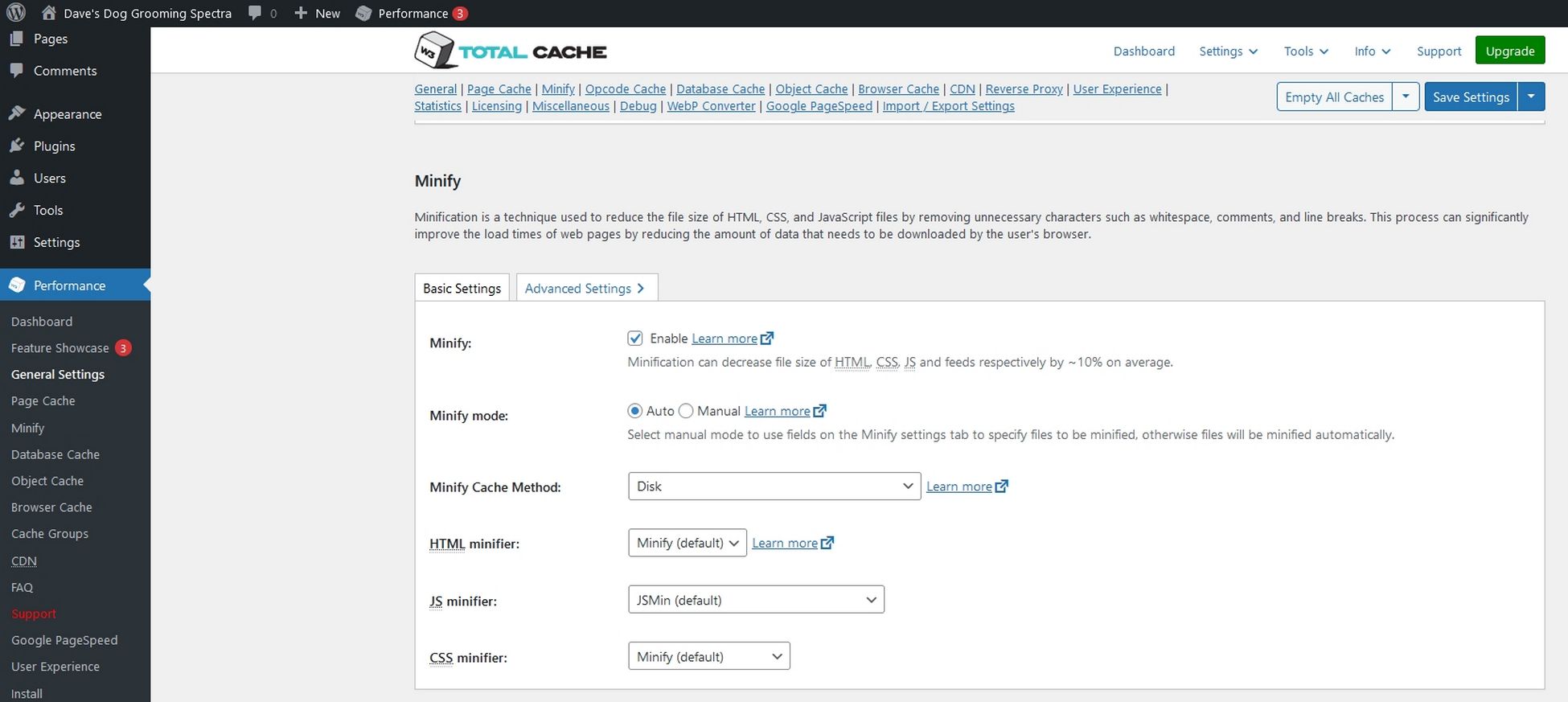
Most of the other settings will be configured from the setup wizard. Feel free to check and tweak as you see fit.
Now we’re ready to test!
W3 Total Cache Review: Before-After Performance
What good is a review of a caching plugin if you don’t get to see it in action?
We put it to the test to see just how much of an improvement it could make to speed.
We used a default WordPress installation with the Astra theme, a free template called Day Care Services and our ZipWP platform.
Now GTmetrix has locked testing behind an account, we use PageSpeed Insights. It isn’t as detailed, but it gets the job done.
We ran 4 tests, each with the default WordPress installation:
- No page builder or caching plugin
- No page builder and W3 Total Cache enabled
- Spectra page builder and no caching plugin
- Spectra page builder and W3 Total Cache enabled
First, let’s take a look at how well our website performs without W3 Total Cache:
No Page Builder or Caching Plugin
The first test sets the benchmark with a default WordPress installation with no page builder or caching plugin installed.
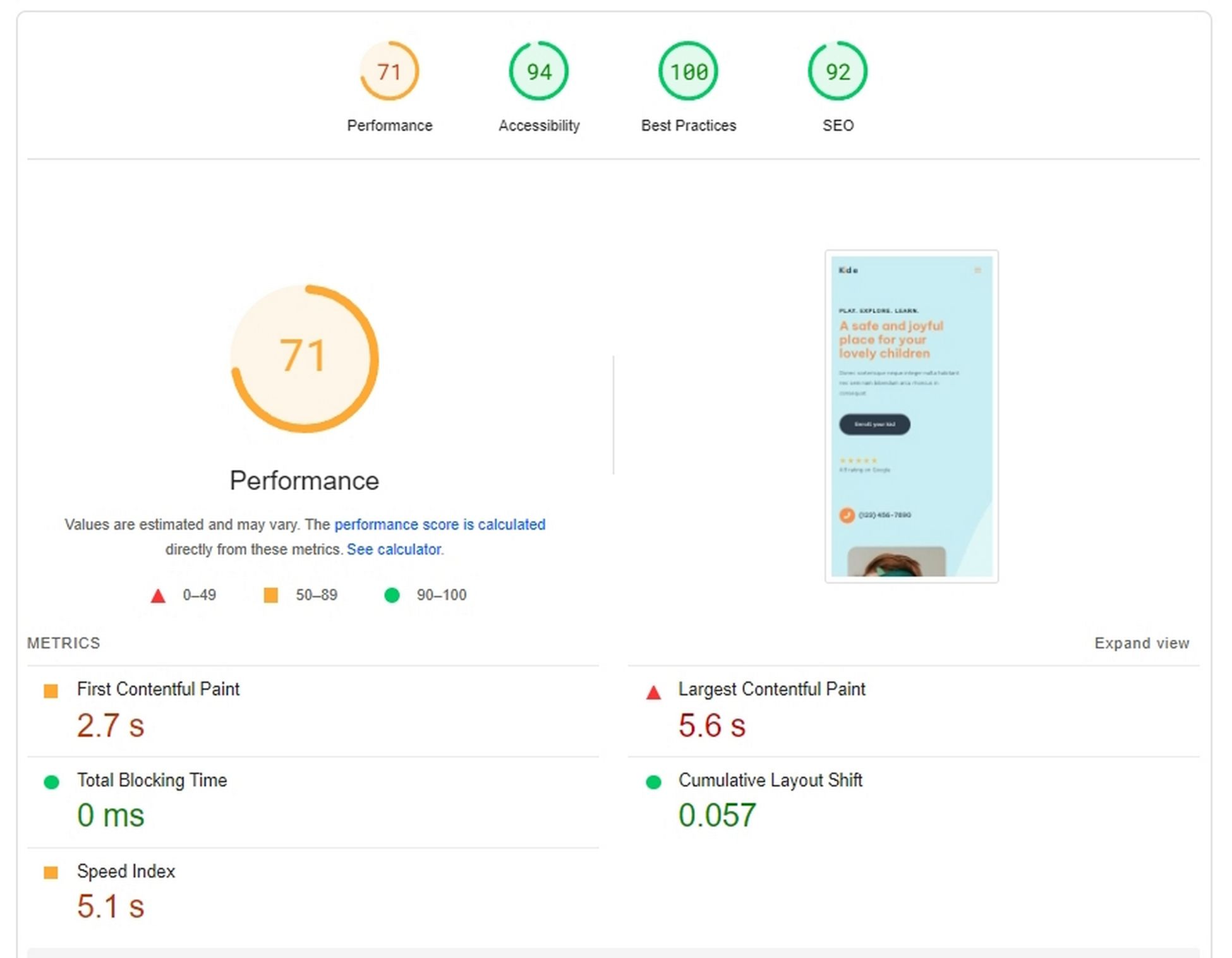
As you can see, the site performs well even without caching. There is still room for improvement though.
No Page Builder and W3 Total Cache Enabled
Adding W3 Total Cache with default settings improved page performance enough to make it worth using.
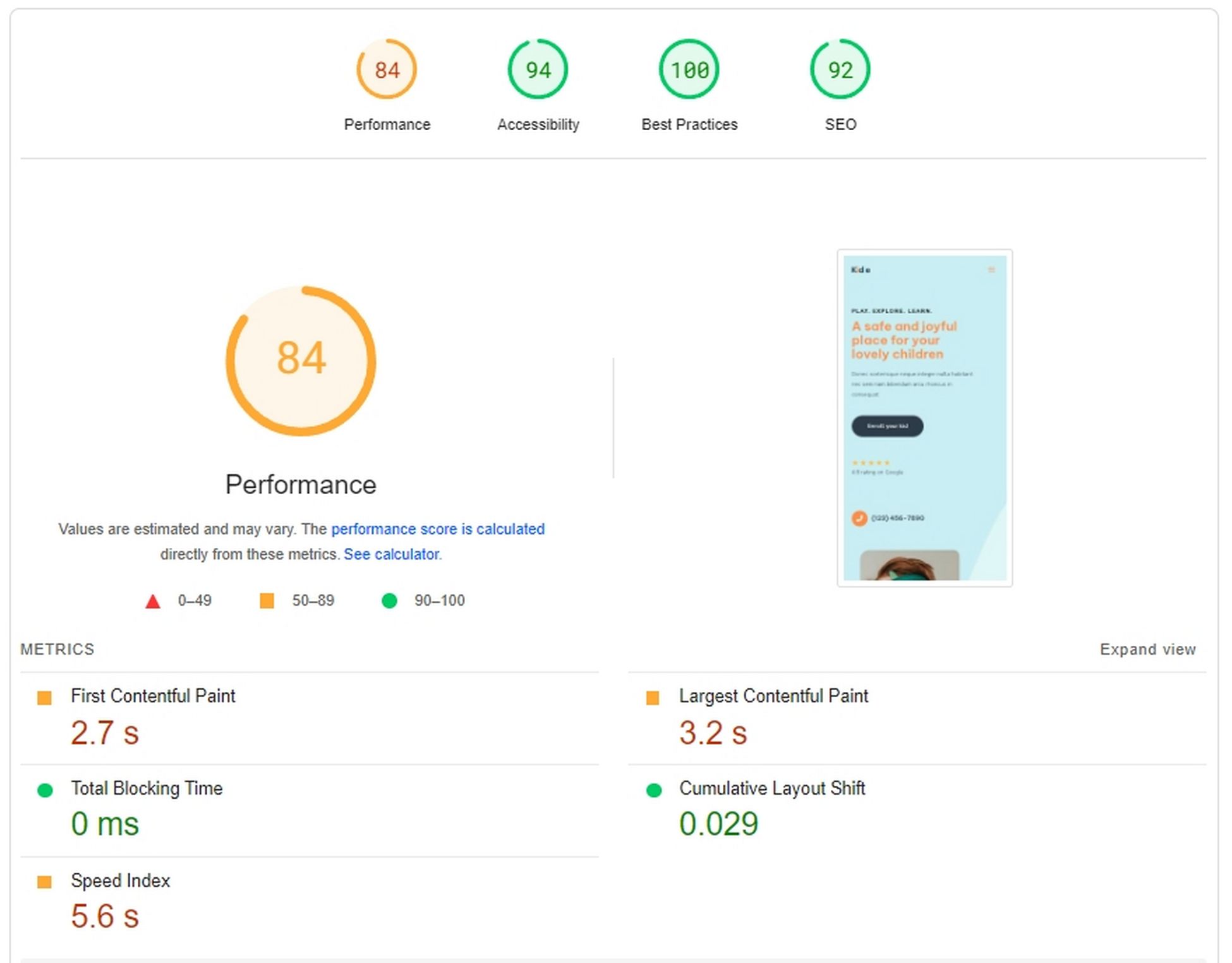
We’re now hitting good scores even without custom settings or premium options, especially Largest Contentful Paint.
Largest Contentful Paint is a core metric search engines use when ranking your website. It measures how quickly your main page content loads, so it is an important measure.
The lower the time, the better.
Spectra Without W3 Total Cache
Spectra isn’t designed to improve performance but to improve page design. It is built to be leaner and faster than other page builders though.
This demonstrates that Spectra has none of the performance impact you get with other page builders like Elementor.
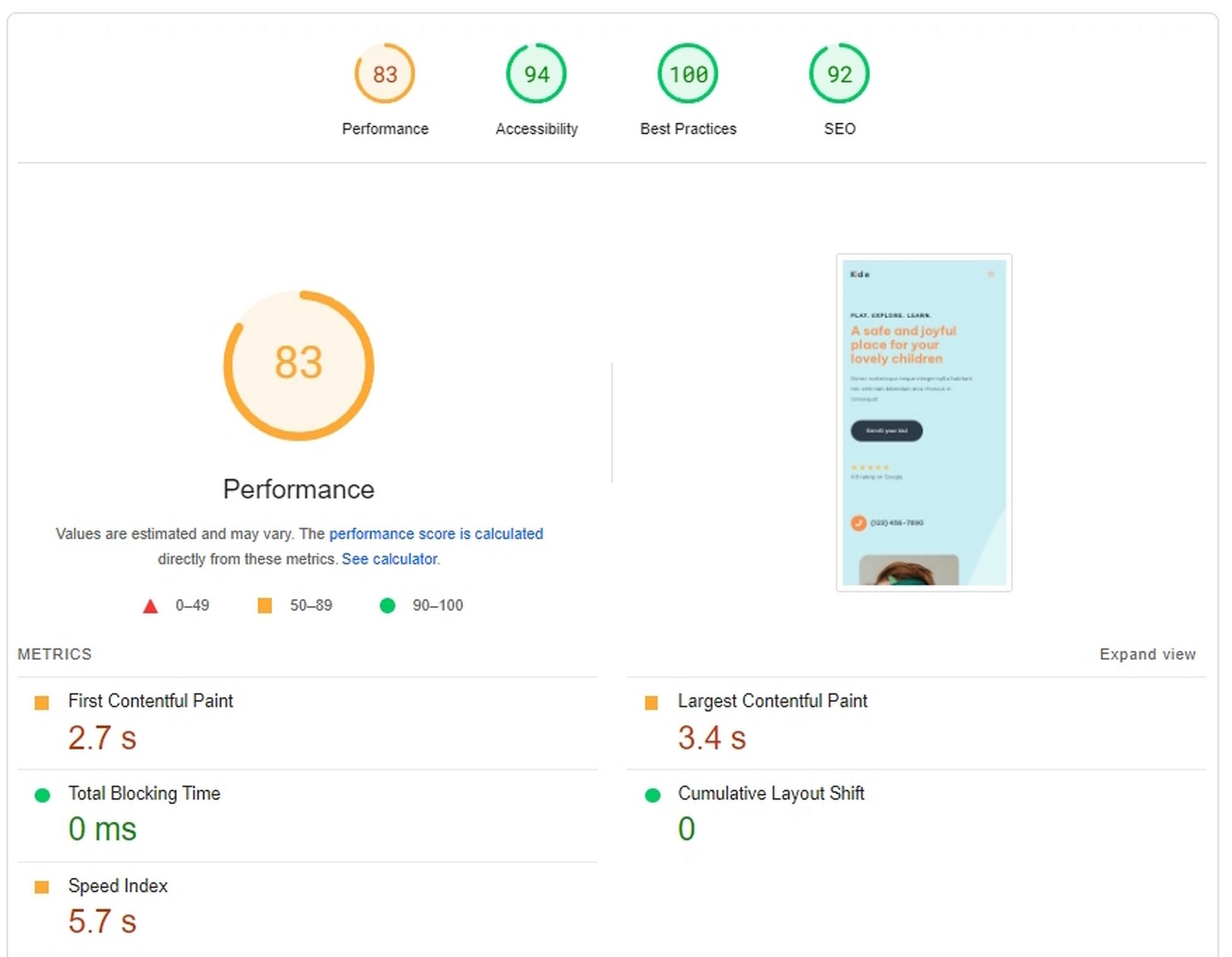
Even without caching, the default Astra theme and Spectra page builder deliver credible results.
Spectra and W3 Total Cache Enabled
Combine Spectra and W3 Total Cache and you see marginal but meaningful gains in performance for Largest Contentful Paint and the Speed Index.
Speed Index measures how quickly page content becomes visible. Like Largest Contentful Paint, the faster the better!
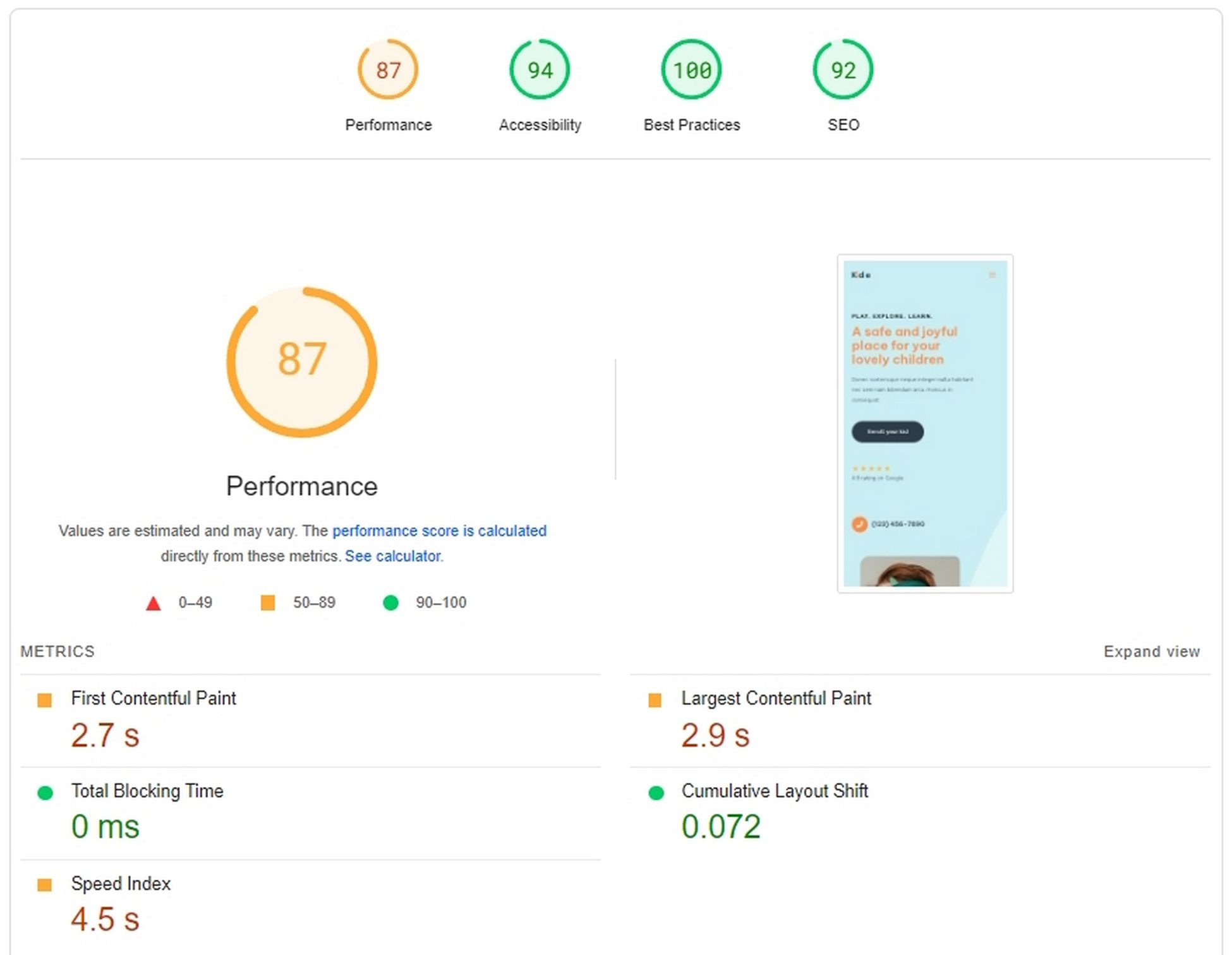
While it may not look like much, every millisecond helps when running a website!
Here are the results in a table. As the main differences are between Largest Contentful Paint and the Speed Index, we’ll just show those:
| Speed Score | Largest Contentful Paint | Speed Index | |
|---|---|---|---|
| No page builder or caching plugin | 71 | 5.6s | 5.1s |
| No Page Builder and W3 Total Cache enabled | 84 | 3.2s | 5.6s |
| Spectra without W3 Total Cache | 83 | 3.4s | 5.7s |
| Spectra and W3 Total Cache enabled | 87 | 2.9s | 4.5s |
As you may have noticed, the results weren’t as impactful as we thought they would be.
Thanks to the overall efficiency of Astra and Spectra, the test site was already fast.
However, you can see improvements with W3 Total Cache activated, so it’s still definitely worth using.
You may see better results if you tweak the default cache settings or if you use a different WordPress theme.
Either way, these results are plenty good enough to get you started!
W3 Total Cache Review: Final Thoughts
W3 Total Cache is a solid option for website owners, small businesses and companies that want to optimize performance.
The free version is pretty good and the new setup wizard makes it simple to set up and use.
The Pro version adds some powerful caching tools and other optimization options to speed things up even further. But you do pay for the privilege.
Is W3 Total Cache worth using?
If you’re a blogger, small site or business owner using the free version, yes it is.
If you’re a larger business, agency, store owner or need every optimization possible? Not so much.
It’s hard to recommend when it’s twice the price of other caching plugins without offering twice the value.
While it’s good at what it does, it’s hard to justify paying that extra.
Have you used W3 Total Cache before? Have any feedback or opinions to add? What’s your favorite caching plugin? Let us know in the comments below!

Sujay Pawar is the co-founder and CEO of Brainstorm Force. He brings a one-of-a-kind fusion of tech brilliance, business savvy and marketing mojo to the table. Sujay has consistently spearheaded the development of innovative products like Astra, CartFlows, ZipWP and many others that have become market leaders in their respective niches.
Disclosure: This blog may contain affiliate links. If you make a purchase through one of these links, we may receive a small commission. Read disclosure. Rest assured that we only recommend products that we have personally used and believe will add value to our readers. Thanks for your support!