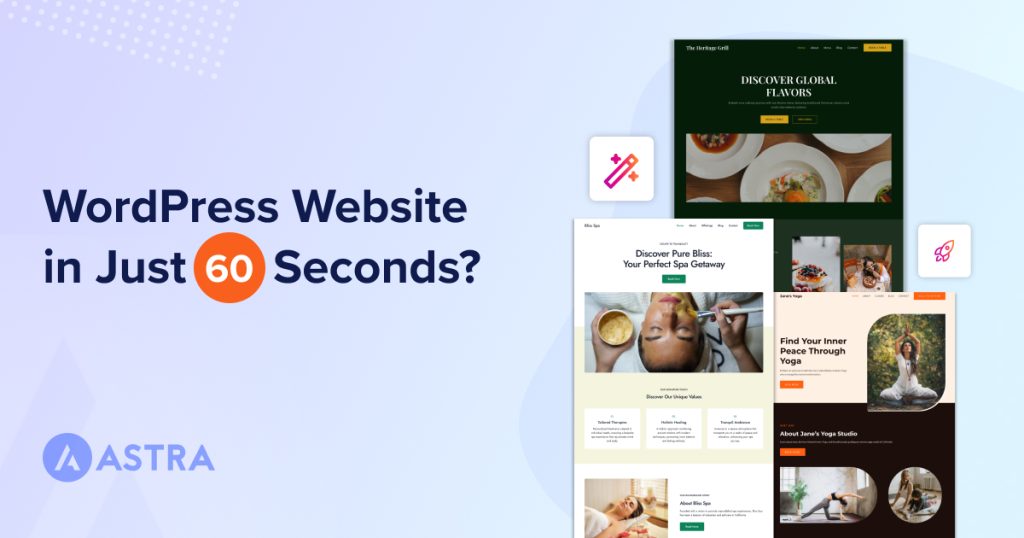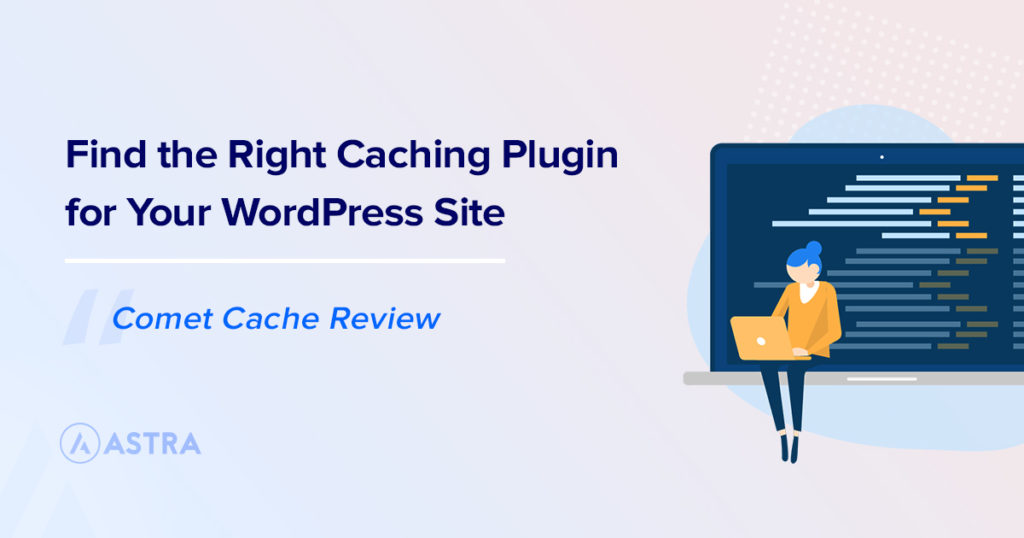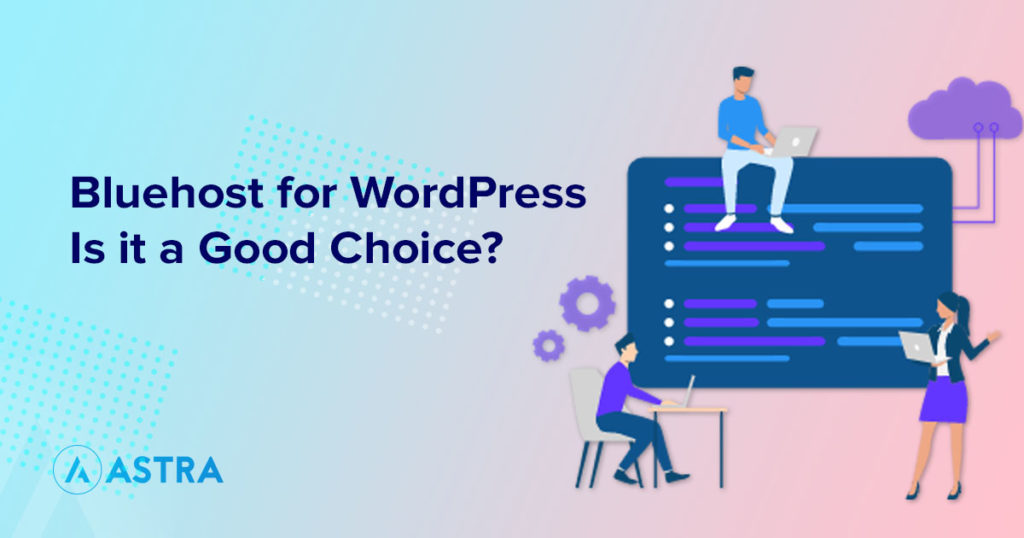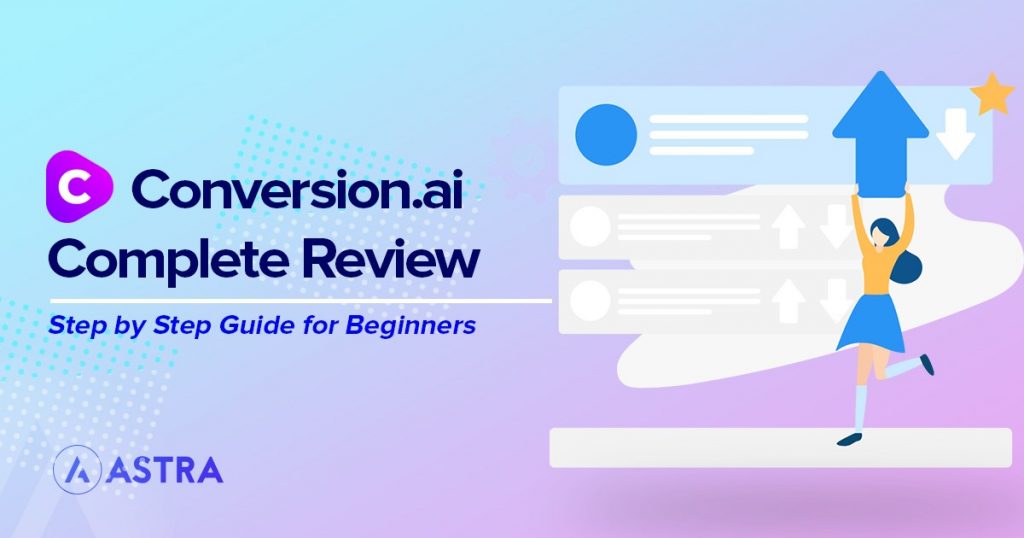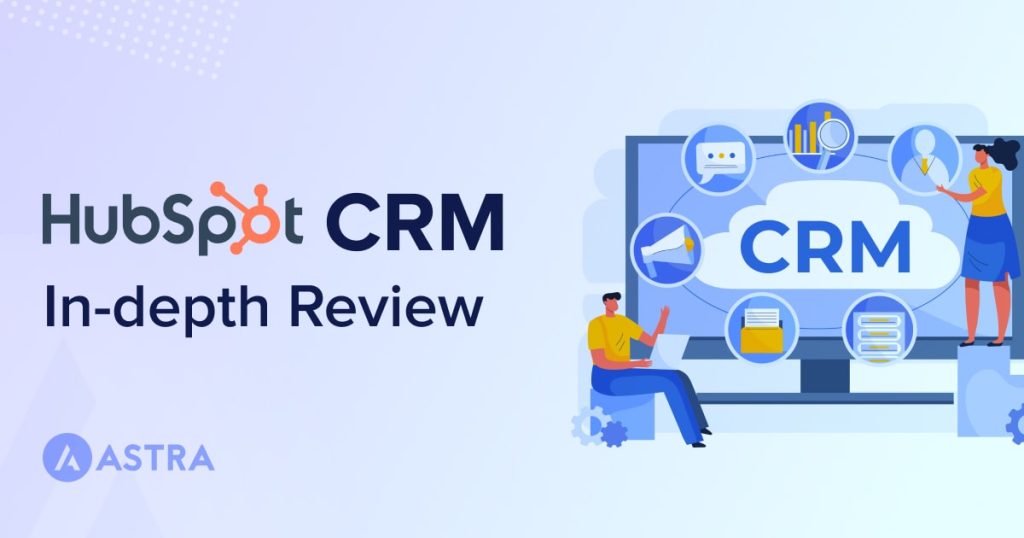Remember how long it used to take to create a professional-looking site, test it, and tweak it before launching?
It could take days, even months, right?
Thanks to ZipWP, a free AI website builder, the whole process takes just a few minutes.
Whether you’re an enthusiast, a professional, or a business, ZipWP could be your go-to AI website builder for WordPress.
How does ZipWP work, and what sets it apart as a unique AI website generator? Let’s find out in our ZipWP review.
To make this review truly valuable, we’ll answer some fundamental questions:
- Are there pros and cons to ZipWP?
- How does the AI work?
- What are its key features?
- What do the free and premium plans offer?
- How is ZipWP better than rivals?
Let’s begin our journey by discussing the pros and cons of ZipWP.
ZipWP Pros and Cons
Let’s set the scene by outlining the key pros and cons of ZipWP from our perspective:
| Pros | Cons |
|---|---|
| Easy signup | Free plan doesn’t offer permanent sites |
| Create professional looking websites with AI for free | VIP support only available with the Business plan |
| Integrated AI writer creates content like a pro | |
| Host websites for as long as you’d like (premium plans) | |
| Transfer your site to any host | |
| Add team members to increase productivity |
Now you have an idea of the strengths and weaknesses, let’s get into a little more detail.
ZipWP Pricing
ZipWP is a freemium AI website builder. You can sign up and begin building for free and switch to premium plans when you need to.
Let’s take a look at the plans:
Free Plan
The Free plan is great for individuals who want to take the first steps into AI.
Here’s what you get:
- Create and manage up to three sites for testing themes, plugins and more
- Generate 3 AI websites in a month
- 1GB of disk space for your projects
- Sites are deleted after 24 hours
Premium Plans
ZipWP is very cost effective, with up to 58% discount when you opt for one of the Personal, Pro and Business plans.
Personal plan
The Personal plan starts at $9/mo (50% discount) if you choose the yearly billing option. Otherwise, it’s $19/mo.
The plan is ideal for freelancers looking to build websites for clients and personal projects.
Along with instant sites and the ability to build 3 AI sites daily, you can have up to 5 permanent sites and 2 blueprint sites.
It also includes 10,000 AI credits per month and 5GB of disk space.
AI credits enable you to use generative AI within ZipWP to create or refine page copy.
Pro plan
The Pro plan costs $19/mo (35% discount) if you choose the yearly billing option. Otherwise, it’s $29/mo.
This plan is great for professionals who are growing and want to be super productive.
You can create 5 AI websites every day, have up to 10 permanent sites, and 5 blueprint sites.
You’ll also get 20,000 AI credits per month and 10GB of disk space.
Business plan
It’s $33/mo (58% discount) if you choose the yearly billing option. Otherwise, it’s $79/mo.
The Business plan is a great choice for medium to large agencies, established freelancers, and enterprises.
With this plan, you get double the resources and extra benefits.
You can create 10 AI websites every day, have up to 20 permanent sites, and 10 blueprint sites.
Here are some more perks you get with this plan:
- 20GB disk space
- 100,000 AI credits/mo
- White label domain
- AI wireframe builder
- VIP support
- And, you can add up to 10 team members
As you can see, ZipWP is competitively priced and offers a lot of value for not a lot of money!
How Does ZipWP Compete With Rivals?
To be honest, ZipWP has no immediate rival in the AI website building game.
We tested it in a number of ways and we’ve several reasons to support this claim.
Here are a few:
- It builds your websites using WordPress, the most popular content management system (CMS)
- Your site is created with one of best WordPress themes
- Thanks to a database of over 55,000 plugins, you can easily add any desired function to your site
- You’ll have your first draft website in just 60 seconds
- Best of all, everything is free, including signing up, creating your website, customizing it with the fastest page builder, and more.
For clarity sake, we believe it’s important to compare ZipWP with some of the popular AI builders out there.
This will help us understand which one stands as a true website builder.
For this comparison, we’ve chosen two popular options: Hostinger AI and Elementor AI.
| ZipWP AI Builder | Hostinger AI Builder | Elementor AI Builder | |
|---|---|---|---|
| Primary function | Website builder | Website builder | Page builder (plugin) |
| Best for | Creating complete websites | Creating complete websites | Creating web pages |
| Hosting | Keep site on ZipWP or take it to any web host | Limited to Hostinger web hosting | N/A |
| Cost | Free + Premium plans | Paid (with web hosting) | Paid (Elementor AI + Elementor plugin licenses) |
| Ecosystem | WordPress | Hostinger proprietary | WordPress |
| Customization | Fully customizable website | Customizable to the extent that Hostinger allows | Fully customizable web pages |
| AI Writer | Yes | Yes | Yes |
| Project management | Manage multiple projects | Manage multiple sites | N/A |
| White label domains | Personalize domains for professional look | N/A | N/A |
| Blueprints | Create blueprints to share | N/A | N/A |
| Wireframe AI mode | Create sites in wireframe | N/A | N/A |
Verdict: ZipWP clearly wins!
Hostinger AI and Elementor AI are decent options, but they have their limitations.
Let’s explore the key differences a little more:
Hostinger AI
- Building a website with Hostinger is a breeze using their proprietary site builder. But your site is locked into Hostinger’s platform as you can’t export it.
- Your website lives as long as you use Hostinger’s web hosting.
- You rely on Hostinger for SEO tools, payment options, and marketing. You can’t integrate other services.
- Adding AI images to your website is a premium feature.
- Hostinger AI’s basic plan ($144/yr) doesn’t include most AI tools. If you want to use all AI tools, the plan costs $168/yr .
- If you’re just trying out the monthly plan, keep in mind there’s a $5 setup fee.
- You have to lock into a 4 year deal for the cheapest price.
Elementor AI
- Elementor AI isn’t a website builder—it’s a WordPress plugin that adds AI enhancements to the Elementor page builder.
- To unlock the AI features, you’ll also need the Elementor base plugin.
- The Elementor AI Starter (basic plan) costs $48/year, plus $59/year for the base plugin, totaling $107/year. This plan offers 50 pro widgets and basic features for one website.
- You get 24000 AI credits with the AI Starter plan. If you’re a busy professional working with multiple clients, you might need to refill credits more frequently than once a month. And remember to consider the costs of higher Elementor plans too.
- Elementor AI isn’t designed to create entire websites. It works on top of an existing theme. It’s focused on enhancing text, images, code, and blocks on your webpages.
In contrast, you can start building with ZipWP for free, with no commitment.
If you’re looking for a comprehensive website and the freedom to customize everything, we recommend ZipWP.
We’ll delve into its features, pricing, and how it works shortly.
ZipWP Key Features
ZipWP isn’t just another website builder for creating quick drafts. It’s a fully equipped professional-grade AI tool.
Let’s explore its key features:
| ✅ Option to build fresh WordPress installs or full websites | ✅ Create full-featured websites with AI in 60 seconds |
| ✅ Mark websites as temporary or permanent (depending on plan) | ✅ Create blueprints of sites to share with others |
| ✅ Add team members to enhance productivity | ✅ White label domains for a professional look |
| ✅ AI wireframe builder for custom sites (coming soon) | ✅ Clone websites for extra efficiency |
| ✅ Create multiple organizations | ✅ Organize multiple sites across projects |
| ✅ SSH/SFTP access | ✅ Top-notch support |
ZipWP Review
Now you have a good understanding of what ZipWP is and what it does, let’s delve deeper into how it works.
We’ll break down this section into:
- Exploring the dashboard
- Creating website with with ZipWP AI
Let’s begin!
ZipWP Is Beginner Friendly
Signing up with ZipWP is a breeze. It’s just a few clicks before you’re in the dashboard, ready to build your website with AI.
On the homepage, simply click the Sign Up For Free button to create your account.
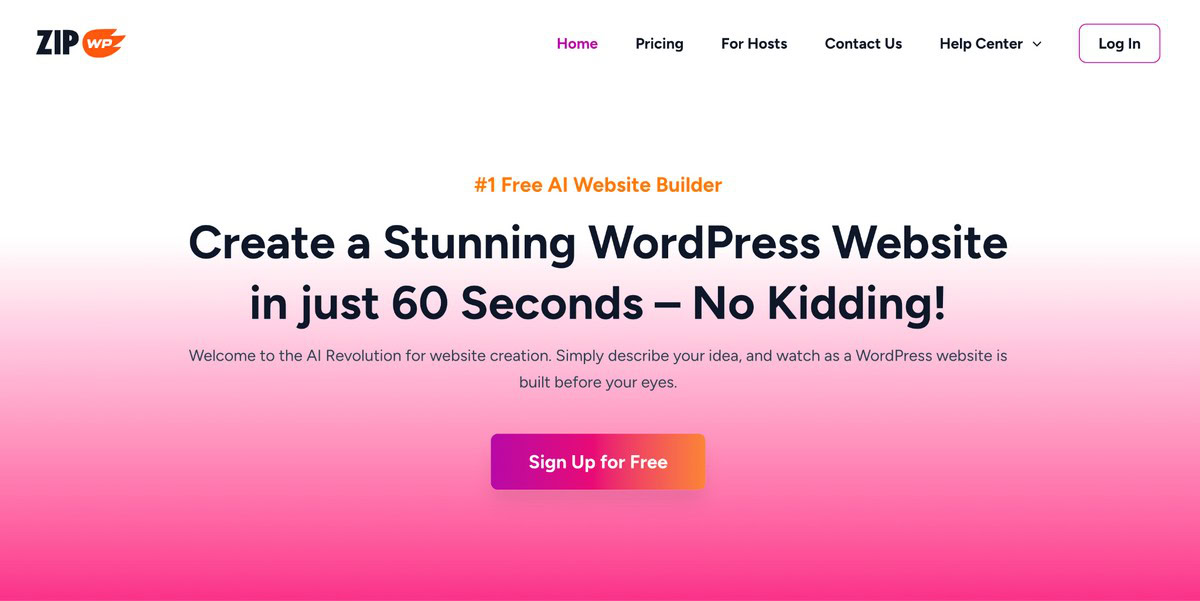
When you click it, you’ll see two options: Sign up with Google in One Click and Sign up with Email.
Opting for the Google option is convenient as it saves you from remembering yet another login.
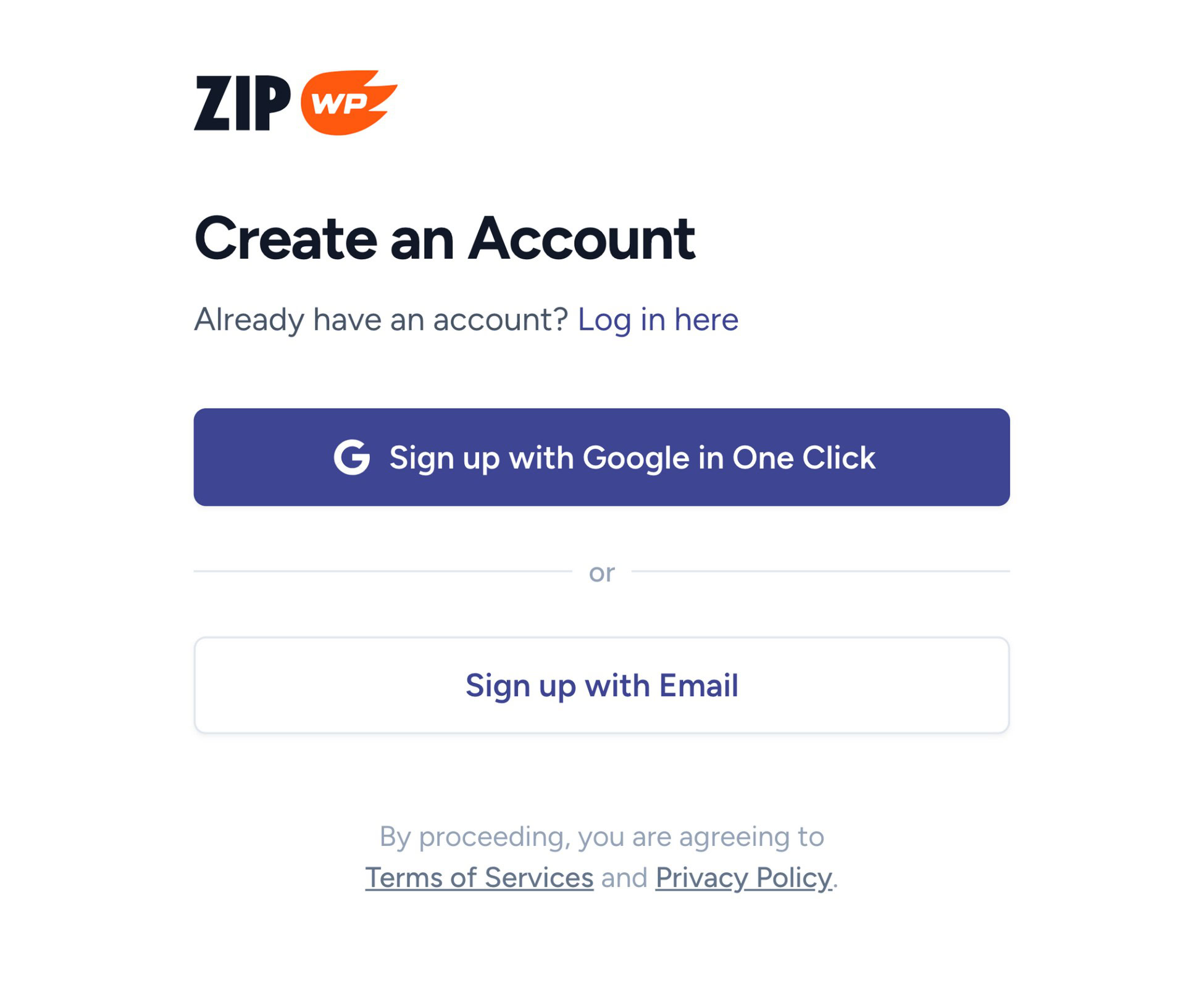
Alternatively, choose the email option. You’ll only need to provide your name and email address.
Once you’re in the ZipWP dashboard, things are pretty straightforward.
It’s split into two main sections: a sidebar on the left and a wider pane on the right.
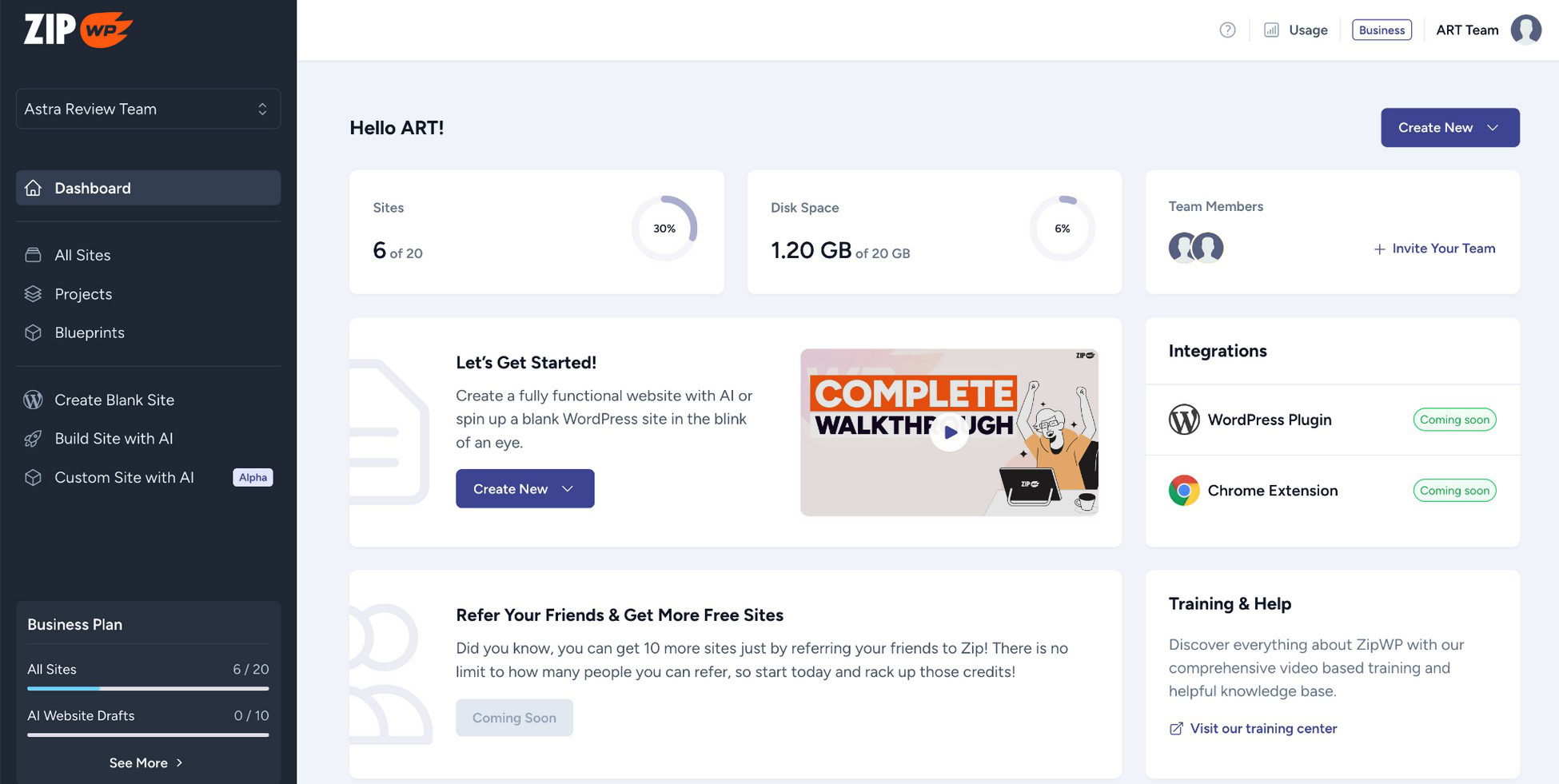
The left sidebar contains links to various actions, like create a blank site, use AI to build a site, or manage projects.
The right pane displays whatever option you select from the sidebar.
Exploring the Dashboard
Before we dive into creating websites with AI, let’s take a closer look at the dashboard.
Here’s what you’ll find in the ZipWP admin area (dashboard):
- Organizations: Create multiple organizations to manage different projects. Each organization needs to purchase its own plan. Free plan offers a single organization.
- All Sites: Access all the websites you’ve created with ZipWP.
- Projects: Helps organize websites into different folders for easy management.
- Blueprints: Allows you to make a copy of your website to share with others.
- Create Blank Site: Allows you to create a fresh WordPress site with the default configuration. Useful for testing themes and plugins.
- Build Site with AI: Create a professional website with all the essentials in under 60 seconds.
- Custom Site with AI: Lets you use your imagination to build a site however you want with AI. It includes drag and drop tools, site and wireframe modes. The tool is in Alpha mode at the moment.
- Usage (analytics): Shows you the status of available resources at your disposal.
Click on your profile picture located in the top right corner to reveal a dropdown menu.
From there, you can manage your profile, switch plans, and even join ZipWP’s affiliate program.
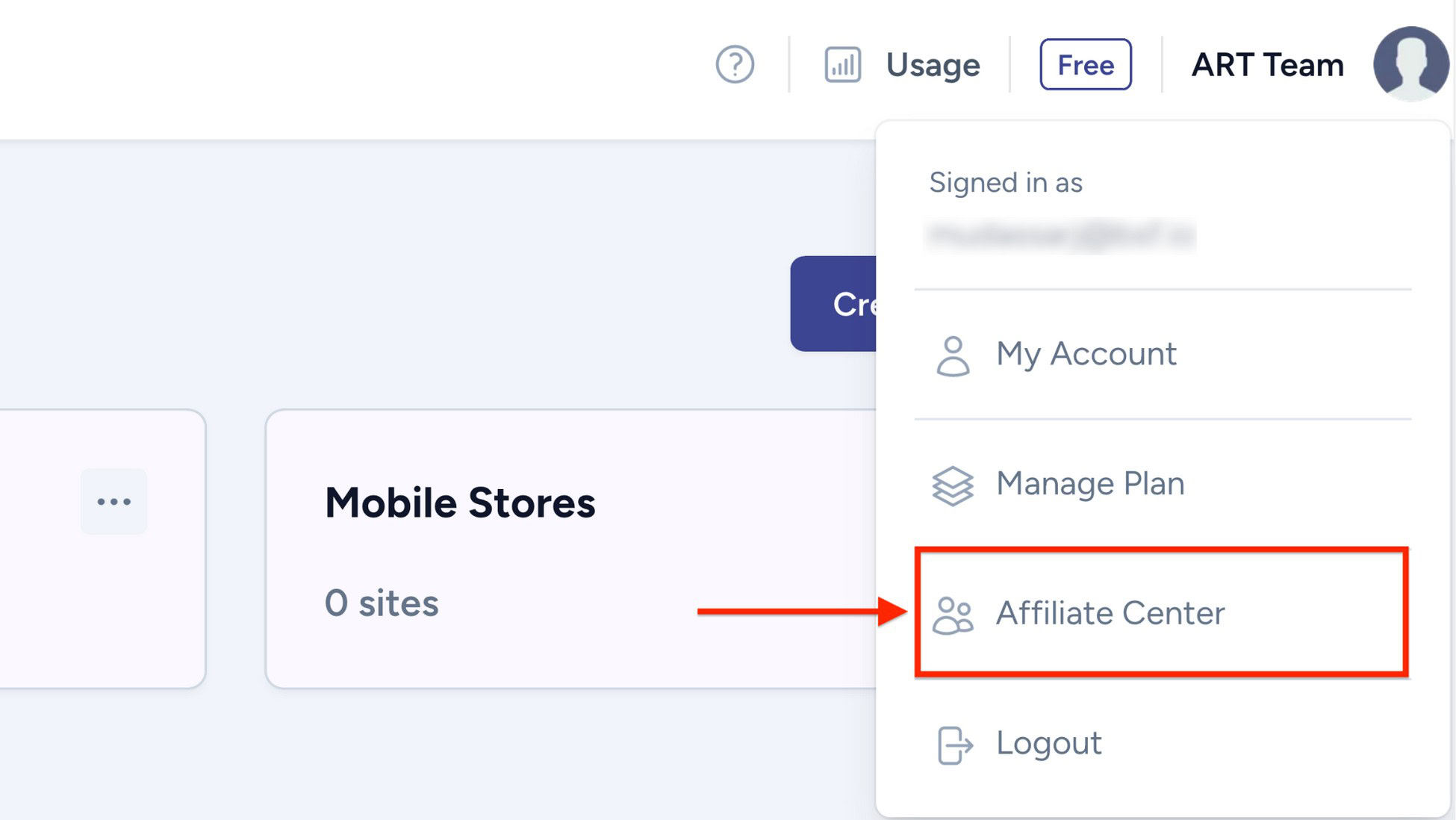
Select Affiliate Center and you’ll be directed to the affiliate form to sign up for the program.
It’s a great chance for anyone interested in earning extra income by promoting ZipWP.
Invite Team Members
You can add team members at any time to handle various tasks in your organization.
When you add someone to your team, ZipWP will wait for them to accept the invitation before granting access.
You can assign your team member either the role of Owner or Member.
This allows them to create and customize websites as needed.
Do you want to know how blueprints work? Watch the video, it explains everything.
Build a Website With AI in 7 Steps
If you enjoy learning from videos, we’ve got the ultimate ZipWP tutorial to help you understand how everything works.
Now you know what you can do within the ZipWP dashboard, let’s get to the real game – building a website with AI.
Start by clicking on either of the two Create New buttons in the ZipWP dashboard.
A Blank Website creates a barebones WordPress installation without a theme, plugins or any pages.
A Complete Website will use the Astra theme, required plugins and create a full first draft website.
Click the Complete Website option from the menu.
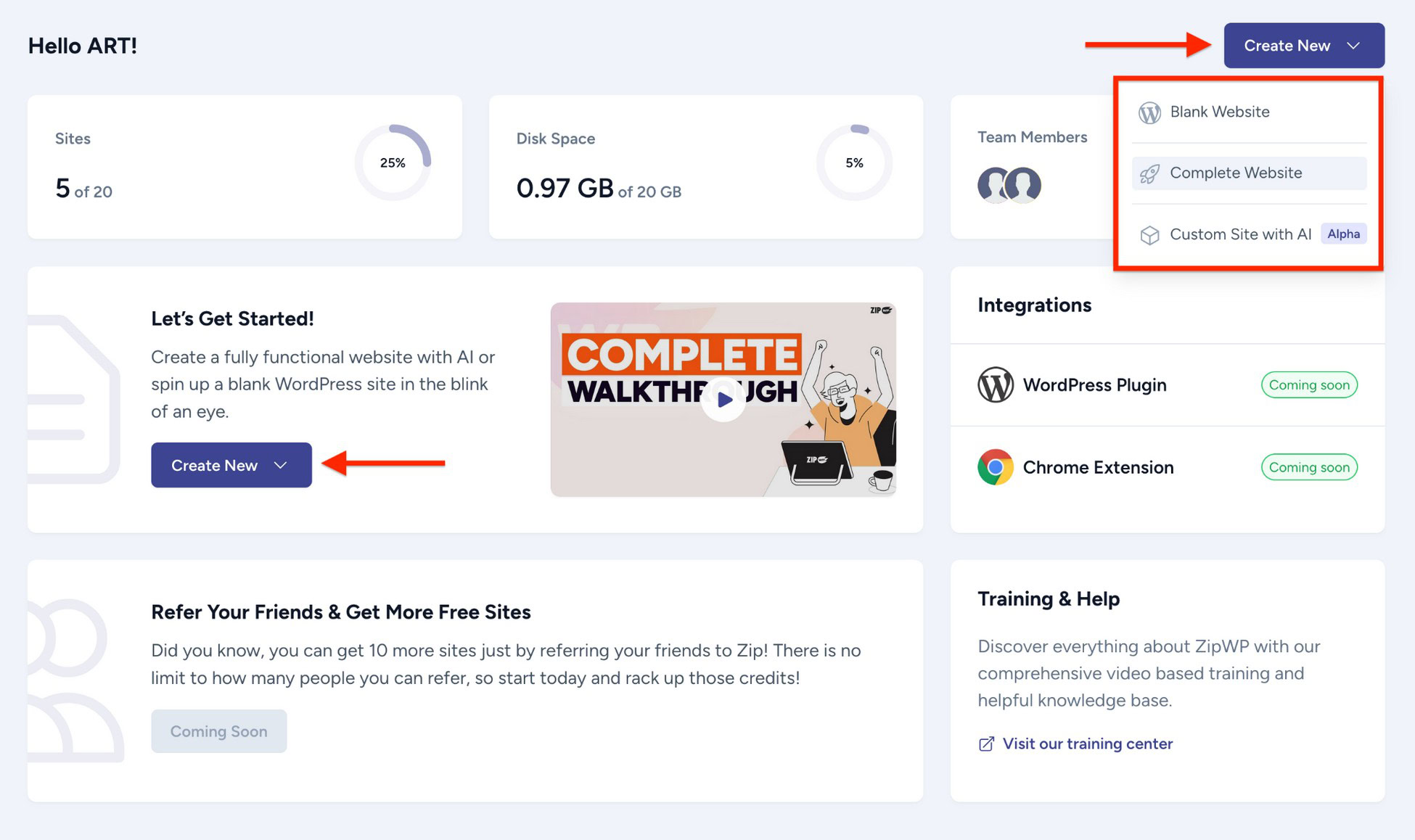
This will launch the AI setup wizard which we’ll follow throughout this demo.
Step 1 – Website Type
When you click inside the keyword field, a list shows up with common website types already filled in.
You can select your desired type from the list or search for it by typing a keyword.
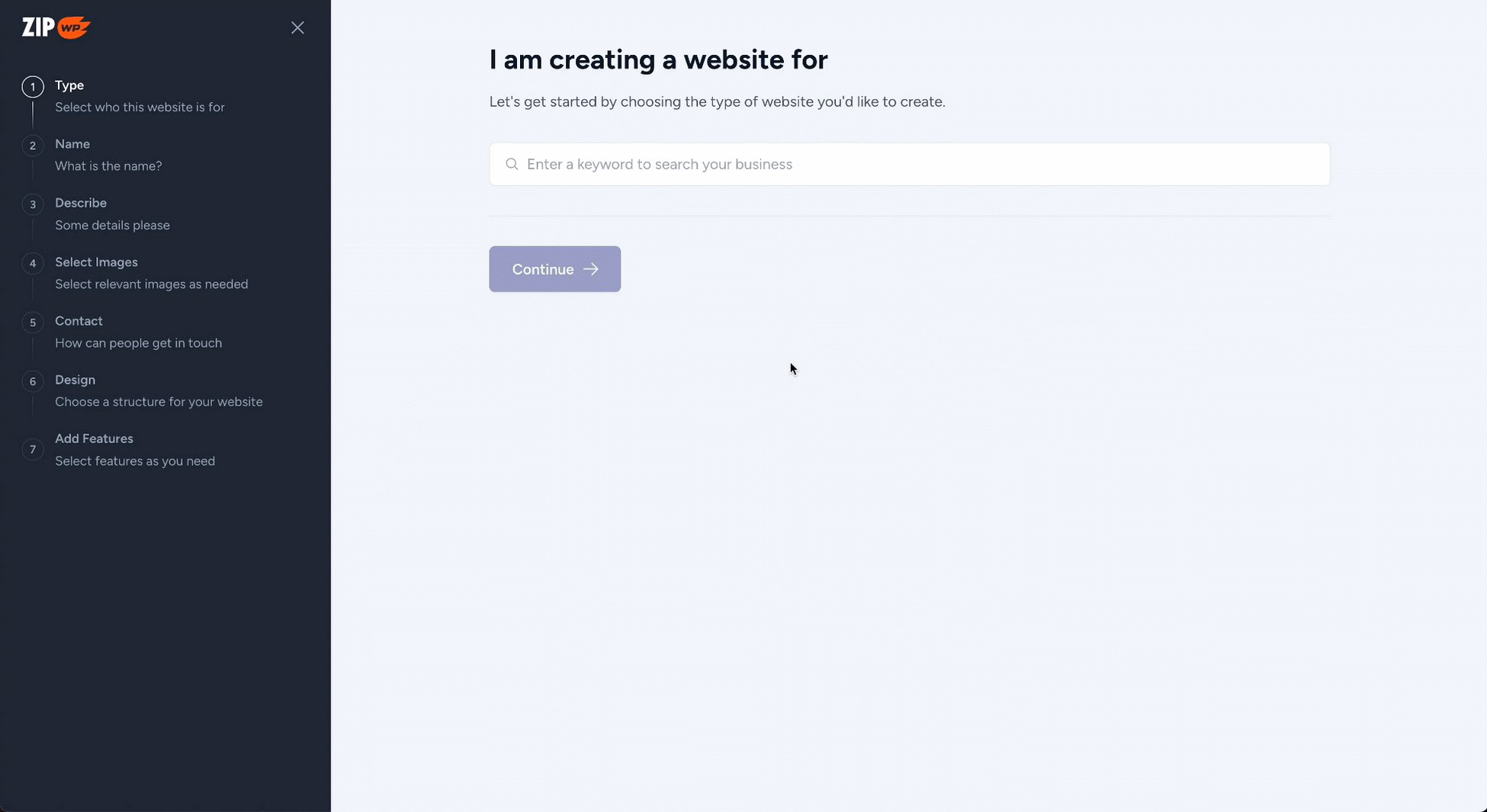
For instance, we typed in “makeup,” and ZipWP provided several options.
Since we’re planning to sell makeup products, we selected the “makeup shop” type.
Step 2 – Name the Website
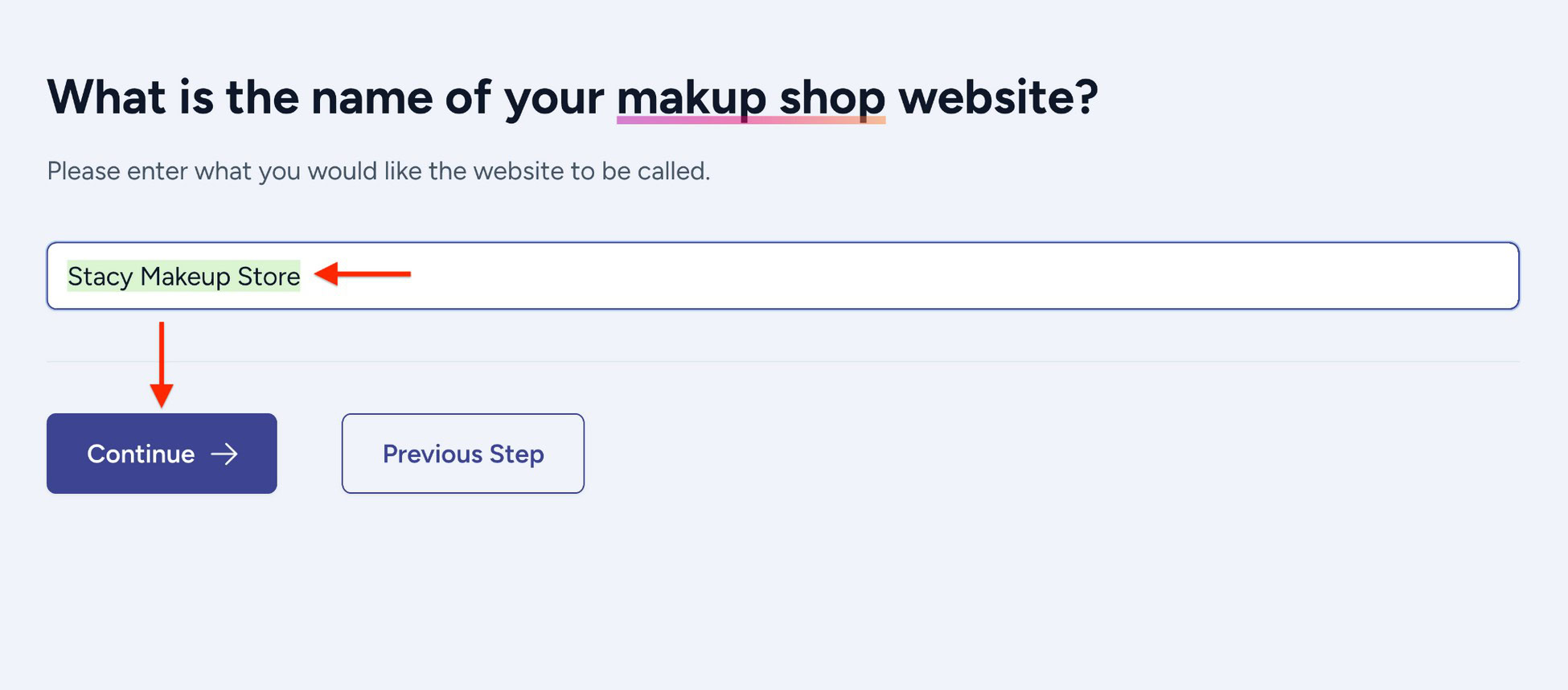
Next, give your website a name that matches your domain name.
This is an important step because ZipWP AI will use the name you choose when generating content for your website.
Once you’ve named your website, click the Continue button to move forward.
Pro Tip:
Choosing the right name for your website is important. Check out this helpful article that explains domain names and offers tips on picking the perfect name
Step 3 – Describe Your Website
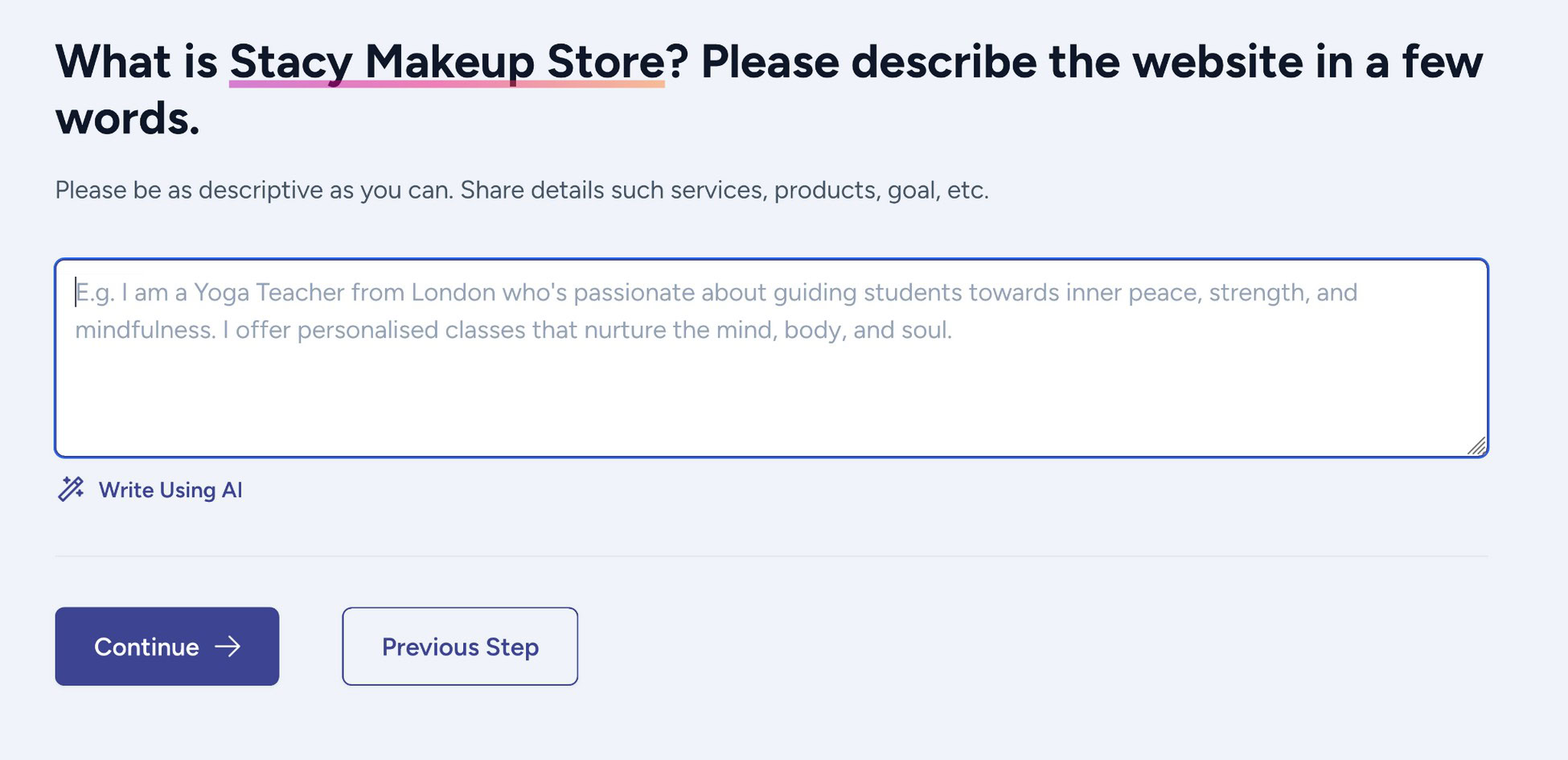
Next, you’ll need to describe your website in a few words. You can mention the type of services or products you’ll sell, your target audience, or any specialties you want to offer.
This info is crucial because ZipWP will use it to create content for your website, including the home page, product page, contact page and more.
If you already know the services your website will provide, great! It makes things easier.
If not, you can use the AI content creator to assist.
We wanted to see what ZipWP’s AI writer would come up with, so we clicked the Improve Using AI link without adding a word.
Here’s what the AI writer produced for us based on the website type and name we provided earlier:
Stacy Makeup Store is a beauty haven nestled in the heart of downtown Los Angeles. Offering a wide range of high-quality makeup products and tools, Stacy Makeup Store caters to makeup enthusiasts of all skill levels. Founded by Stacy, a professional makeup artist with a passion for helping clients enhance their natural beauty, the store has quickly become a go-to destination for makeup aficionados seeking top-notch products and expert advice. With a chic and inviting atmosphere, Stacy Makeup Store is where glamour meets sophistication.
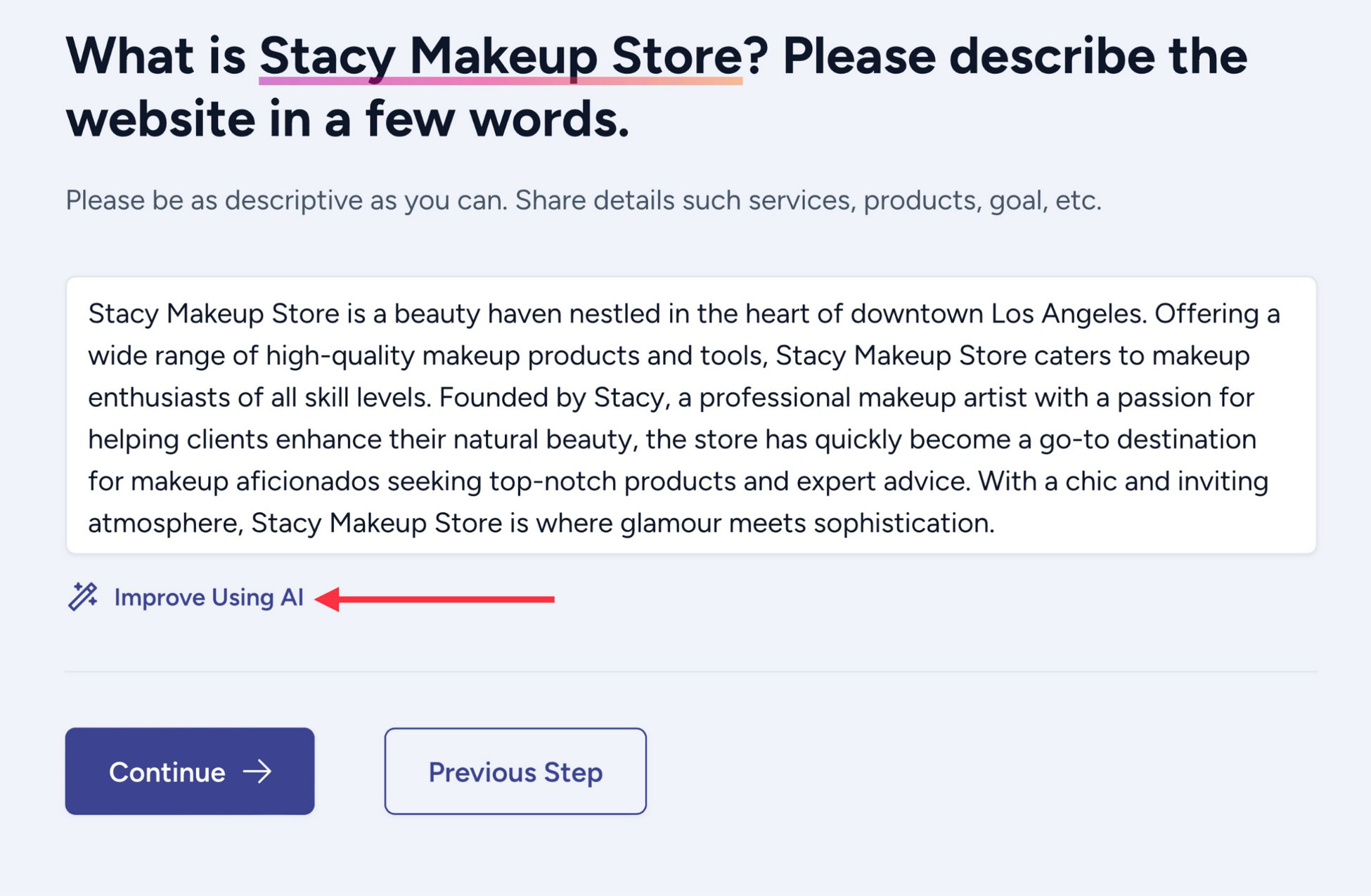
The content seemed good, but we wanted to be more specific. We added a line: “We sell makeup products to youth” and clicked the link again to see what would happen.
This time we got:
Stacy Makeup Store caters to the makeup needs of the younger generation, offering a wide range of trendy and high-quality products. Located in the heart of downtown, this store is a go-to destination for beauty enthusiasts seeking the latest makeup trends and essentials. With a team of knowledgeable makeup artists on hand to provide expert advice and guidance, Stacy Makeup Store is the ultimate beauty destination for the young and vibrant. Since its inception, Stacy Makeup Store has been dedicated to helping customers feel confident and express their unique style through makeup.
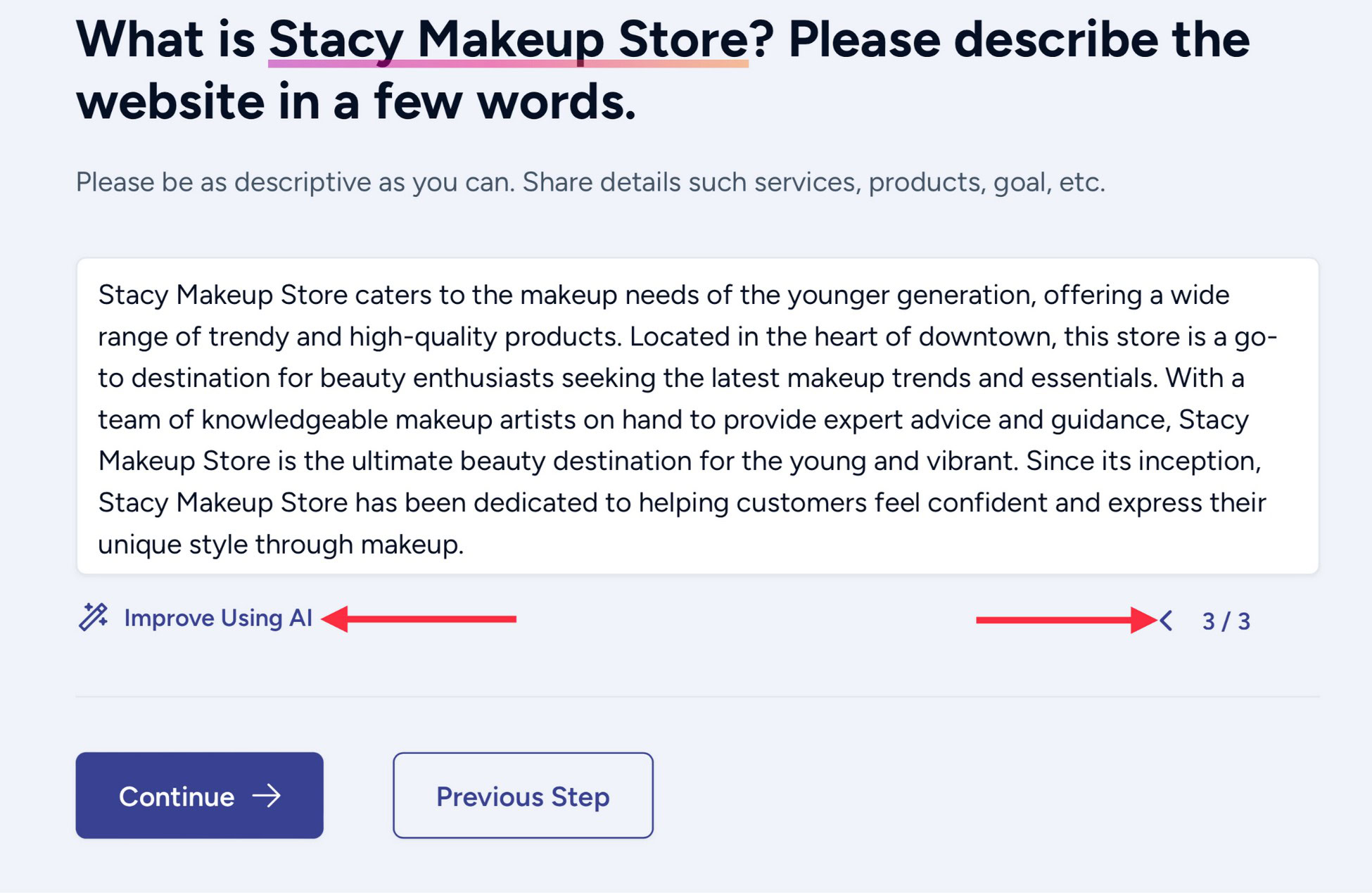
We tried it a third time. This time, we added a little more information about our store:
- My name is Stacy
- I sell homemade makeup products made with natural ingredients
- My products are mostly for youth to satisfy their needs
- I sell different makeup products online
- I deliver makeup products in New York where I am best known for my quality products
And here’s what the AI writer produced:
Stacy Makeup Store is a New York-based online shop offering a range of homemade makeup products crafted with natural ingredients. Stacy focuses on creating products tailored towards the needs of the youth, ensuring quality and satisfaction. With a variety of makeup items available for purchase, customers can conveniently browse and order from the comfort of their homes. Stacy’s commitment to using natural ingredients and delivering top-notch products has earned her a stellar reputation among makeup enthusiasts in New York.
As you can see, the more relevant information we gave, the better the content became each time.
You can try adding relevant details and repeat the process again to get a new description each time.
Use the small arrow key at the bottom to switch between versions. You can also tweak the one you choose as the final draft.
Note:
ZipWP offers ample AI credits, which are not consumed when initially creating websites. Even if you use the AI assistant (Improve Using AI) to improve/craft website descriptions, your AI credits remain untouched.
Credits are only deducted when generating blog posts. For instance, crafting a 100-word post with the AI assistant might consume 112 AI credits.
Click the Continue button to proceed to the next step when you’re finished.
Step 4 – Select Images
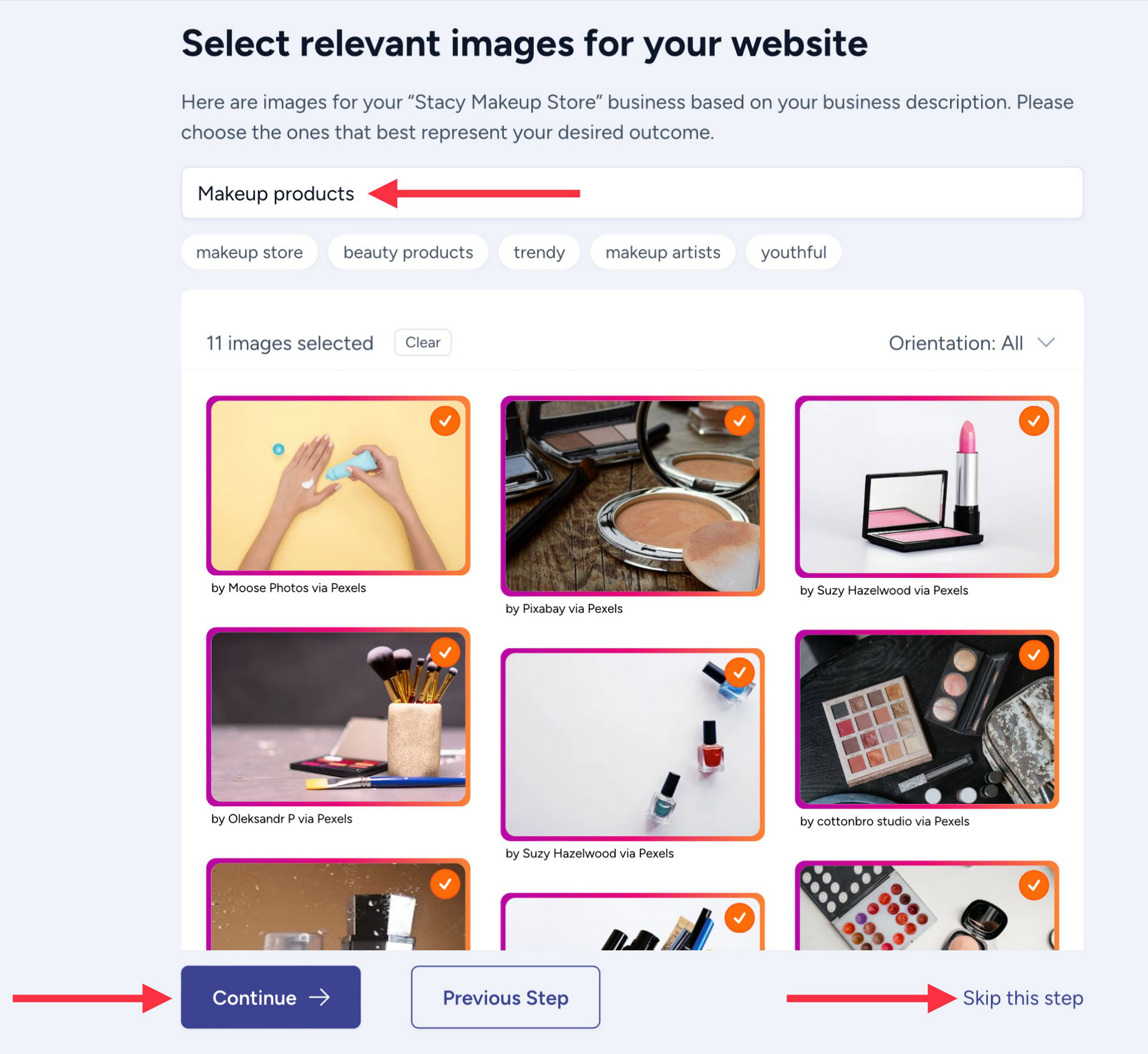
In this step, you get to choose images for your website.
ZipWP suggests free stock images based on your website’s name, type, and description.
You can browse through the options and select multiple images. ZipWP will then use these images in relevant areas of your site.
You can swap them out later with your preferred images if you like.
You can also try different keywords to find more relevant options.
If you’re not ready to add images yet, you can skip this step using the link at the bottom right.
Once you’ve selected images, click Continue to move to the next step.
Step 5 – Contact Information
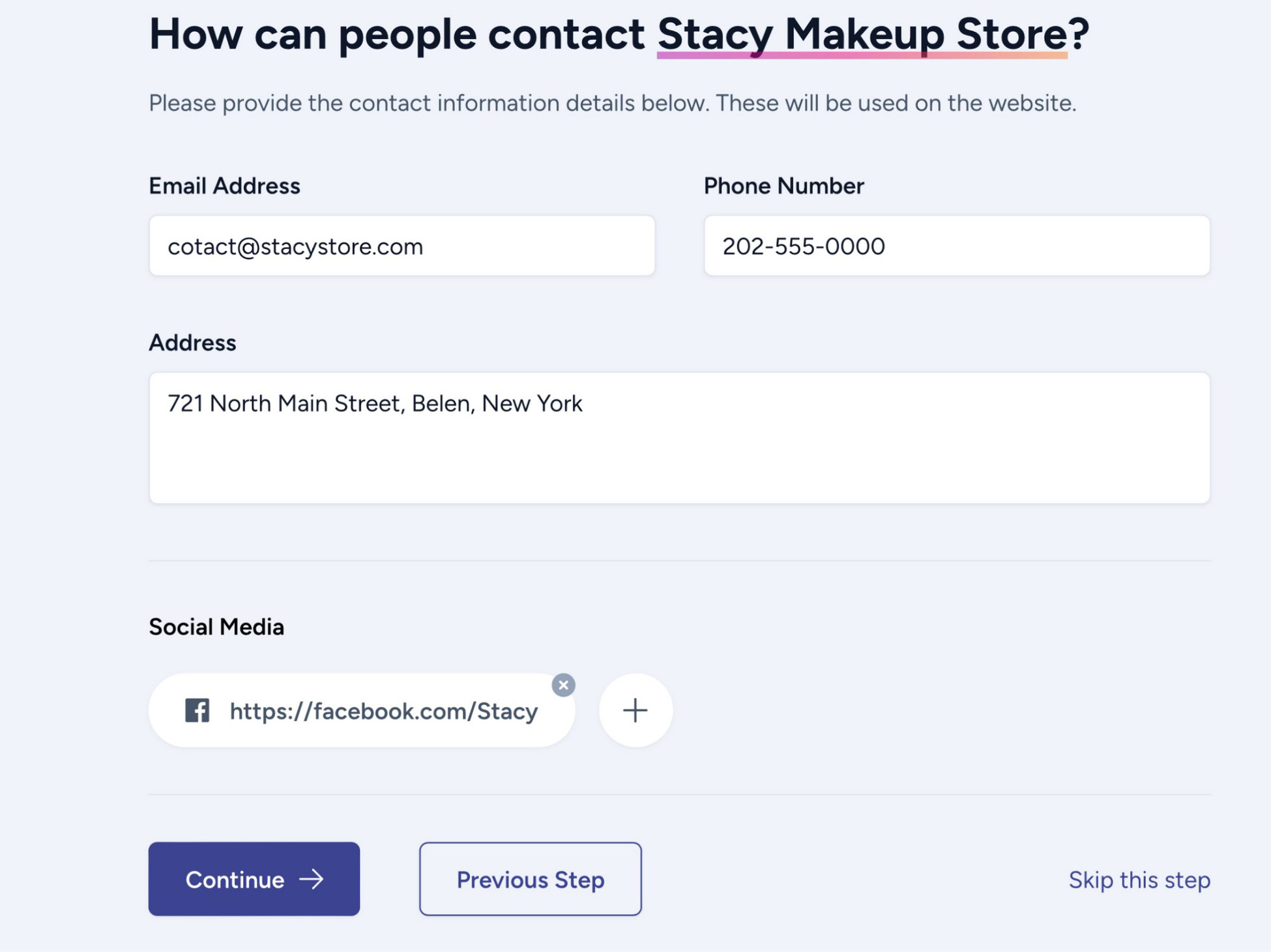
In the next stage, ZipWP prompts you to decide how visitors can reach out to you.
Provide your email, phone number, and address and ZipWP will automatically create a working contact form and place it on your site.
You also have the option to include your social media handles. This will link your website to your social networks, making it easier for visitors to connect with you.
As with previous steps, you can choose to skip it, go back to correct any information, or move on to the next step.
Step 6 – Choose Your Website Layout
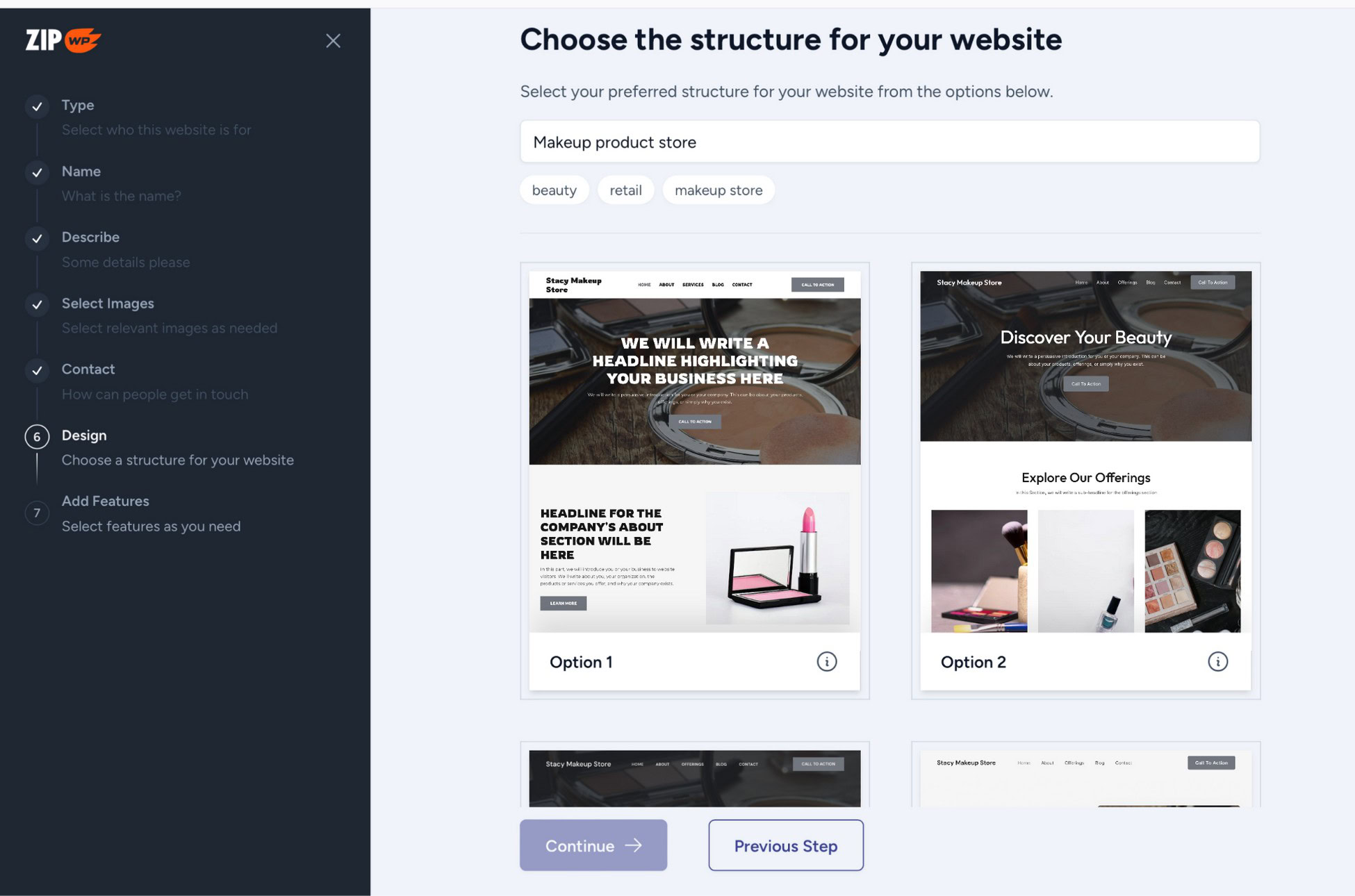
Next up, the wizard prompts you to select a page layout.
ZipWP truly shows its AI capabilities here by offering numerous design options.
Browse through the examples and select the one that best fits your requirements.
One thing we appreciate about this step is the Load More Designs button at the bottom.
You can keep clicking it to see more choices.
In our case, we started with 7 layouts initially, but after using the Load More Design button, we were able to view a total of 43 variations.
Pro Tip
If you’re curious about how the entire layout appears, simply select it, and ZipWP will automatically scroll up and down to display the entire page design.
Likewise, you can click on the small info icon located at the bottom of each layout to view its structure.
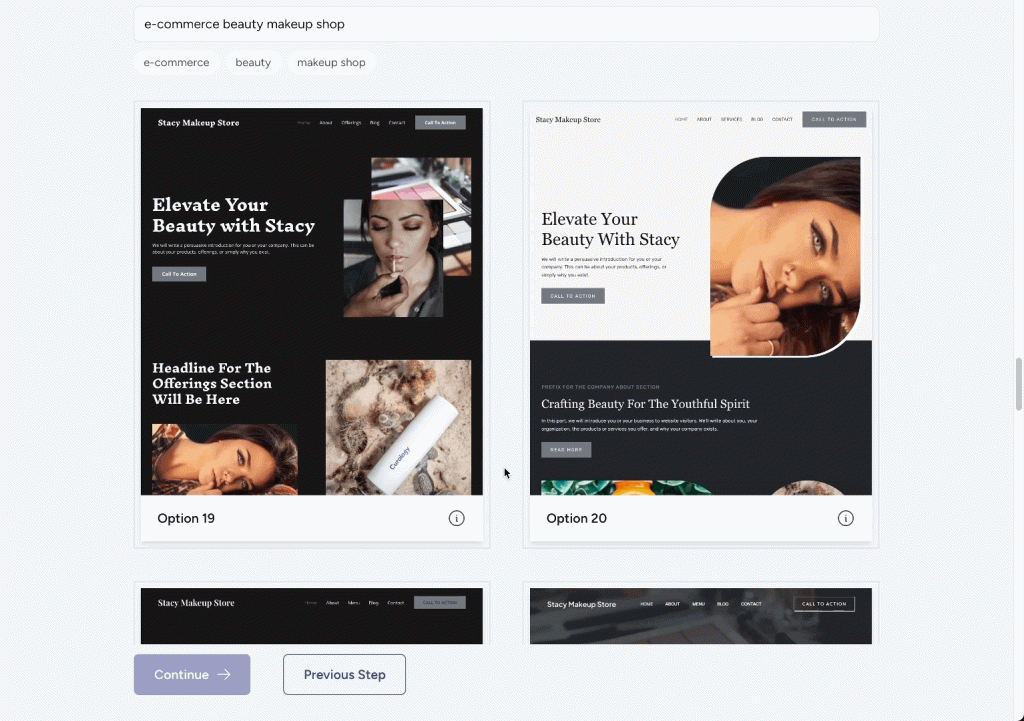
Click the Continue when you have selected your layout.
Step 7 – Add Advanced Features
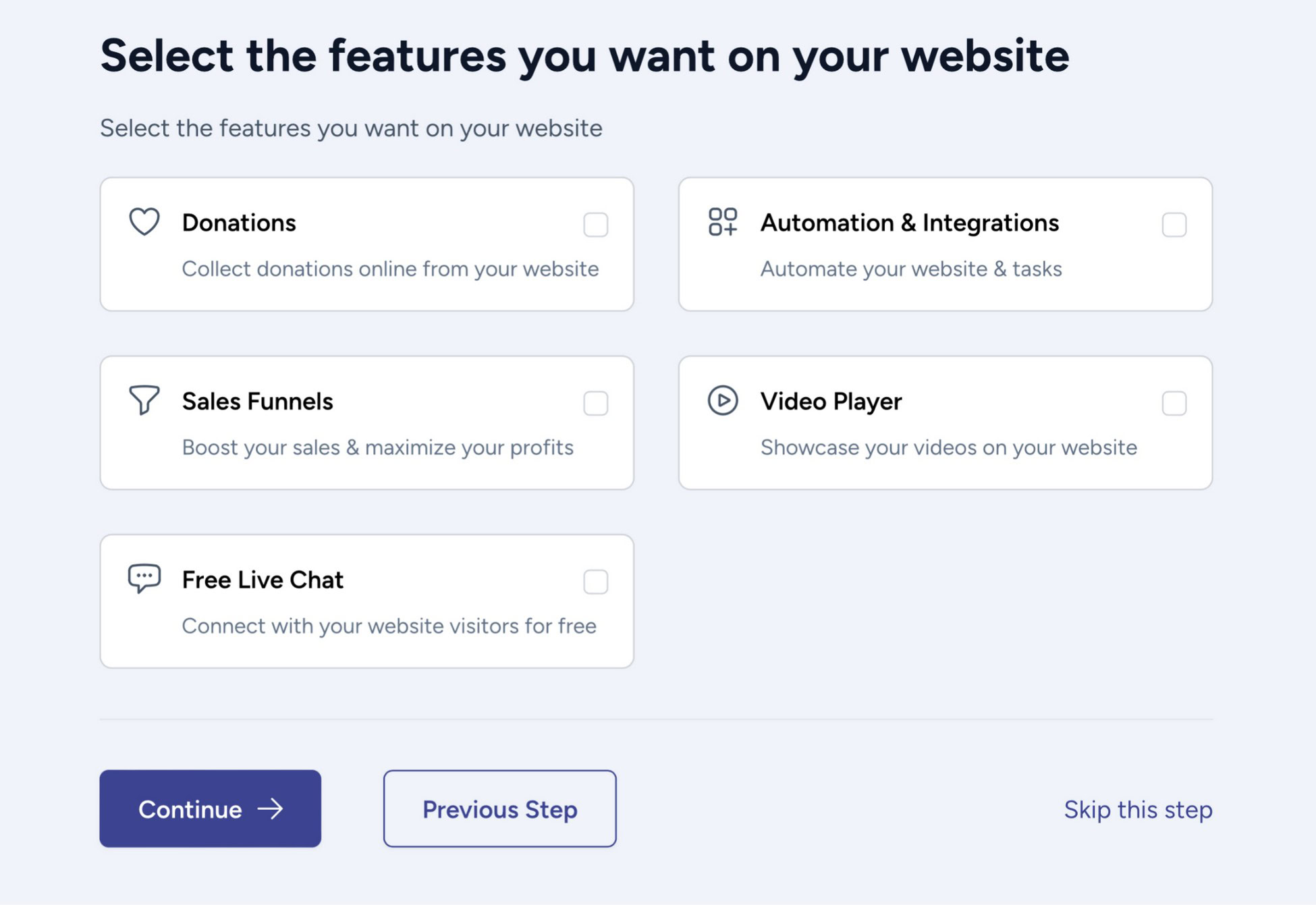
In the final step, ZipWP offers some advanced options to enhance your website.
These include setting up a sales funnel, accepting donations, adding a live chat, embedding a video player, and automating certain tasks.
Choose any features you want and click on Continue to proceed or skip it for now.
A popup will appear showing the name, description, and address of your website.
Check everything to make sure it’s what you want.
If you need to make changes, click Back.
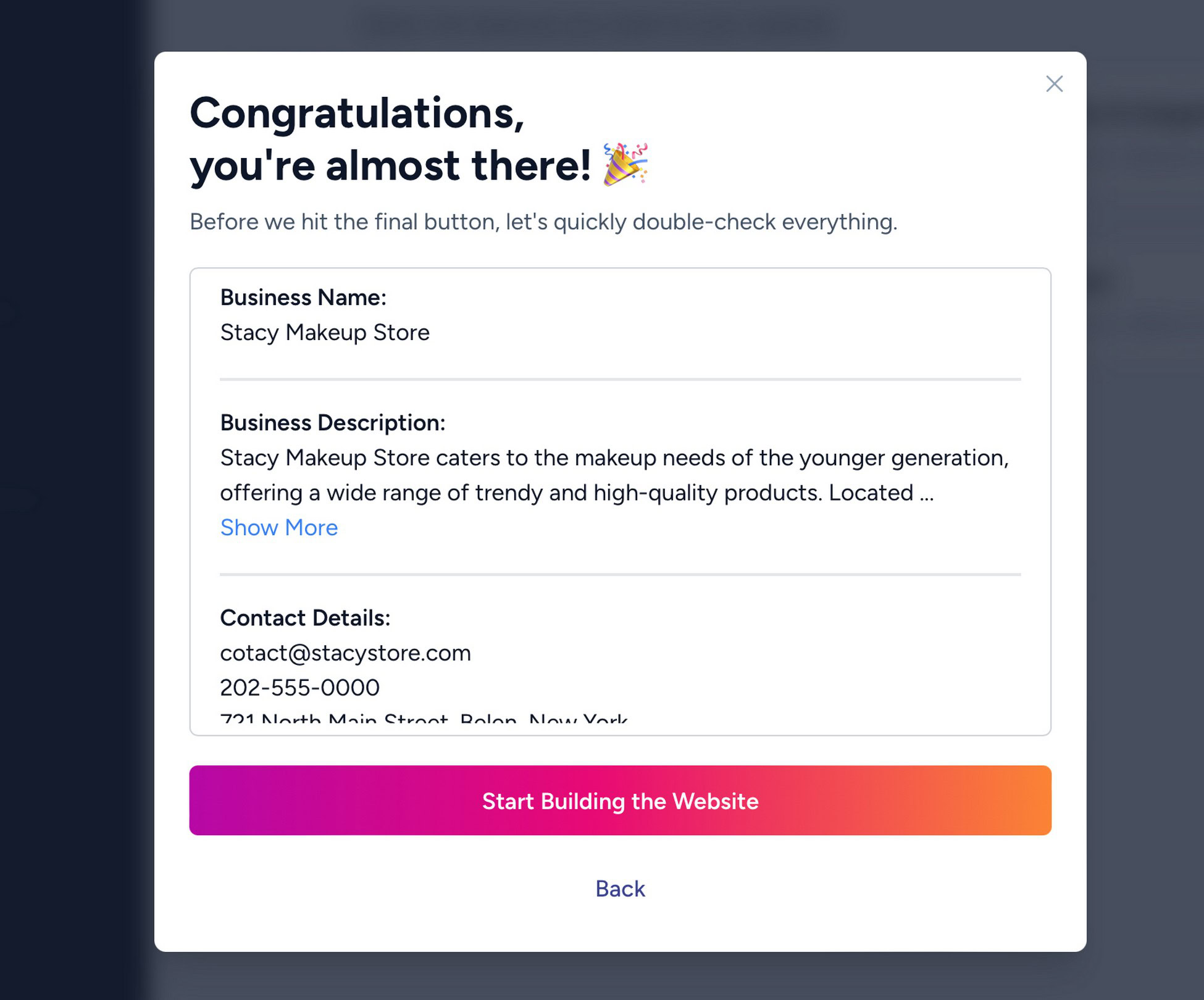
Otherwise, click Start Building the Website to begin.
Once you click the button, you’ll see a progress meter on your screen. It should only take a few seconds to complete.
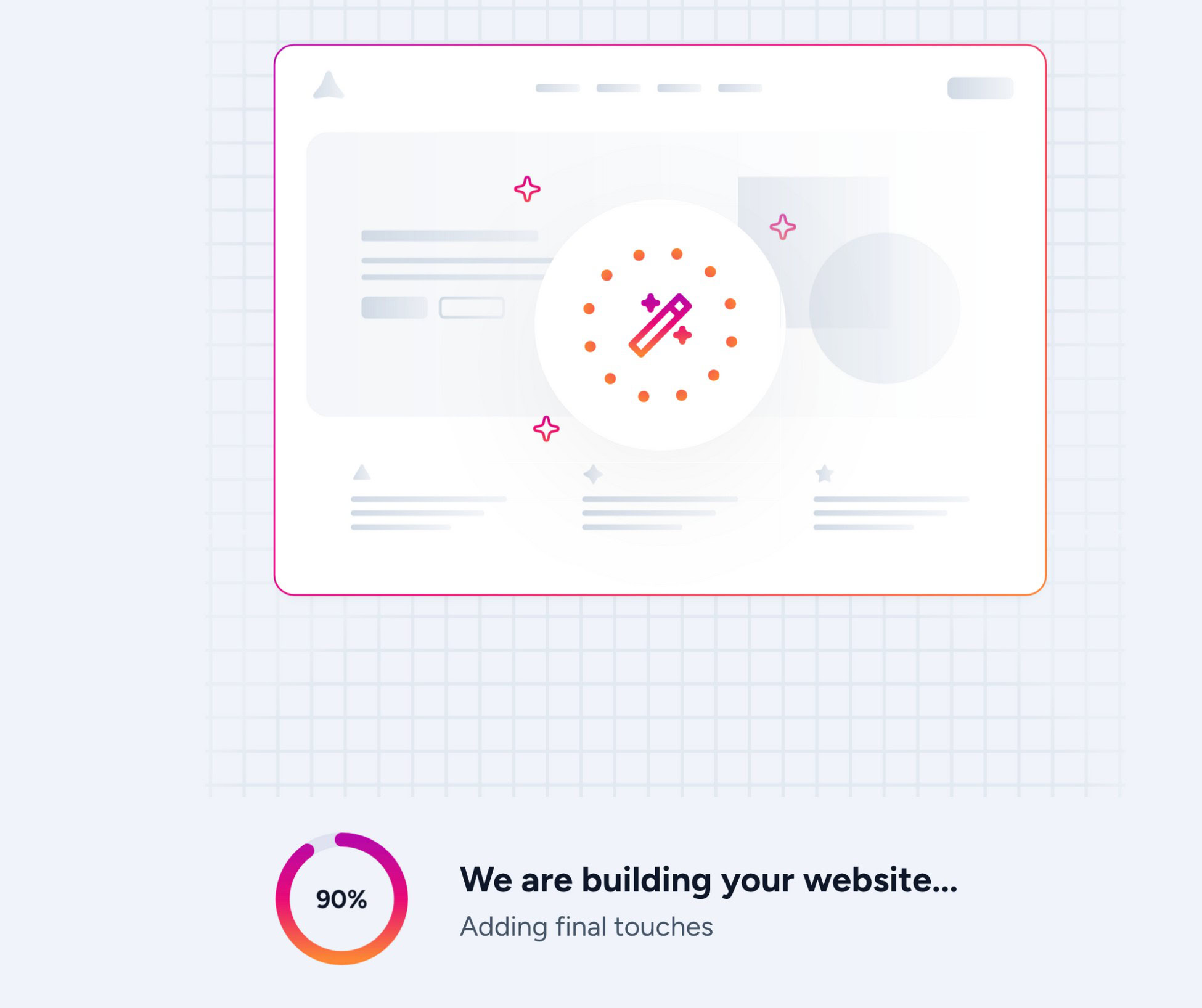
After everything is finished, a window will appear with two options: login credentials and a button to customize your site.
If you click on Customize Website, you can tweak things like uploading a custom logo, changing the font, or adjusting the color scheme of your website.
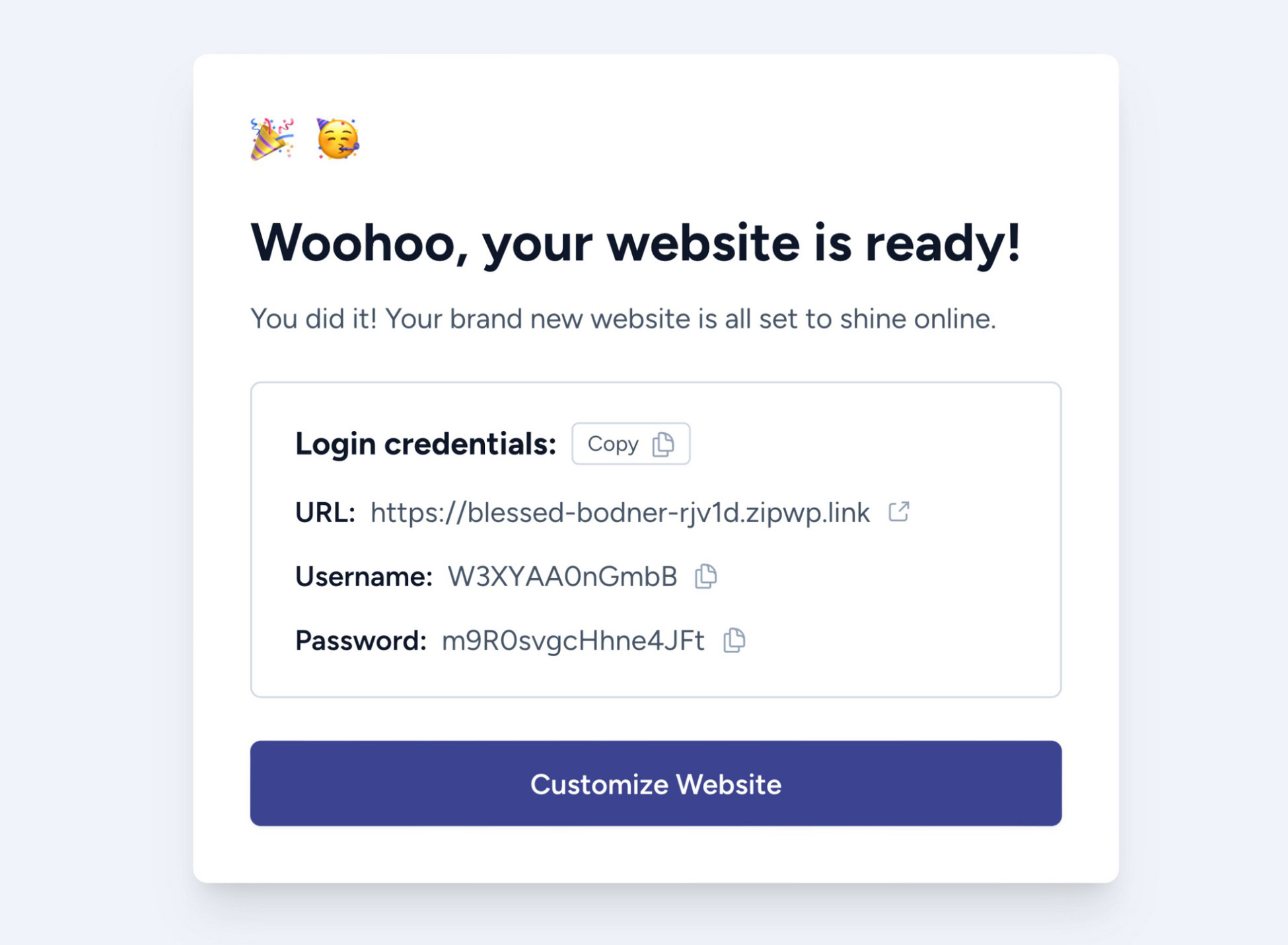
This customization feature right before logging in to your AI-built website is quite handy.
Here’s what we did to test it:
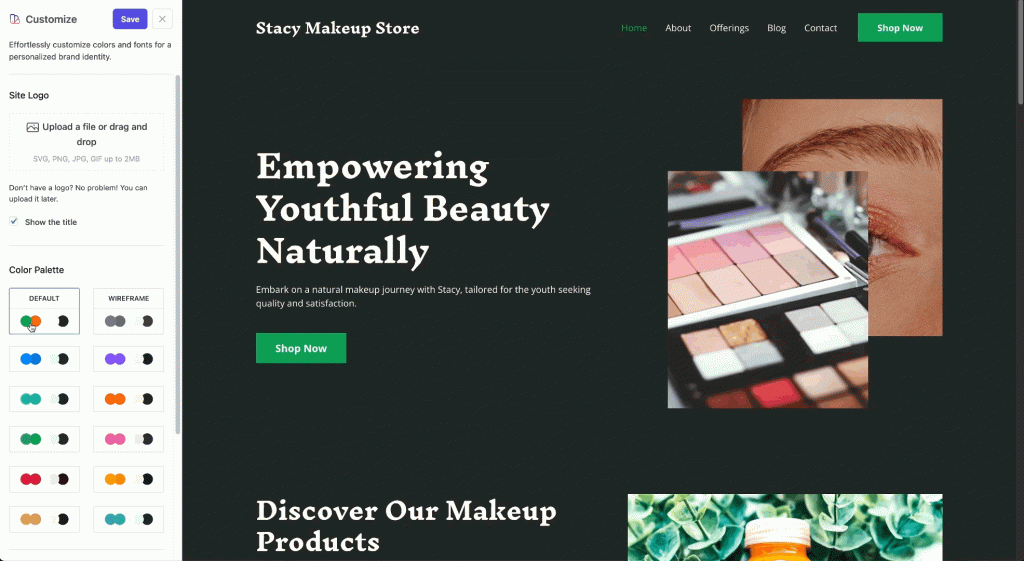
Pro Tip
If at any point you feel like you need to change some information, simply use the Previous button to go back to the step you want.
More Interesting Features of ZipWP
ZipWP isn’t just about building websites. It’s a complete ecosystem where you can easily manage all your projects.
Here are some more features that ZipWP offers:
Customize Websites
As you have just seen, it’s simple to create a professional-looking website with ZipWP.
While it generates content for most areas, you might want to add your own content, especially for things like product descriptions.
Let’s take a closer look at one of the pages on our website to customize the content further.
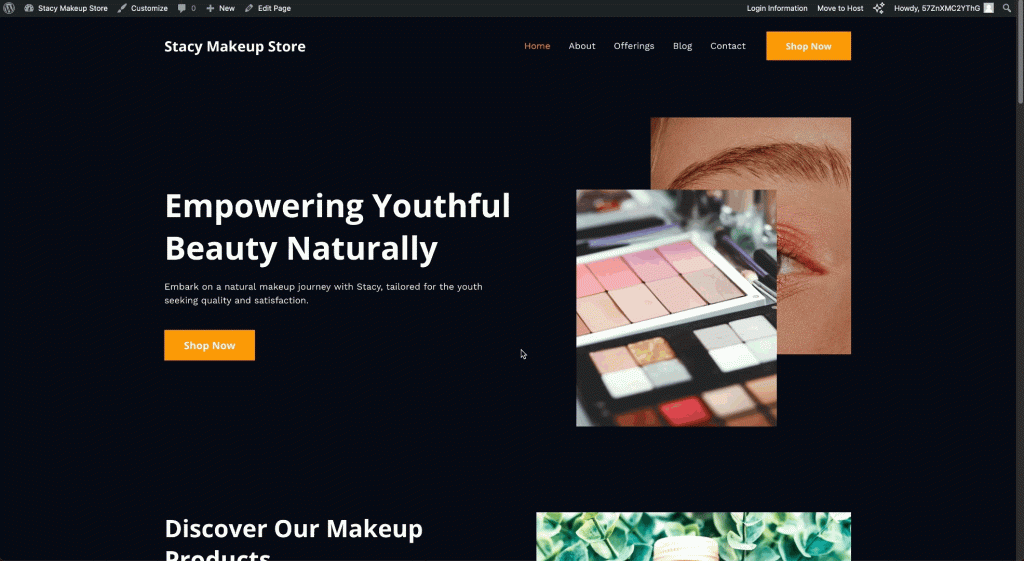
No matter what kind of website you create with ZipWP, you have the freedom to customize it however you like.
As ZipWP uses WordPress, you can make any changes you like using standard tools.
To make it even easier, ZipWP includes the Spectra page builder with every website.
Spectra is a powerful page builder that allows you to tweak every aspect of your website. AI integration can help with writing descriptions, blog posts, and more.
If you want to learn more about Spectra, check out this detailed review.
Move a Website to an External Host
If you have a premium plan, you can keep a website hosted on ZipWP for as long as you need.
However, at some point, you’ll probably want to transfer it to another web host.
For example, let’s say you’ve built an eCommerce store for a clothing brand, added all the necessary features, and got it approved by the client.
Now it’s time to move the site to their host.
With ZipWP, the whole process is simple and you won’t lose any data.
You can move the website in just three easy steps:
- Install a WordPress migration plugin such as All-in-One WP Migration on your ZipWP website.
- Set up another fresh WordPress on the client’s web host and install the same plugin on the second website.
- Initiate the migration process by using the export feature in ZipWP setup.
ZipWP offers a step-by-step tutorial that guides you through the process on your website.
If you prefer video tutorials:
White Label Your Domain
When you create websites with ZipWP AI, it will generate zipwp.dev URLs by default.
If you’re making websites for clients, you’ll probably prefer URLs with your brand name in it, like https://clientname.yourbrandname.com/
This gives a more professional appearance and is something you can do with ZipWP.
We won’t go into that in detail here, there is a great tutorial on the ZipWP website..
Is ZipWP the Right AI Website Builder for You?
We think ZipWP is the best AI website builder out there. It’s simple, free to use, and gives you plenty of features.
Just provide some basic information and ZipWP will create a full website using the best WordPress theme and plugins.
It’s not just about creating sites; it’s also a handy tool for agencies, freelancers and anyone looking to maximize productivity.
Plus, you can customize the sites you make with ease using standard WordPress tools!
Looking for the best AI website builder?
Don’t forget to leave your feedback in the comments below.

Abhijeet Kaldate is the co-founder and CRO of Brainstorm Force. With a keen eye for detail and a knack for getting things done, Abhijeet oversees the company's operations, managing key areas such as HR, marketing, design and finance.
Disclosure: This blog may contain affiliate links. If you make a purchase through one of these links, we may receive a small commission. Read disclosure. Rest assured that we only recommend products that we have personally used and believe will add value to our readers. Thanks for your support!