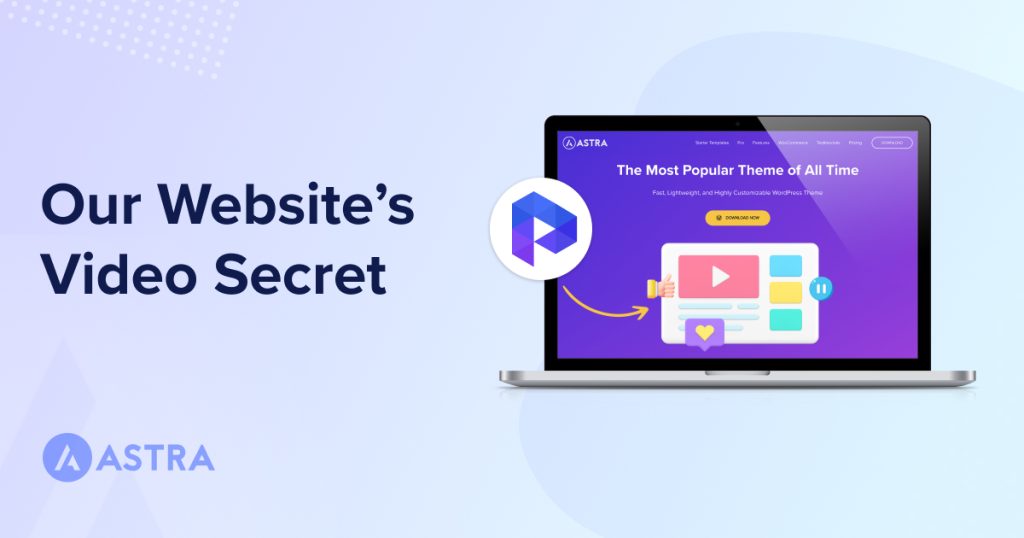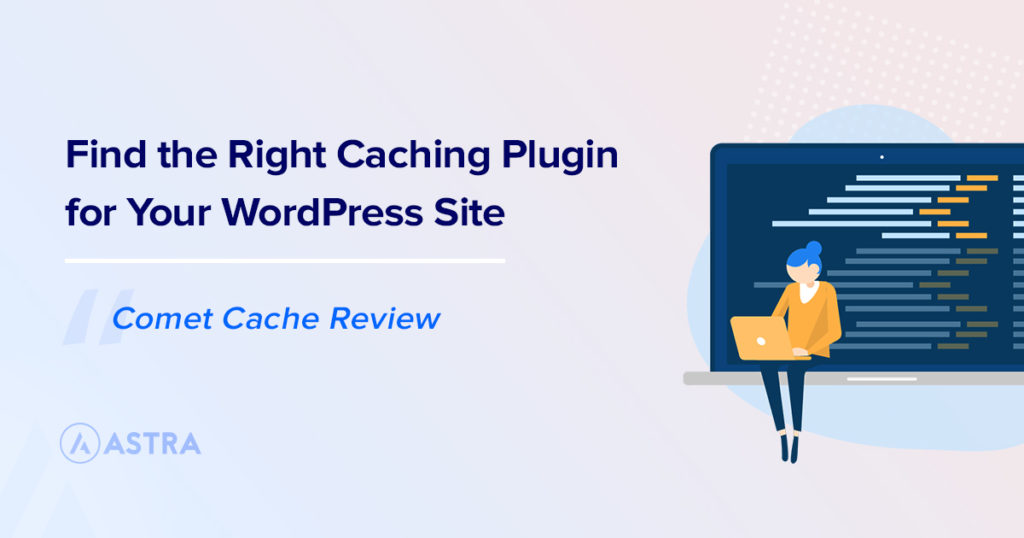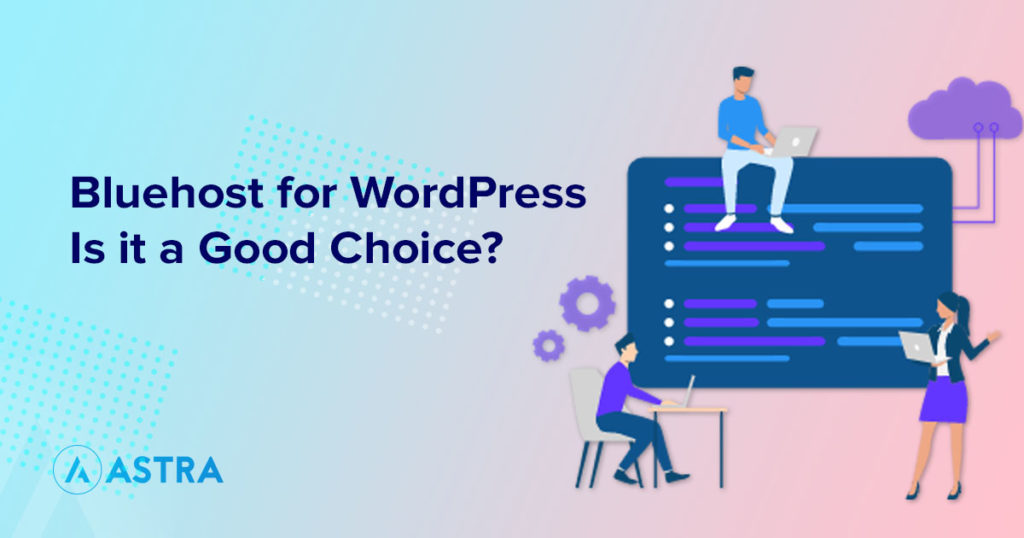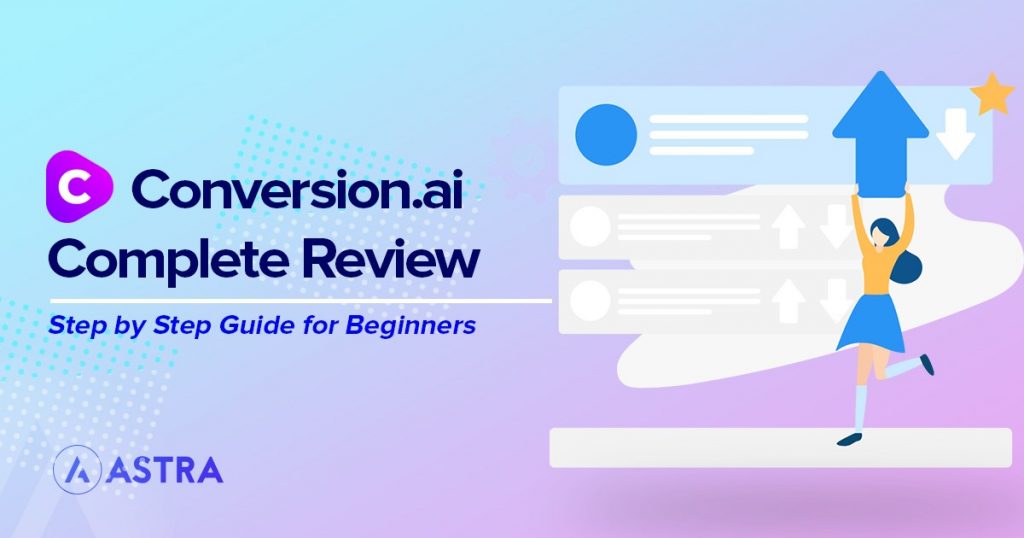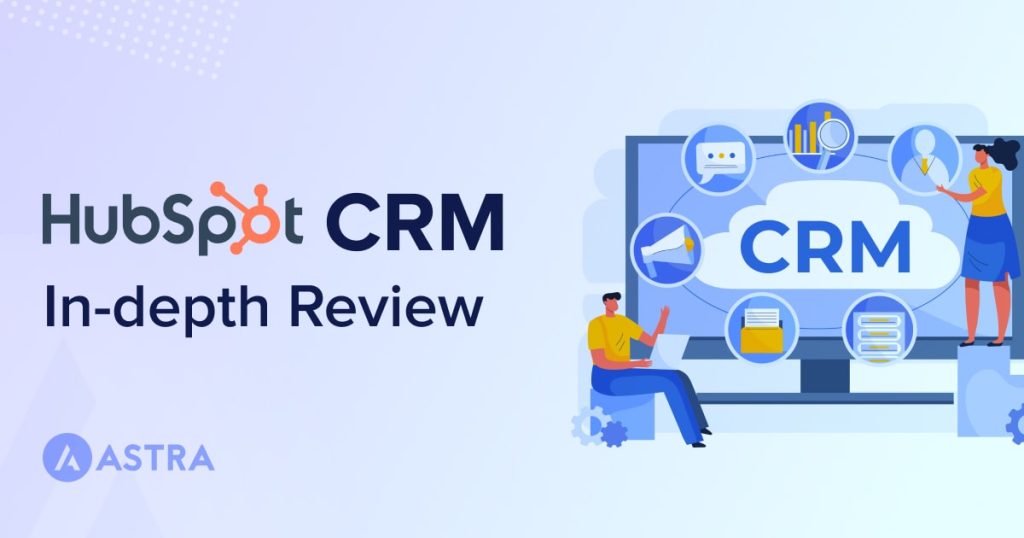Video content reigns supreme online, with most businesses utilizing video marketing in one form or another.
Did you know that:
- 97% of marketers claim videos help customers understand their products
- 81% of businesses are now using video for marketing
- Over 80% of all digital traffic consists of video
(Source)
But let’s be honest – if you’ve ever embedded videos directly from YouTube onto your website, you’ve probably experienced unwanted distractions and slow loading times.
That’s where Presto Player comes in.
We’re not just reviewing this plugin; we use it on our Astra site.
We know firsthand how it solves these pain points, giving you complete branding control and lightning-fast performance.
If you want to elevate your WordPress site’s video capabilities, you’re in the right place.
This Presto Player review will guide you through all you need to know.
We’ll show you:
- Presto Player features and benefits
- How it stacks against Wistia and Vimeo
- The plugin’s pricing options
- A sneak peek into Presto 3 and the associated improvements
By the way, if you prefer visual content, go ahead and view the plugin in action.
Presta Player Pros and Cons
Like any tool, Presto Player has strengths and weaknesses. Let’s explore the plugin’s pros and cons to determine whether it meets your needs.
| Pros | Cons |
|---|---|
| Easy integration with WordPress and page builders like Elementor and the WordPress block editor | Some features require the Pro version |
| Advanced player customization options | Full utilization of all features may require time to learn. |
| User engagement tools like video chapters, overlays, and calls to action | Doesn’t offer as many options as dedicated video hosting services. |
| Works well with learning management systems like LearnDash and LifterLMS | |
| Provides video analytics to track user behavior and engagement | |
| Provides responsive videos that render well on mobile devices | |
| Optimized for fast loading and minimal impact on website performance |
Presto Player Reviews By Users
Presto Player is intuitive and user-friendly. It’s not just us saying this, either.
Here are a few user testimonials:
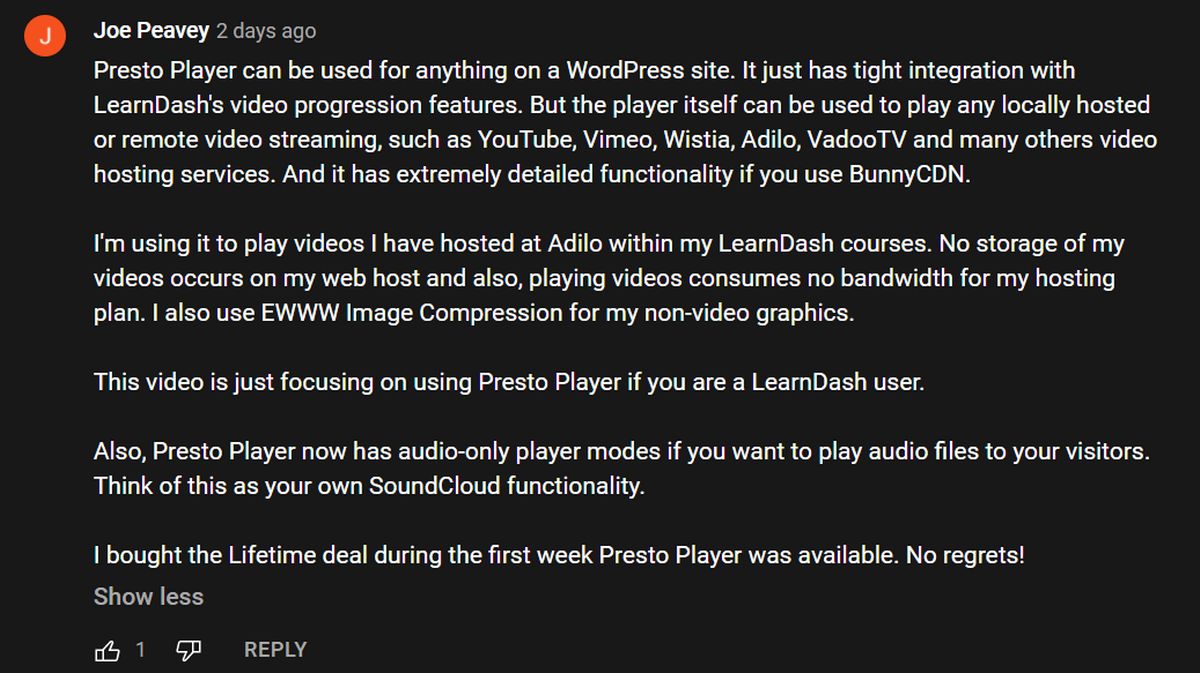
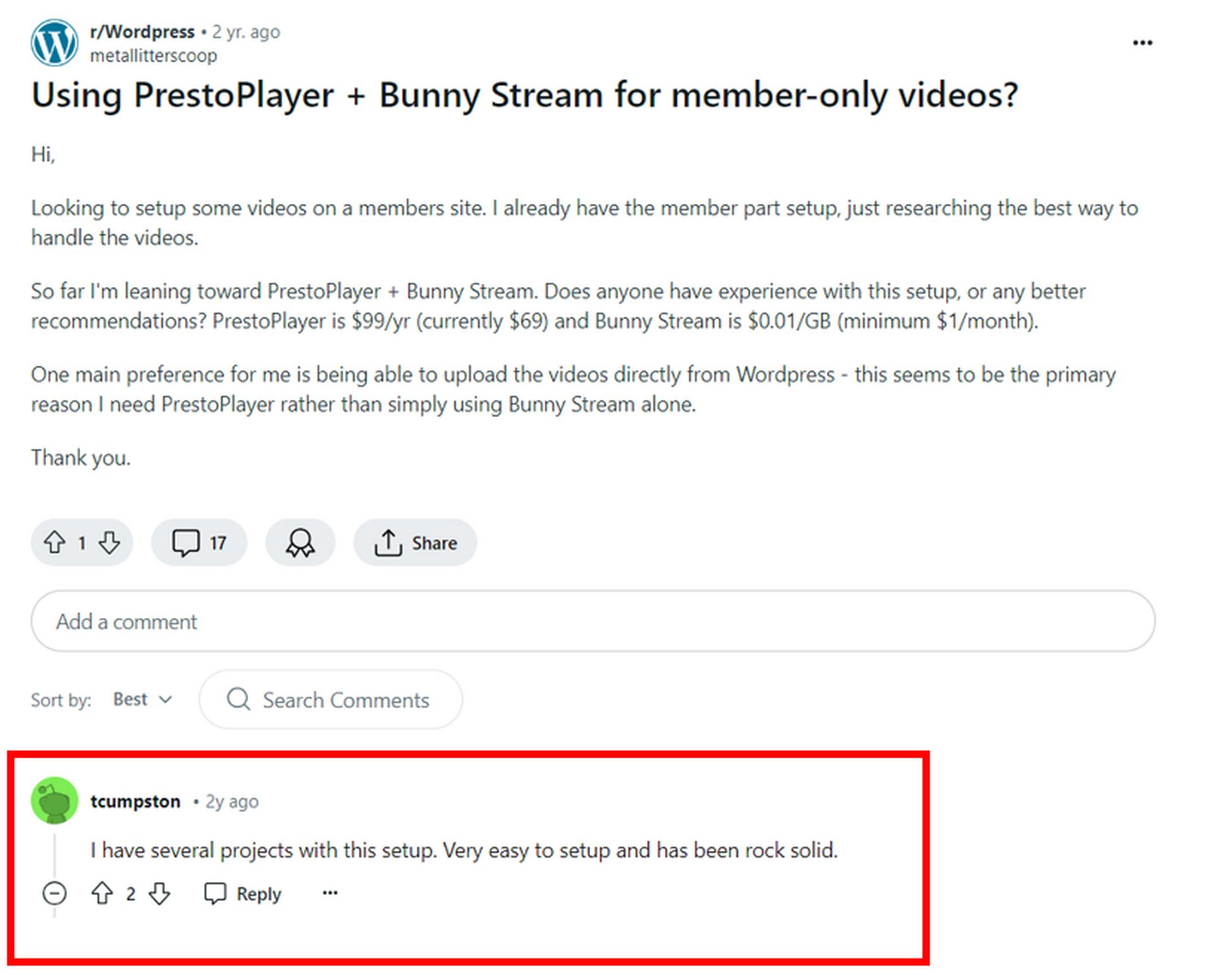
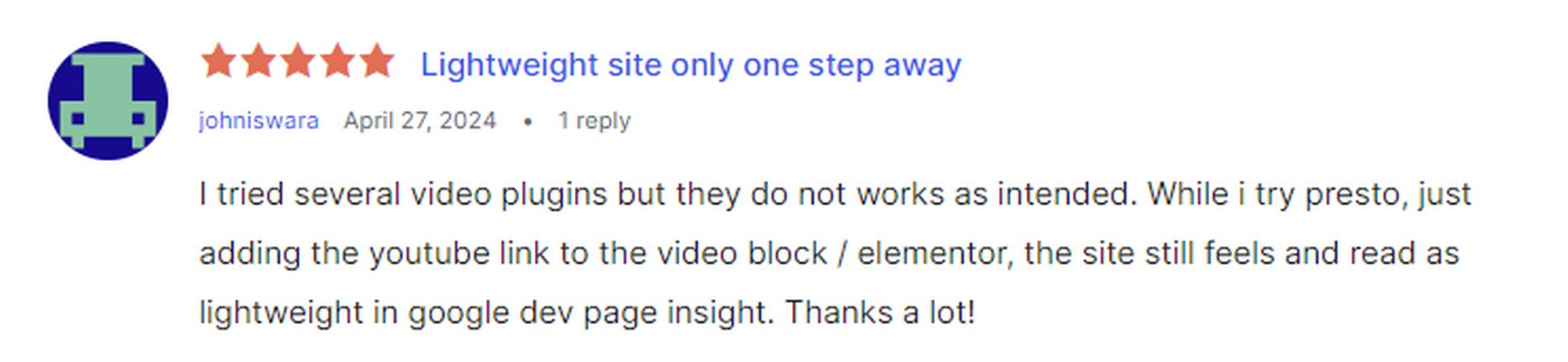
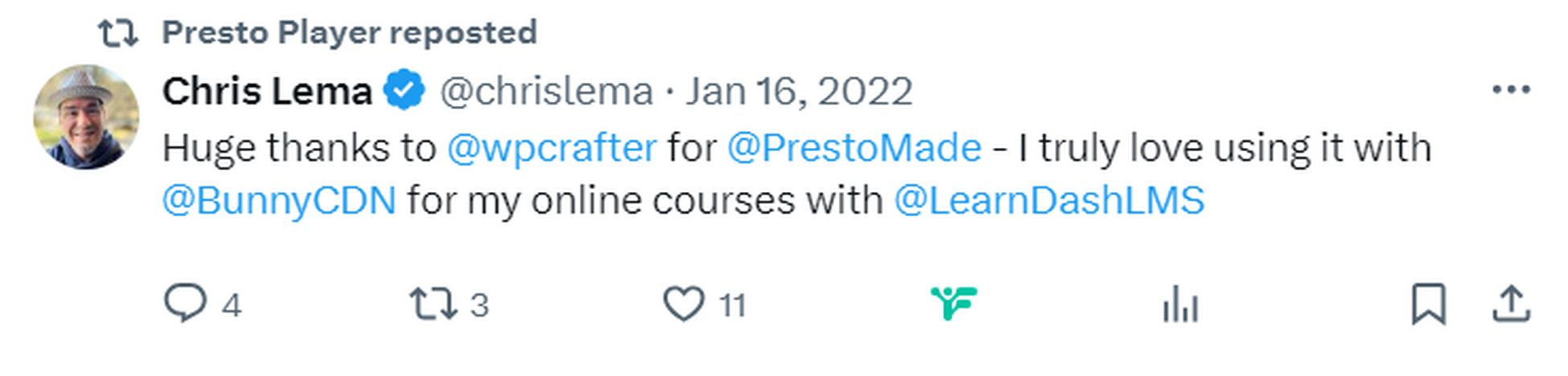
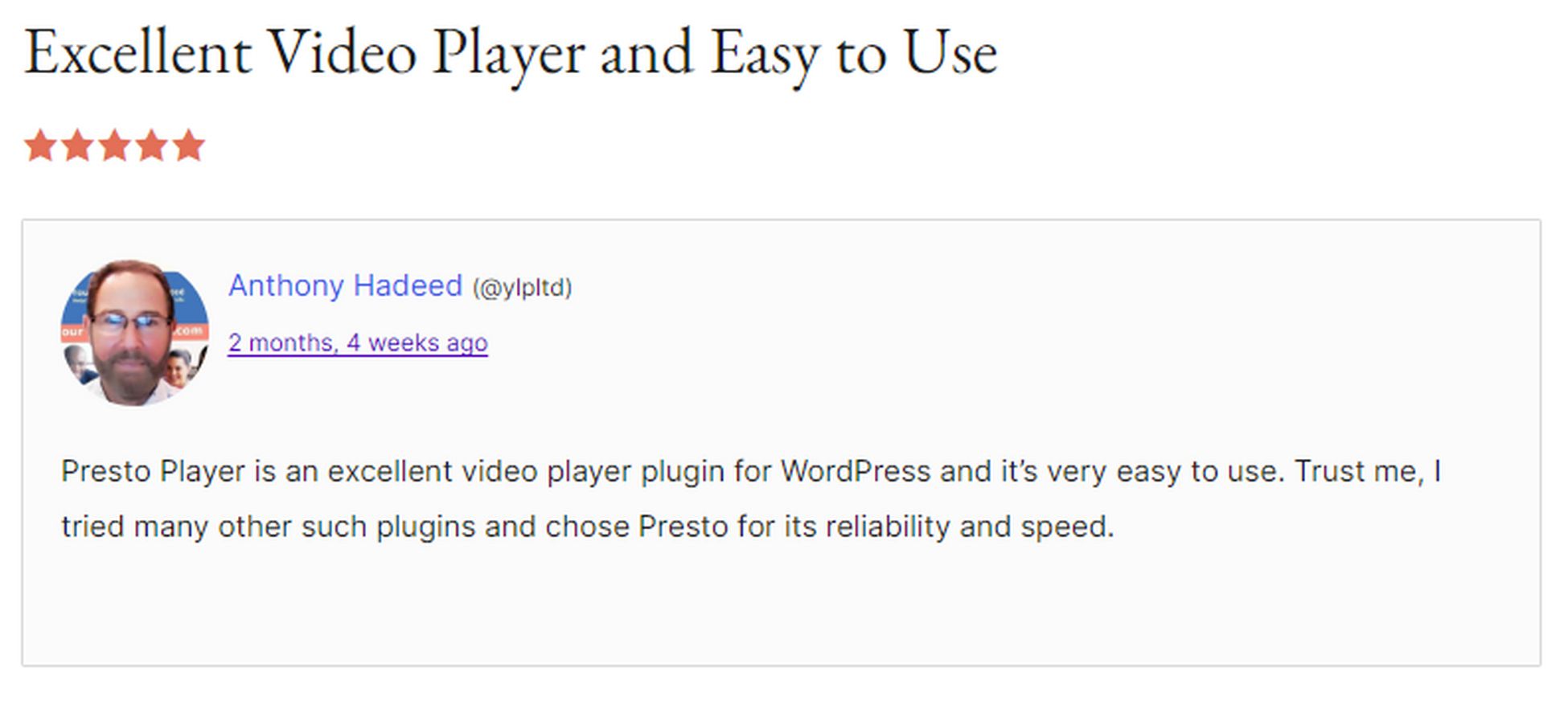
Presto Player Pricing
There’s a free version of Presto Player and a premium one.
Free Version
Presto Player offers a free plan with basic video playback functionality.
It includes customizable colors, speed controls, lazy loading, and compatibility with YouTube and Vimeo.
While the free plan has limited advanced features, it is an excellent starting point if you want basic video playback on your WordPress site.
Premium Version
Presto Player’s premium version offers advanced features and can be broken down as follows:
- Starter plan: This plan, priced at $79 per year, is suitable for a single website.
- Pro plan: This popular plan costs $119 per year and can be used on up to 25 websites.
- Lifetime plan: Available for a one-time payment of $399 and can be used on up to 25 websites. Includes lifetime updates.
- Lifetime (Split Pay) plan: You can unlock everything in the Lifetime plan but pay in three monthly installments of $139 each.
All paid plans include:
- Multiple video sources
- Secure private videos
- Video presets
- Unlimited video chapters
- Viewer settings memory
- Sticky video player
- Analytics dashboard
- Lifetime updates
- Pro helpdesk support.
All plans also have a 14-day money-back guarantee.
The pricing is in USD. Renewals are done at full price. Don’t worry: you can change plans or cancel your account anytime.
Pro tip:
Use for podcasts. Don’t limit yourself to just video. Presto Player can also be used to add podcast episodes to your site.
Presto Player vs. Vimeo vs. Wistia
Having understood Presto Player and its pricing, let’s compare the plugin to two of its biggest competitors.
Pricing Differences
Let’s break down each video player’s costs, including free plans and premium options.
Wistia
The free plan is very basic and has only 10 videos. Premium pricing is based on the number of videos uploaded.
Premium plans start at $19 per month for 20 videos(Plus), $79 per month for 50 videos (Pro), and the Advanced plans at $319 per month. Extra media cost applies for additional videos.
Vimeo
The free plan offers 3 video uploads, basic analytics, and a customizable player.
Pricing is majorly based on the number of seats.
Premium plans start at $12 per month for up to 2 seats (Starter), $20 per month for more than 3 seats (Standard), and $65 per month for the Advanced plan.
You can choose between monthly and annual plans (annual plans attract a 40% discount). Additional seats are also available for each plan.
Presto Player
This plugin’s pricing is based on the number of websites you use it on.
Your site’s capacity determines the storage and number of users. Therefore, you can upload unlimited videos and host endless users.
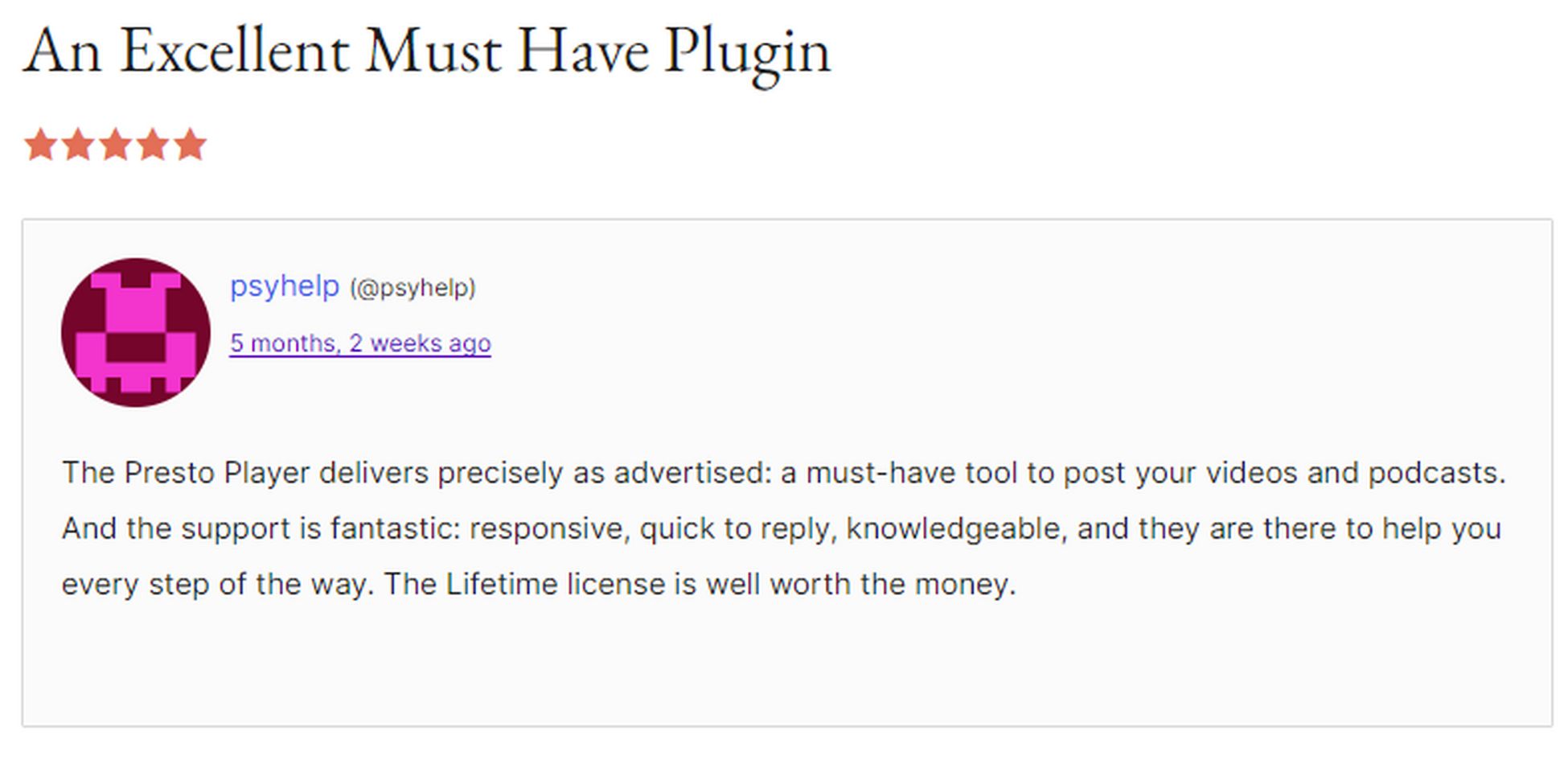
Target Audience
Each video player caters to different needs:
- Wistia is ideal for marketers who want to generate leads and measure video performance.
- Vimeo meets the needs of filmmakers, videographers, or anyone who streams high-quality video.
- Presto Player is perfect for small businesses or individuals looking for quality features in a simple, affordable package. It is also ideal for those requiring extensive customization and quick loading times.
Video is the new workplace currency, connecting people across distances and time zones. It’s how we communicate, collaborate, and build relationships
Satya Nadella, Microsoft CEO
Comparison of Features
Here’s a summary of the features offered by each player. In short:
- Wistia offers advanced marketing features, customizable player, analytics, privacy options, lead generation tools, and video hosting.
- Vimeo provides high-quality videos, a customizable player, analytics and reporting, privacy and security options, collaboration features, monetization, interactions, and video hosting.
- Presto Player features quick load times, extensive customization options, privacy and security, marketing options, playlists, video chapters, and LMS integration.
Here’s a side-by-side comparison to summarize all major features:
| Feature | Presto Player | Wistia | Vimeo |
|---|---|---|---|
| Customization | Extremely customizable | Highly customizable | Less customizable than Wistia and Presto Player |
| Marketing | A growing number of integrations | Advanced marketing tools | Interactive video features |
| Analytics | LMS integration to track progress | Advanced marketing tools | Interactive video features |
| Privacy and Security | Restricts access via private mode | Strong privacy options | Public and private options, password protected and unlisted variations, and “hide from Vimeo.” |
| Video Hosting | No built-in hosting (except with BunnyStream) | Has premium hosting | Premium hosting has storage limits |
| Target Audience | Small businesses and individuals | Filmmakers, videographers | Businesses, marketers |
| Pricing | Pay for the number of licenses | Additional costs for extra videos | Based on the number of seats. |
| Advanced Features | Video chapters and LMS integration | Lead generation tools and webinars | Collaboration features, monetization, and an OTT platform |
Where Presto Player Excels Over Vimeo and Wistia
While Wistia and Vimeo have their merits, Presto Player shines in certain key areas:
- Customization: Presto Player offers extensive customization options to give users a branded experience.
- Privacy and security: Provides robust privacy and security features, like limiting video access to logged-in users.
- Video chapters: Supports video chapters for better navigation and enhanced viewer experience.
- LMS integration: Works seamlessly with popular learning management systems (LMS) like Learndash.
- Fast loading: Optimized for speed and a seamless user experience.
- Cost-effective flexibility: Unlike Wistia and Vimeo, which bundle hosting with their plans, Presto Player allows you to choose the most cost-effective hosting solution.
We highly recommend BunnyStream, an affordable, high-performance video hosting platform that integrates seamlessly with Presto Player.
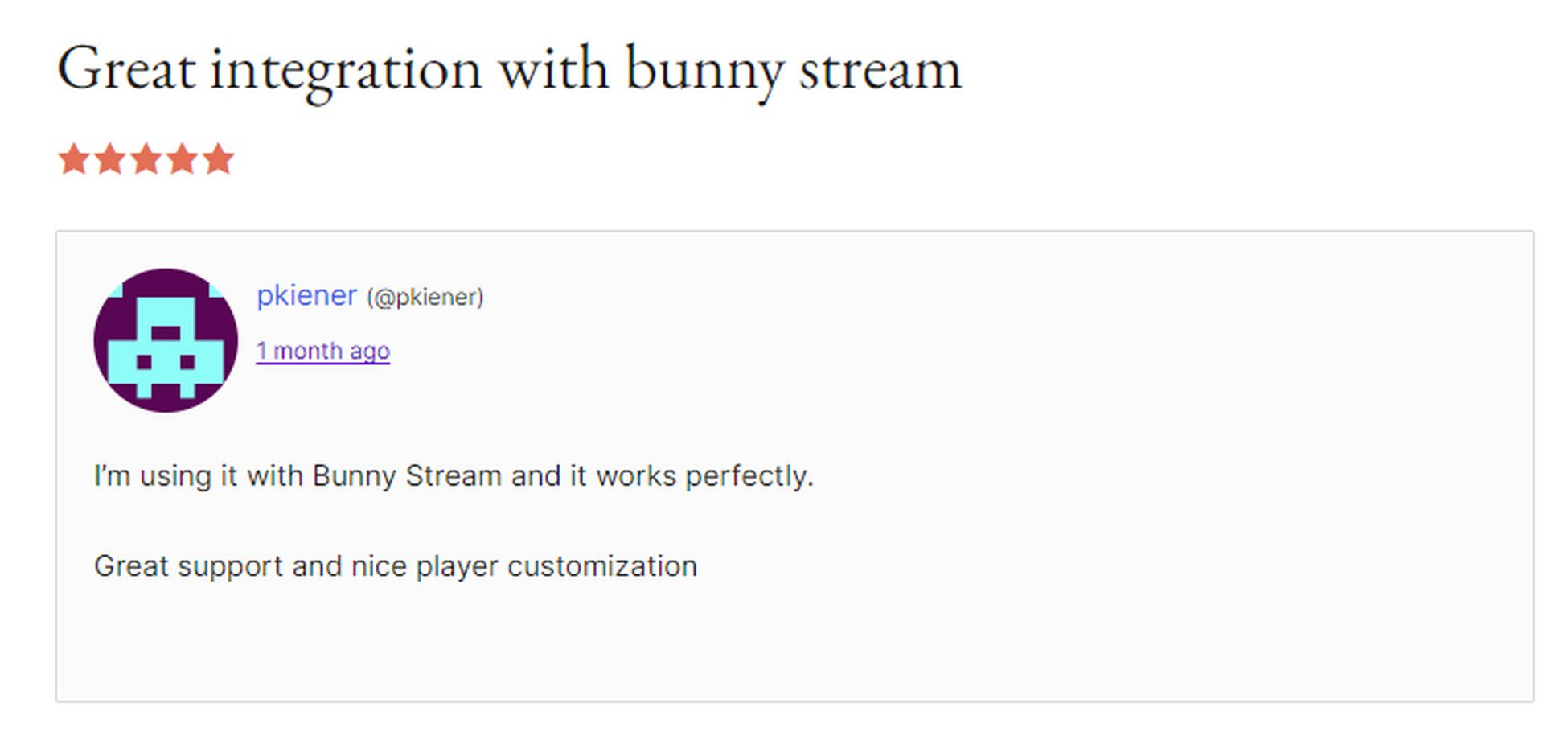
Where Vimeo or Wistia Might Be a Better Choice
While Presto Player offers many advantages, there are scenarios where Wistia or Vimeo might be a better fit:
- High-quality videos: Vimeo is popular among filmmakers and videographers for its high-quality video streaming.
- Advanced marketing: Wistia is geared towards marketers needing detailed viewer engagement information and integrates with several marketing tools.
- Built-in hosting: If you prefer an all-in-one solution with video hosting included in the package, Wistia and Vimeo offer that convenience.
However, using Presto Player with a separate hosting provider like BunnyStream might be more cost-effective.
Our video guru, Kaycy, provides a detailed comparison between platforms.
Key Features
Presto Player has several standout features that make it one of the best video players for WordPress:
1. Customizable Branding
Presto Player offers options to customize it and match your website’s aesthetics. You can fine tune the following elements:
- Custom logo: Easily upload your logo, which will be displayed in all your videos.
- Branding colors: You can specify your branding color, and your video player will align with your brand’s aesthetic.
- Customizable player controls: Customization includes styling the play button and other controls to match your brand.
Brand customization using Presto Player is a breeze.
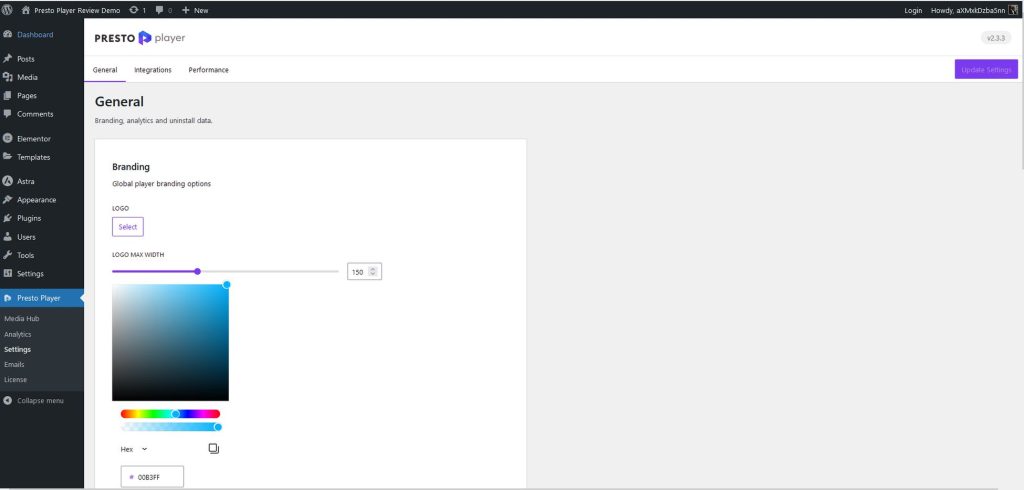
- Install the plugin: Download Presto Player from the WordPress plugin repository.
- Proceed to Presto Player > Settings. Click on the General tab.
- Upload your logo: Under Branding, click Select to upload your logo.
- Set branding colors: Choose your branding color using the color picker.
- Customize player controls: Adjust the play button and other controls to match your brand’s style.
- Save and apply: Save your changes and apply the settings to your videos.
2. Video Presets
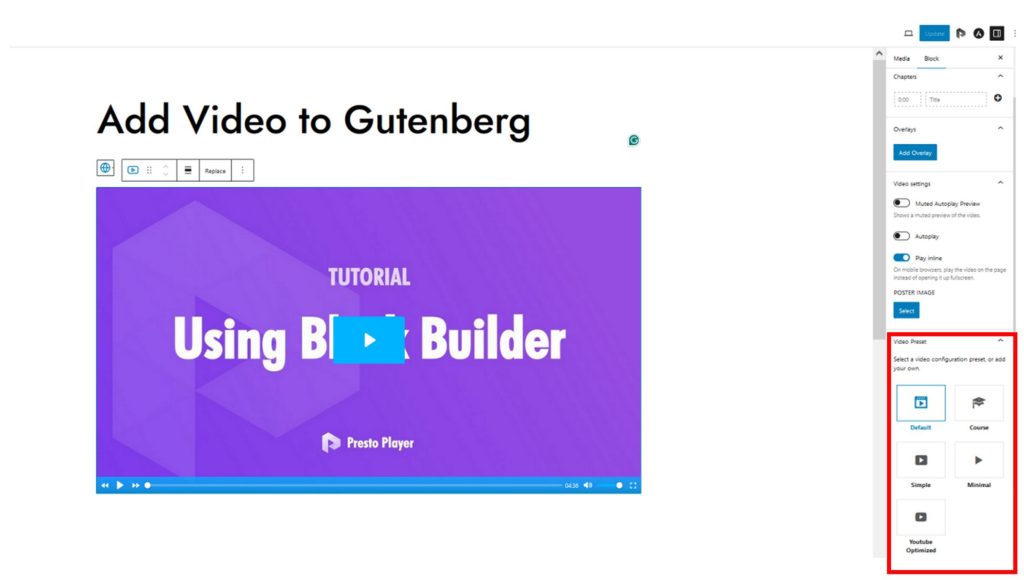
To maintain consistency, a video preset in Presto Player can be applied to any video type (YouTube, Vimeo, or self-hosted).
These settings include:
- Player Style: Controls the player layout, whether stacked or default.
- Controls: Toggles the visibility of various player controls like play/pause, volume, and full screen.
- Behavior: Determines how the player interacts through features like auto-hiding controls and saving play position.
- Style: Customize the player’s appearance. Styles include rounded corners, logo visibility, and caption style.
You can create multiple video presets to suit different types of videos or different sections of your website.
3. Video Chapters and Markers
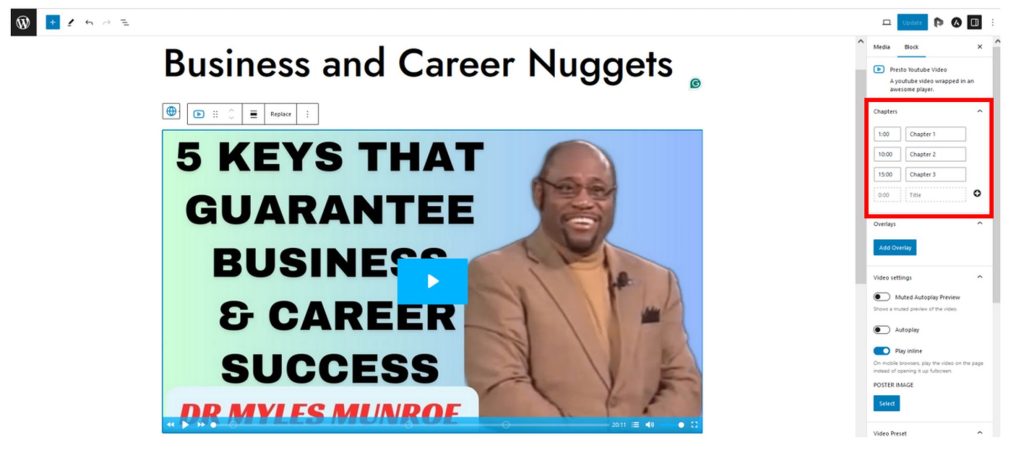
You can divide videos into chapters and add clickable markers for enhanced engagement.
Consequently, there’s no more fatigue when consuming long-form content. You can easily jump to specific sections to save time.
Here’s an example of how the player above will render in the front end.
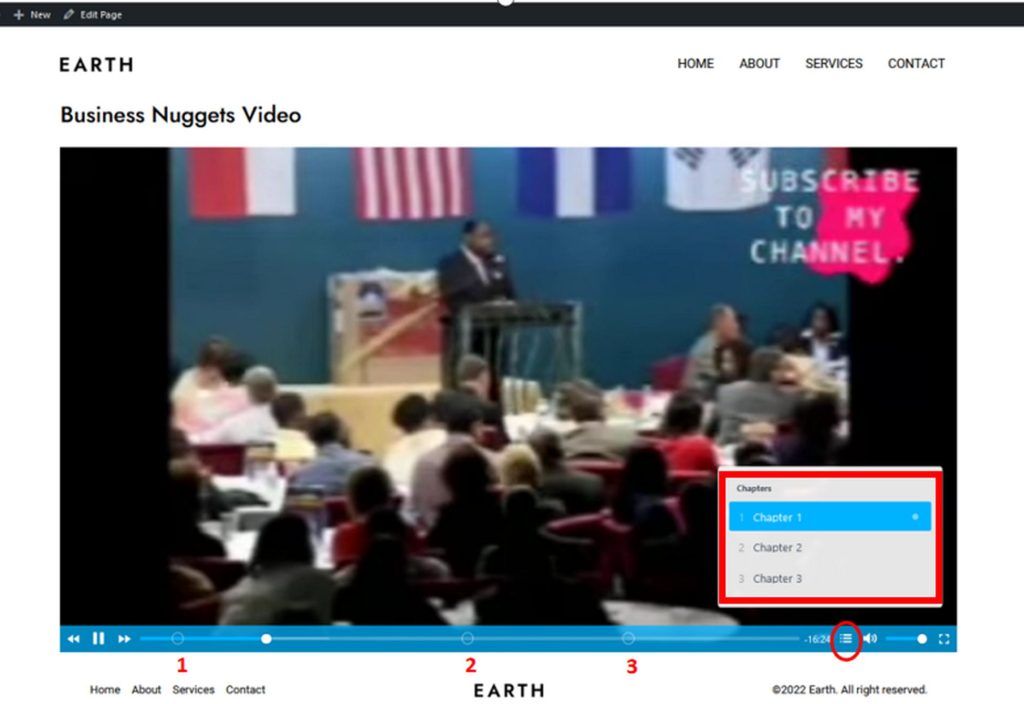
4. Video Playlists and Galleries
You can easily organize related videos into playlists and galleries, creating a more structured presentation.
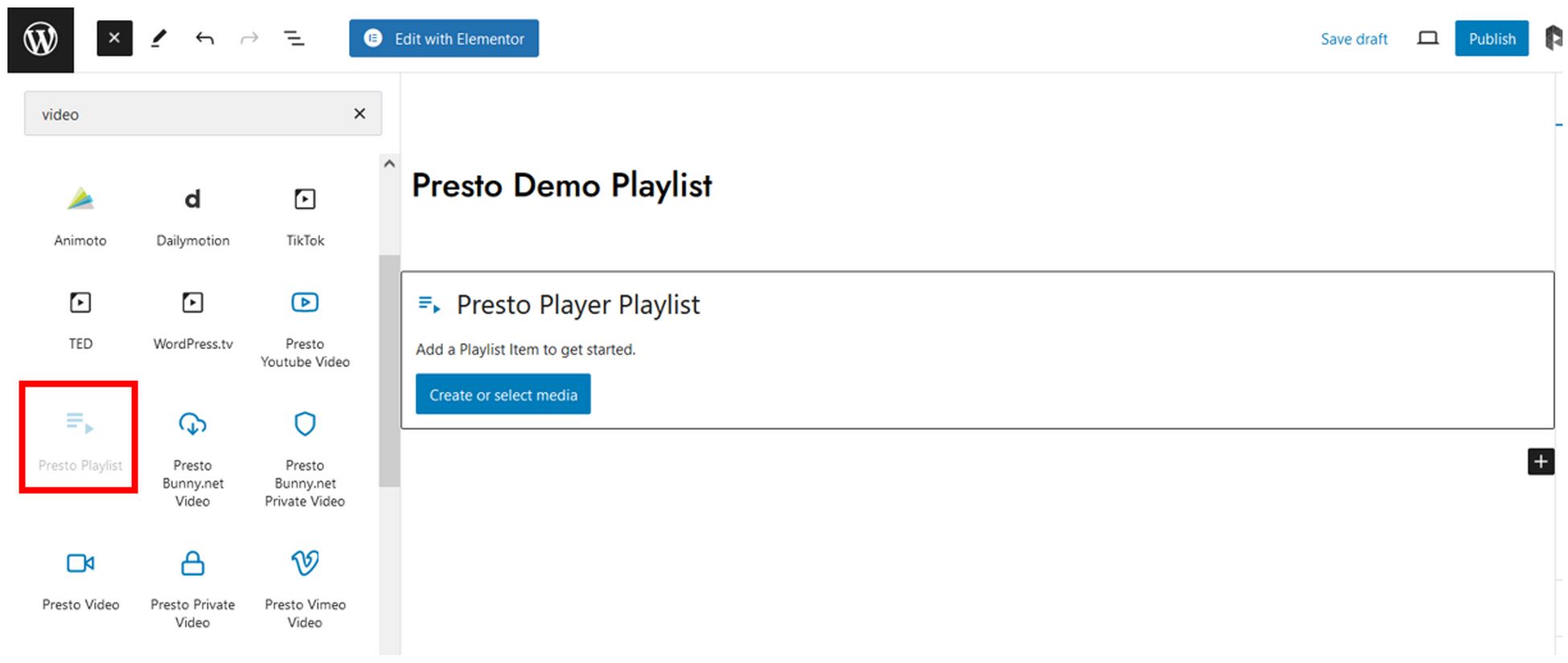
This feature showcases multiple videos on a single page. It’s called Presto Playlist in the WordPress block editor.
If you’re a visual learner, here’s a video by one of our co founders that explains the process.
5. Capturing User Emails
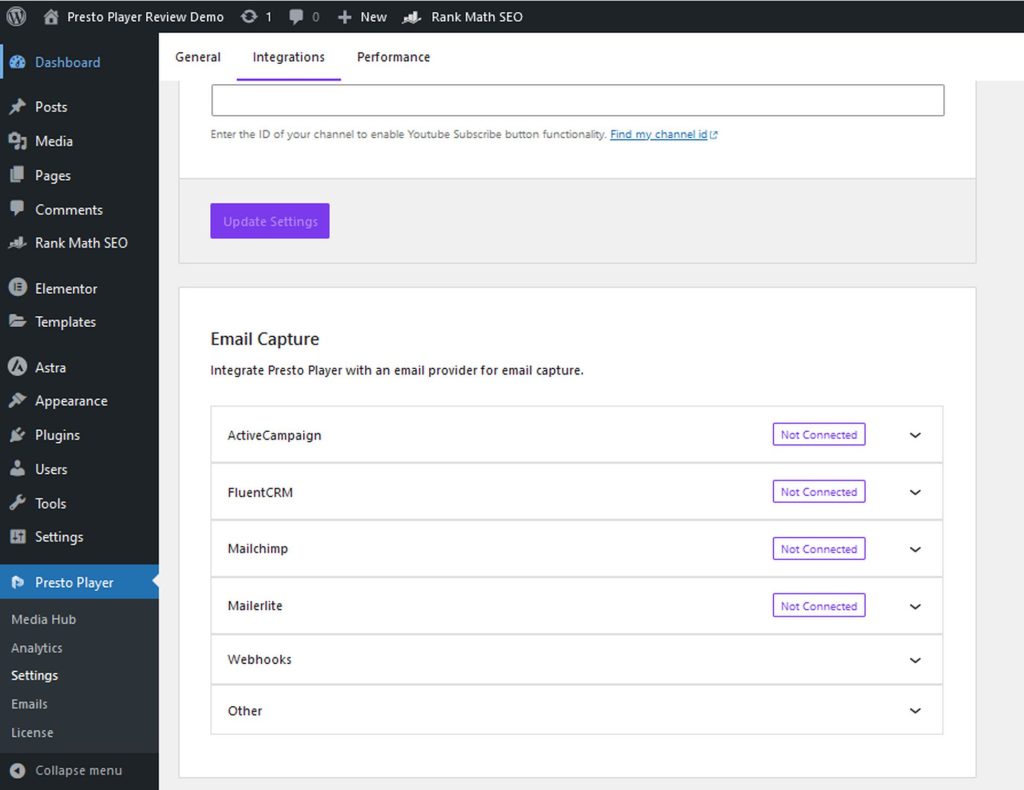
Presto Player can overlay an email capture form in videos at specific times or when the video ends.
You can customize the form’s appearance, headline, and call to action text.
The collected email addresses can be integrated with email marketing CRMs like FluentCRM using webhooks.
If you want to try it:
Proceed to Presto Player > Settings, then click on the Integrations tab.
Once there, look for the Email Capture screen and select a preferred provider to get started.
6. Analytics Details
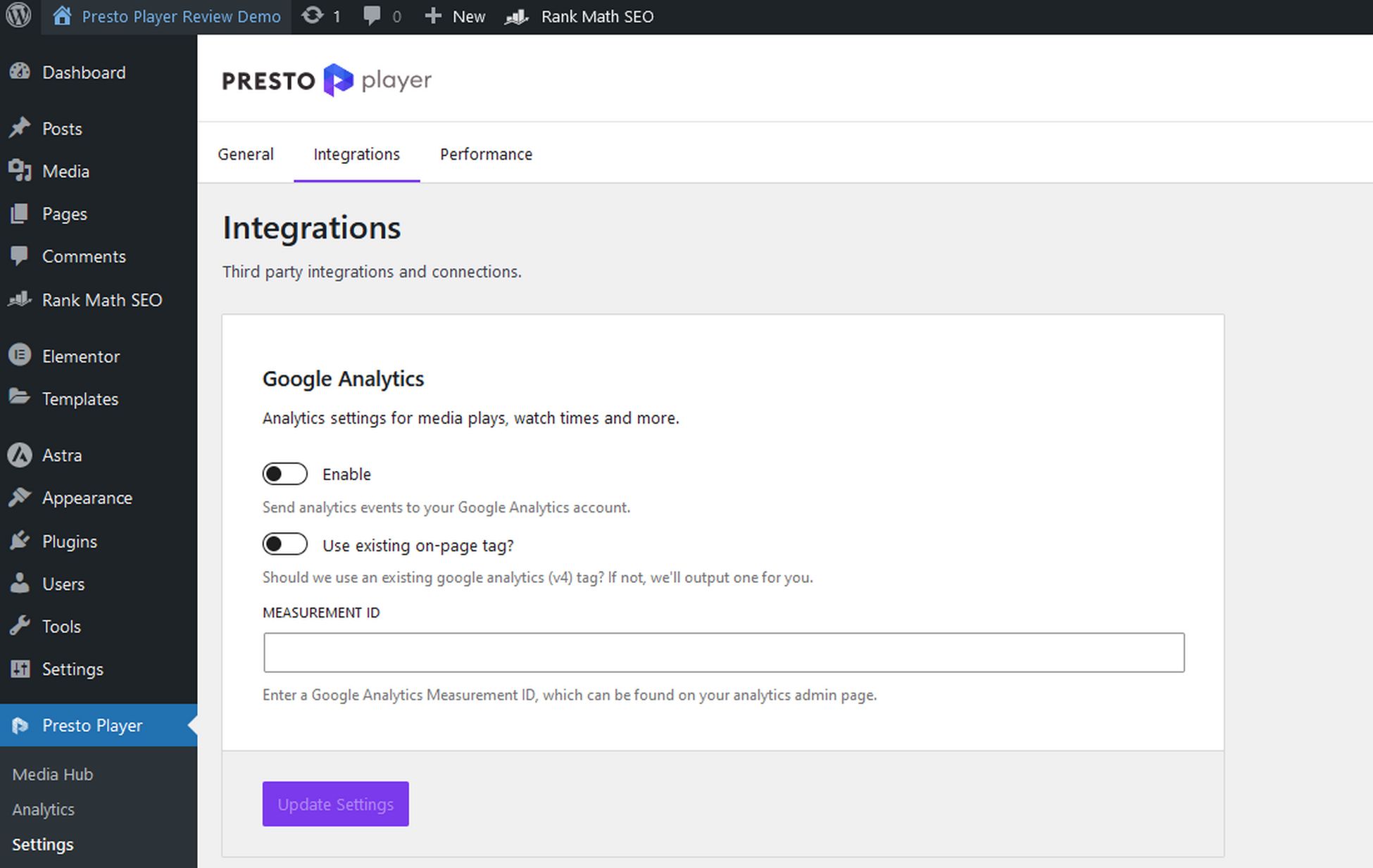
Presto Player’s analytics dashboard provides insights into video performance.
These details include:
- Watch time: How long viewers are engaged with your videos.
- Views: The number of times your videos have been played.
- Play rate: The percentage of visitors who click “play” on your videos.
- Engagement graph: Viewer interaction throughout the video, visually.
- Average engagement: Overall viewer engagement percentage.
Under Presto Player > Settings > Integrations tab, you can enable Google Analytics to give you deeper insights into video usage.
Other noteworthy features include:
- Searchable captions: Presto Player can generate interactive captions for your videos, making them accessible to a wider audience. Viewers can find specific words or phrases within the captions, making it easier to navigate.
- Video SEO optimization options: Presto Player helps you optimize your videos for search engines. You can easily add video titles, descriptions, and tags to increase visibility.
Bonus tip: You can now integrate RankMath with Presto Player to provide additional features like video schemas and sitemaps.
- Integration with WordPress: Presto Player seamlessly integrates with the WordPress ecosystem, including popular page builders like Elementor and the block editor.
- Podcast Hosting: Although Presto Player is primarily a video player, it also includes an audio player designed for podcasts. You can upload and embed audio files, create playlists for episodes, and restrict access to members-only podcasts.
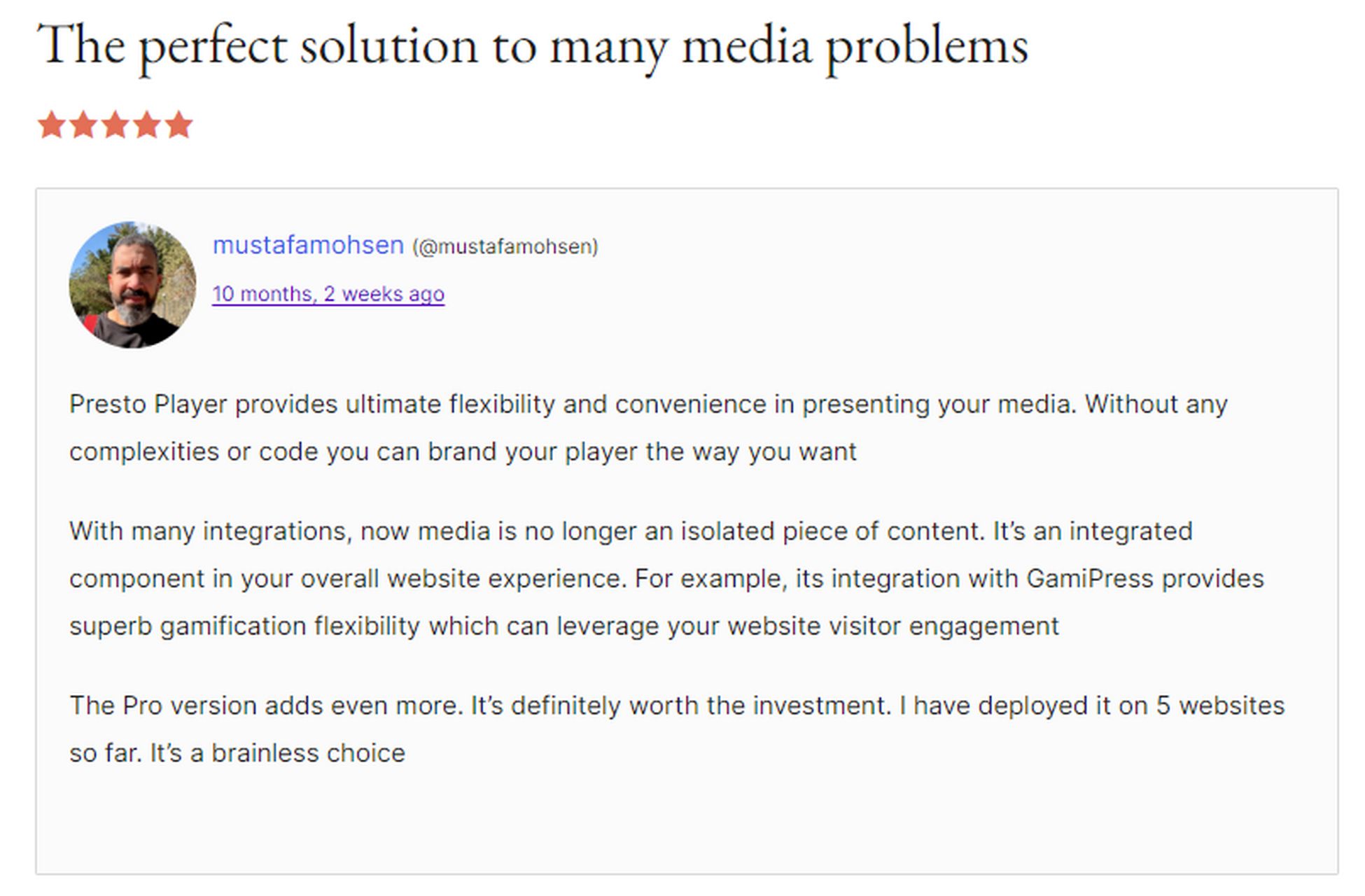
Sneak Peek: Presto Player Experience
Presto Player is releasing a new beta version, Presto Player Version 3. You may want to test some of its notable features, which include:
- Centralized video management: Presto Player version 3 will introduce the Media Hub, a centralized location where all videos are synced by default. It’s where you’ll manage and organize videos in one place.
- Reduced block complexity: Presto Player has streamlined its WordPress block offerings from six to just two blocks. This makes it easier to find and select the right block.
- Integrated video settings: The Presto Player icon for settings in the top right of the editor has been removed. You can now access video settings directly within the Presto Player block.
- Improved editing experience: You can change video settings directly within the Media Hub. Updates are consequently automatically applied to all instances of the video across your website.
- Instant video pages: This feature lets you quickly create dedicated pages for individual videos in the Media Hub. Pages can be easily shared and accessed, providing a convenient way to showcase and distribute video content.
- Integration with membership plugins: Presto Player version 3 introduces compatibility with membership plugins like SureMembers, MemberPress, and Restrict Content Pro.
Consequently, you can protect video content and restrict access based on membership levels. To take your site to the next level, try integrating pay-per-view or membership-based video experiences.
Check out this video for a full sneak peek.
Mobile Pro tip
Most viewers watch videos on their phones. Ensure your Presto Player Pro settings are optimized for mobile responsiveness so videos look great on any screen size.
How To Add Marketing Layers Like CTAs And Opt-ins
Presto Player allows you to add interactive marketing layers directly to your videos, like calls to action (CTAs) and opt-in forms.
Here’s how:
Step 1: Add a Video
To add a video, go to Presto Player > Add New.
You can either upload your video file or enter the URL if your video is hosted elsewhere.
Step 2: Configure Video Settings
Add your video title. Next, in the video settings section, adjust settings such as Play Inline, Autoplay, and Muted Autoplay Preview.
You can optionally select a custom Poster Image.
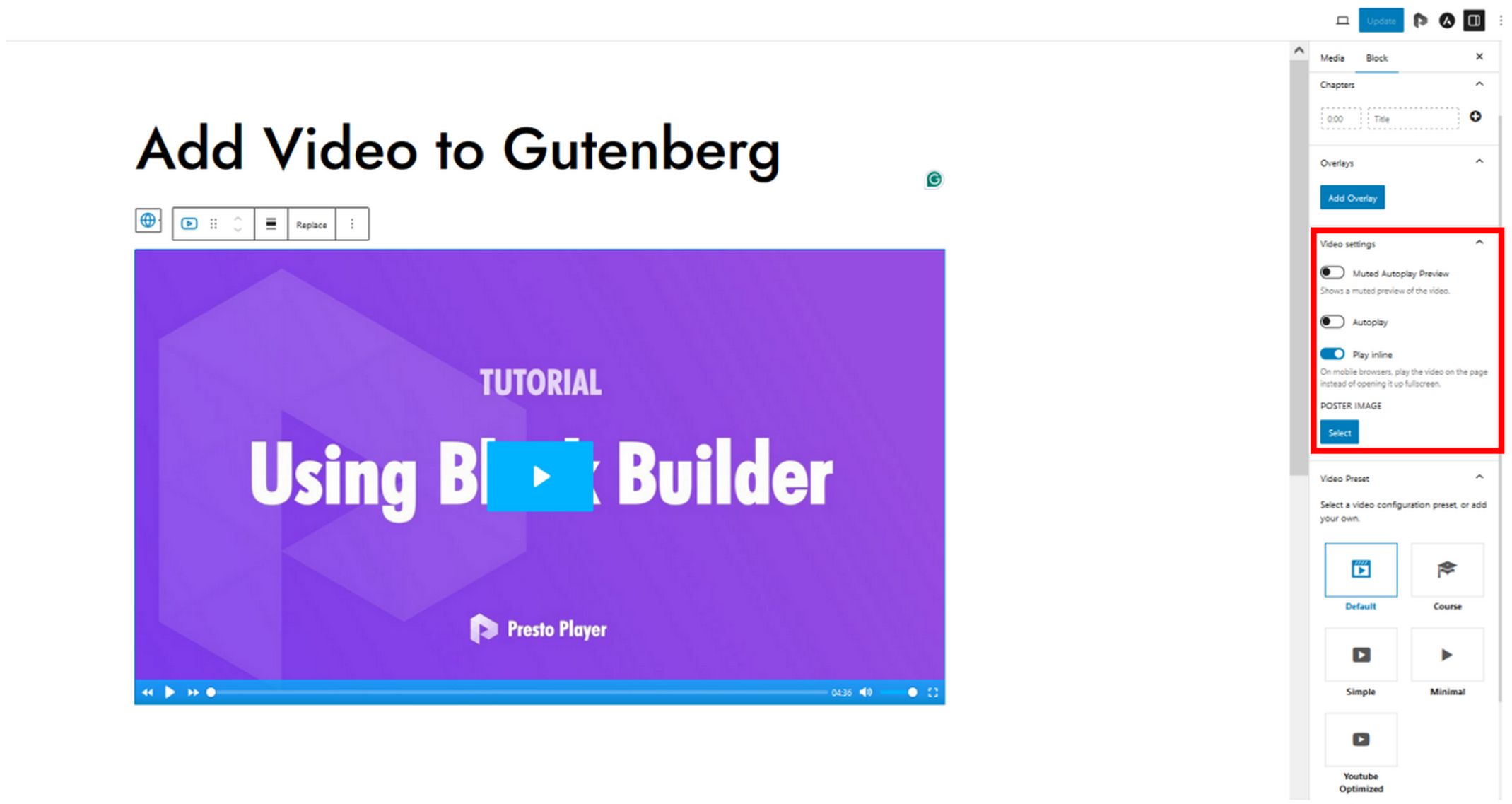
Step 3: Customize Your Video Preset
Here’s where the actual magic happens.
Click on the Add New Preset button to open the preset setup window.
There are several options you can try. For now, let’s focus on the Call to Action option:
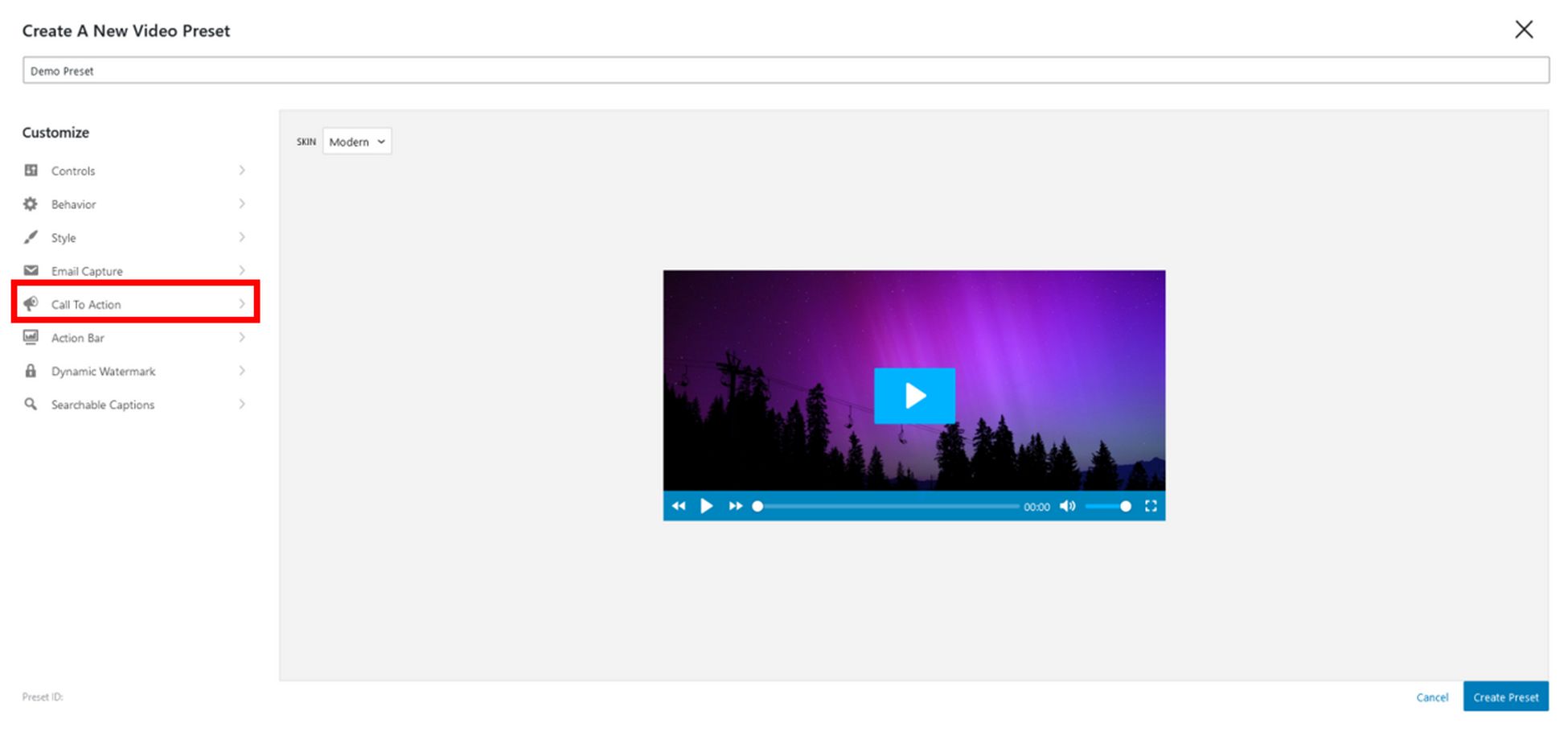
When you click the link, it opens another window. Toggle the Call To Action button, then adjust accordingly.
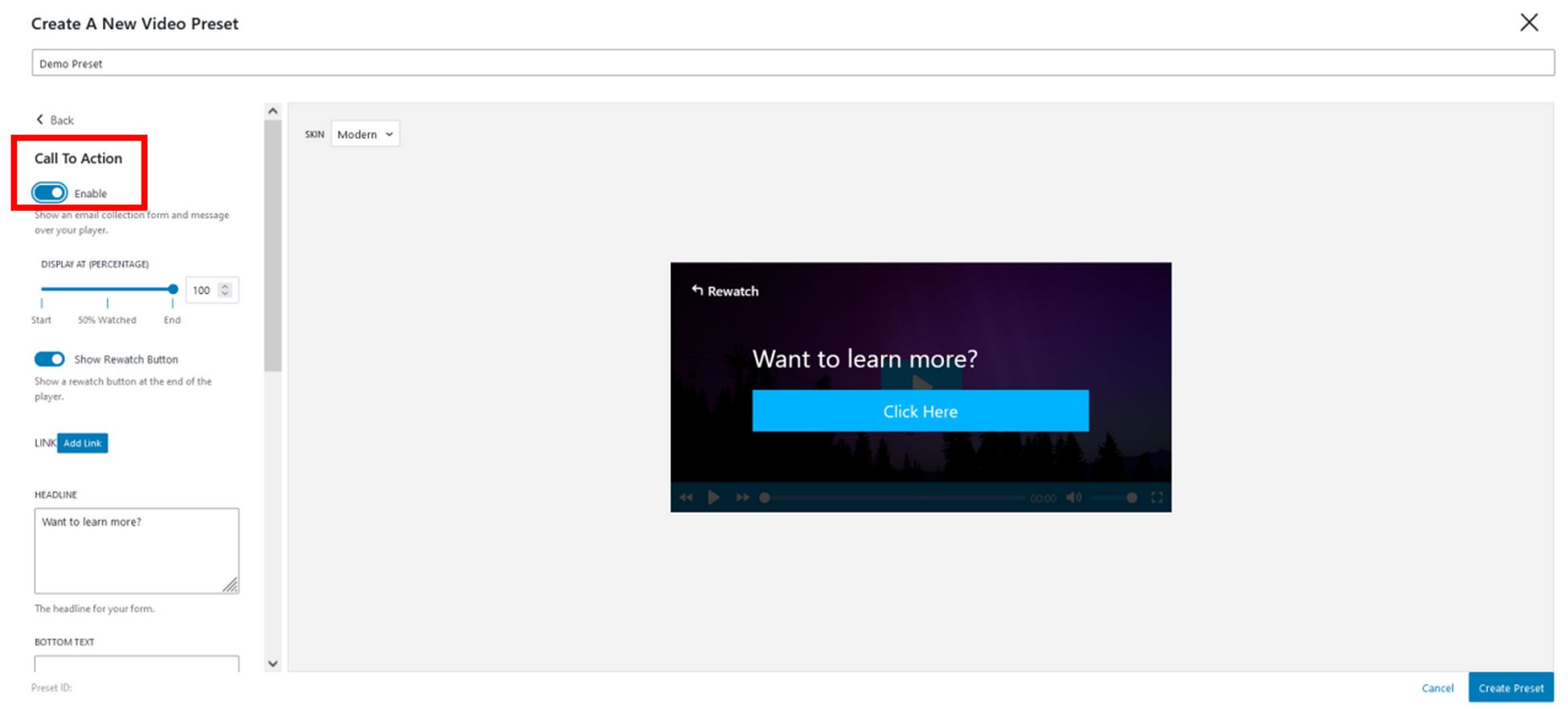
Options include
- Display at percentage: State when you want the CTA to display (within the duration of the video).
- Allow Skipping: This option puts a “Skip” link at the top right of the CTA so that users can continue watching the video.
- Link: You can add a custom link.
- Headline: The main title of the CTA
- Bottom text: This is the explainer text that accompanies the headline.
- Show Button: Displays the CTA button and an associated link.
- Style: You can set styles such as rounded button corners and button text.
Presto Player Review: Final Thoughts
Presto Player is a powerful WordPress video player plugin. It’s ideal for content creators, marketers, educators, and businesses that rely heavily on video content.
We’ve designed the next version to enhance the playlist experience, making it feel more like an online course with a dedicated navigation area.
The goal is to help you easily create and deliver videos using Presto Player.
We’re excited about the future of Presto Player, and your feedback is valuable in shaping its development.
A free version is available so that you may test it right away. Better yet, upgrade to the premium version to unlock its full potential.
Don’t just take our word for it—experience the benefits of Presto Player for yourself!
Frequently Asked Questions (FAQs)
Is Presto Player Free?
Yes. Presto Player offers both free and premium versions. The free version is available on the WordPress repository. It provides basic video player functionality, supports embedding HTML5, YouTube, and Vimeo videos and works with popular page builders.
The pro version, which starts at $79 per year, unlocks advanced features like HLS adaptive streaming, video analytics, and video chapters. It also integrates with platforms like Bunny.net for video hosting.
What is Presto Video?
Presto Video is a WordPress Video Player plugin that enhances the video experience on your website. It supports multiple video sources and offers cool features like a sleek audio player, sticky video, video chapter support, and an email opt-in gate.
Presto Video works with all popular video hosting providers and helps improve page load speed and website performance.
How Do I Add a Video Player on WordPress?
Adding a video to your WordPress website is easy. You can use any of these three methods:
- Using a video player plugin like Presto Player
- Using the default editor
- Using the classic editor
Embedding your video using Presto Player is seamless:
- Find the video you want to embed and click its “Share” button.
- Copy the URL.
- Go to the page where you want to embed the video.
- Click on the “+” button to add a new block.
- Search for ‘presto’ to find Presto Player blocks.
- Select the video source.
- Paste the link in the required section and click “Add Video.”
- Customize the video using the options on the right sidebar.
Here’s a tutorial that goes into a lot more detail.

Abhijeet Kaldate is the co-founder and CRO of Brainstorm Force. With a keen eye for detail and a knack for getting things done, Abhijeet oversees the company's operations, managing key areas such as HR, marketing, design and finance.
Disclosure: This blog may contain affiliate links. If you make a purchase through one of these links, we may receive a small commission. Read disclosure. Rest assured that we only recommend products that we have personally used and believe will add value to our readers. Thanks for your support!