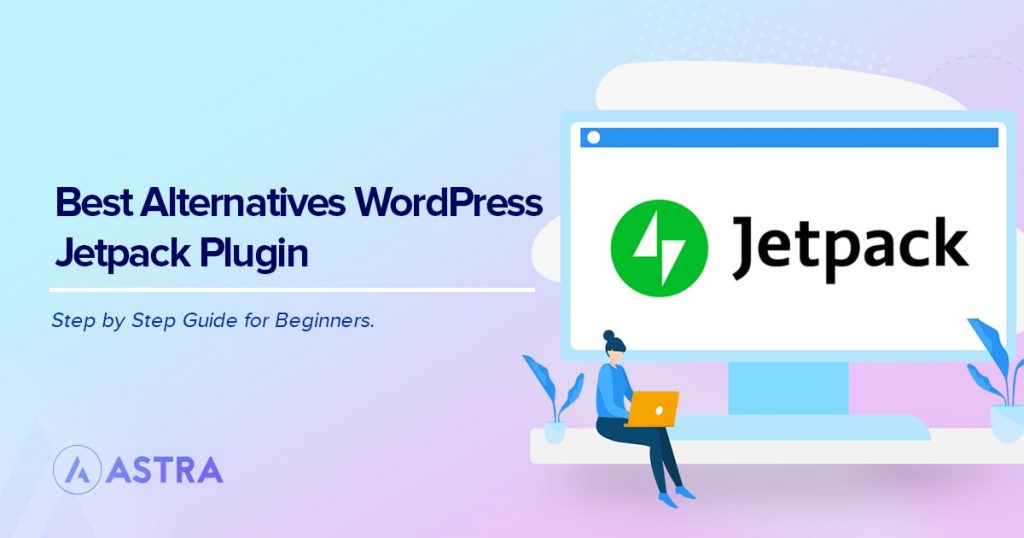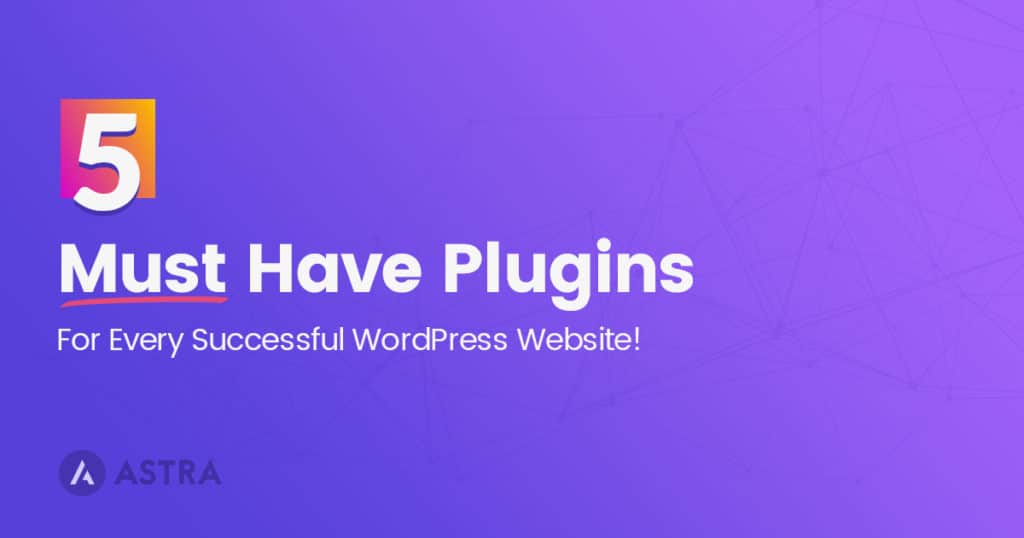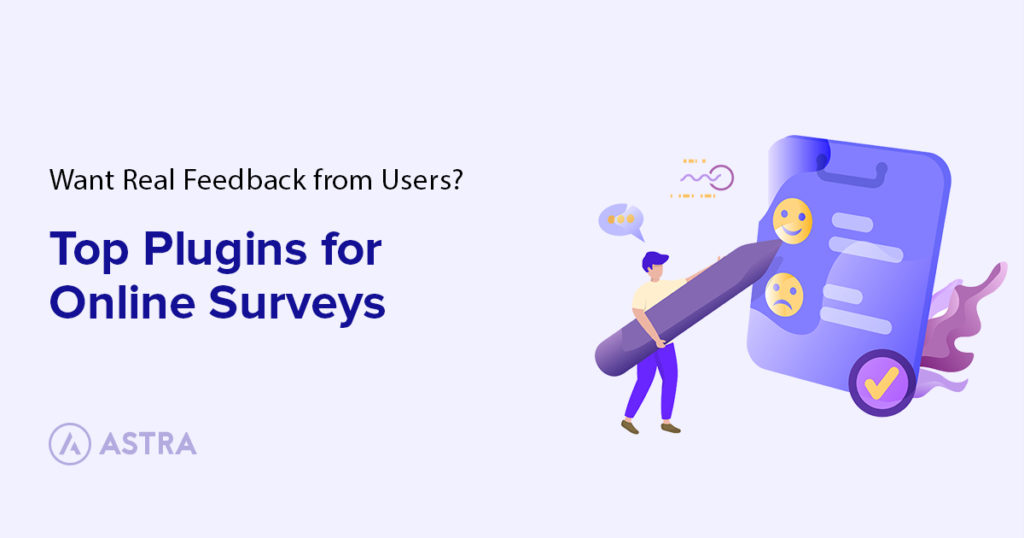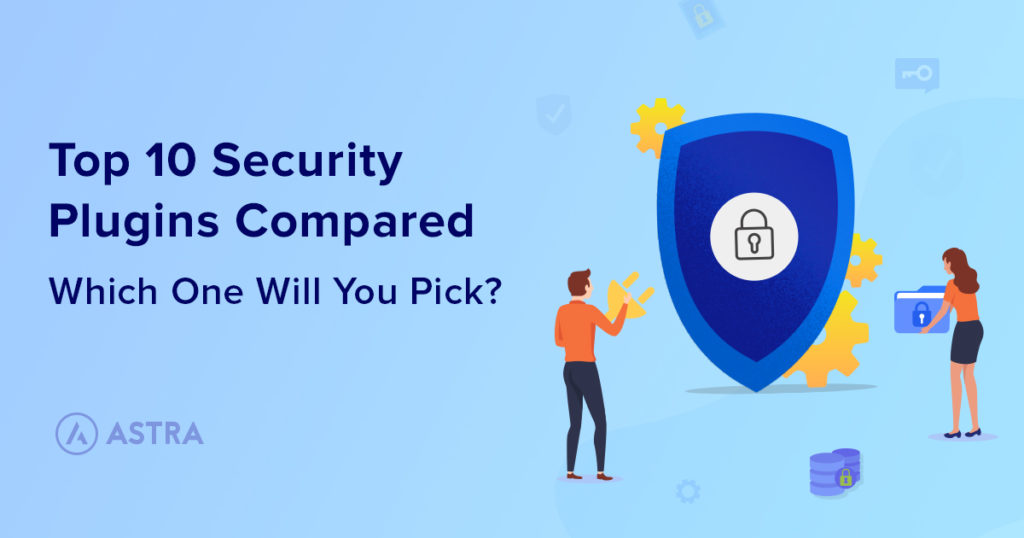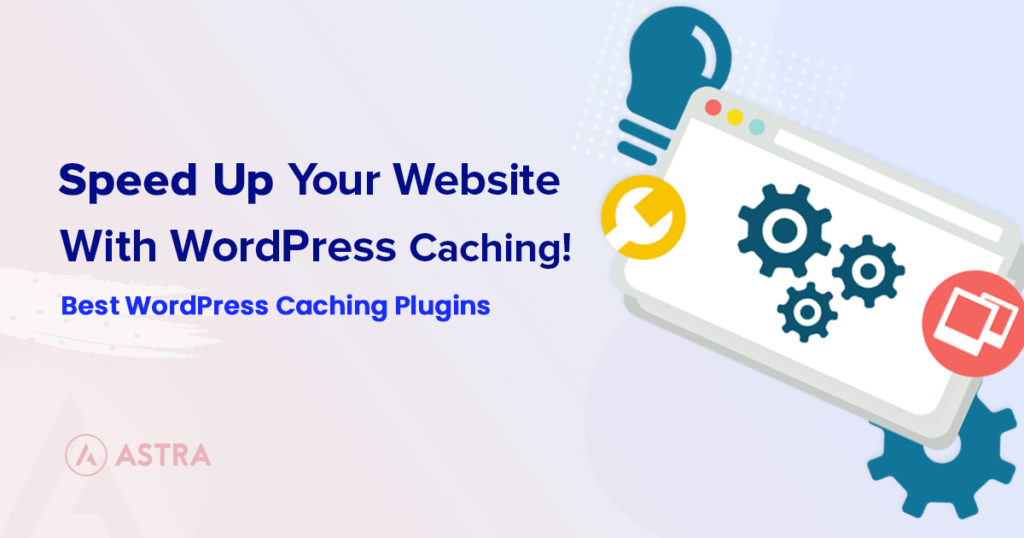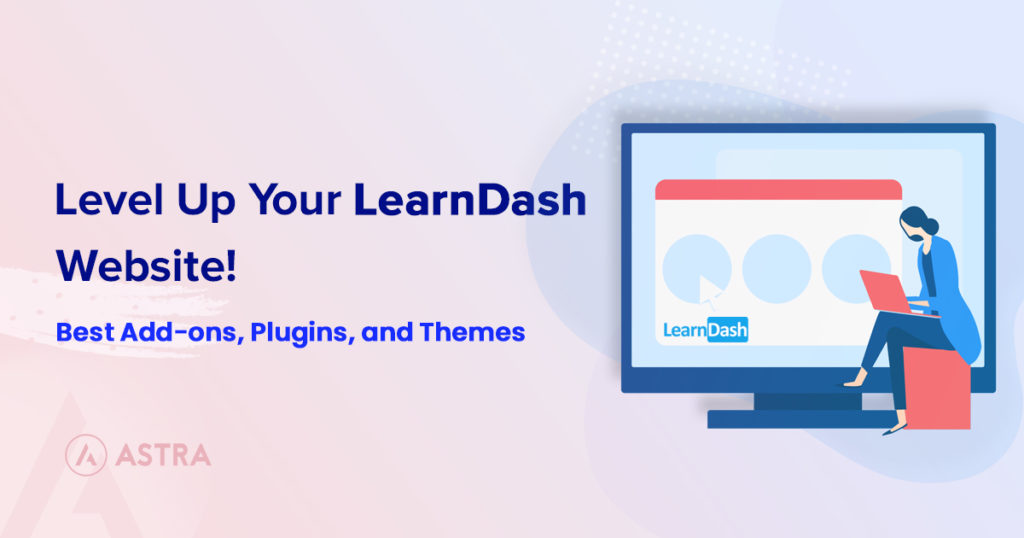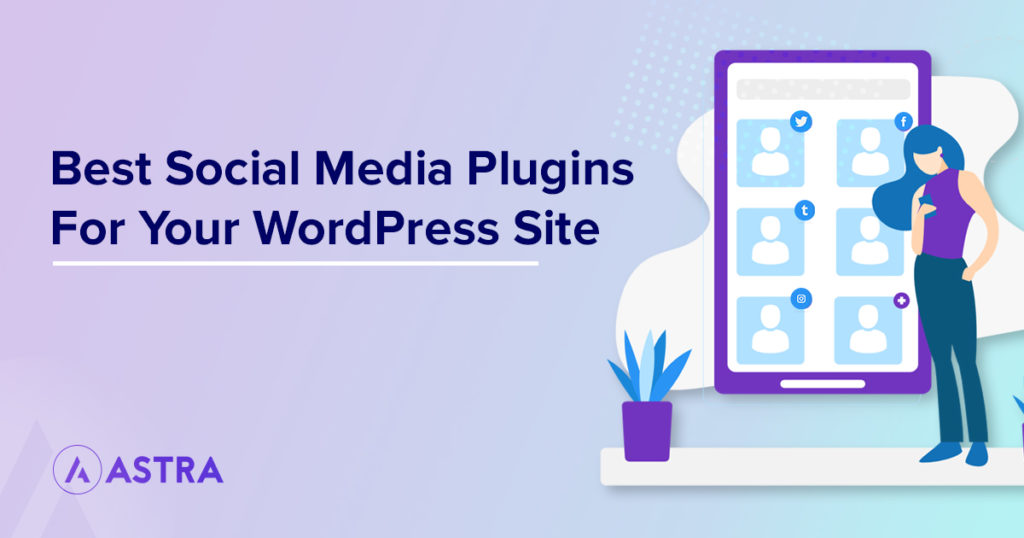One look at the list of Jetpack plugin features, and you’ll soon realize that you’re dealing with a plugin that packs in a lot. After all, when you install Jetpack, you automatically activate more than 20 different functions and modules.
From website security, backups, social media management, image compression, analytics, post scheduling, SEO, SPAM control, and more, Jetpack is indeed a mega plugin.
It is convenient to have one plugin work its magic on your website. But, how would your website perform when you load functionality that isn’t required but comes with the native Jetpack plugin?
If all you needed were a few key functions, the remaining modules that come with Jetpack might be redundant. This may also impact site performance, slow down the website and use up a lot of server resources.
So, what are the alternatives? And by alternatives, we mean which are those individual plugins that perform a specific function offered by Jetpack?
In this article, we’ve covered all the alternative WordPress plugins to help you do without Jetpack.
Let’s start with the absolute basics.
What Is the Jetpack WordPress Plugin?
Jetpack is a plugin suite that combines many features bundled into one. Many popular WordPress themes, website hosting service providers, and WordPress themselves push Jetpack.
For newbie bloggers and website owners, it’s a great suite to help you get started.
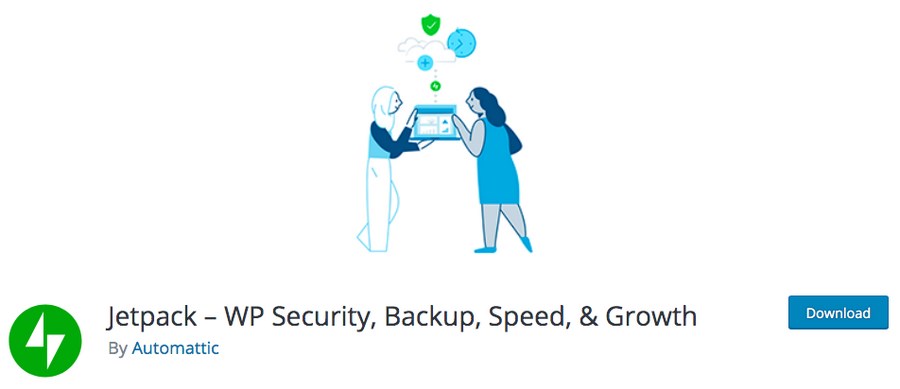
Jetpack comes from Automattic, the company behind the popular WordPress.com, WooCommerce, Simplenote, VaultPress, Akismet, Gravatar, and Tumblr.
Jetpack cuts out the need to install multiple plugins by including well over 20 features. It’s a great all-in-one plugin, and the reason behind it having well over 5 million active installations.
Once installed, Jetpack provides a comprehensive dashboard that allows you to manage different aspects of your website, such as analytics, security, site statistics, backup, and much more.
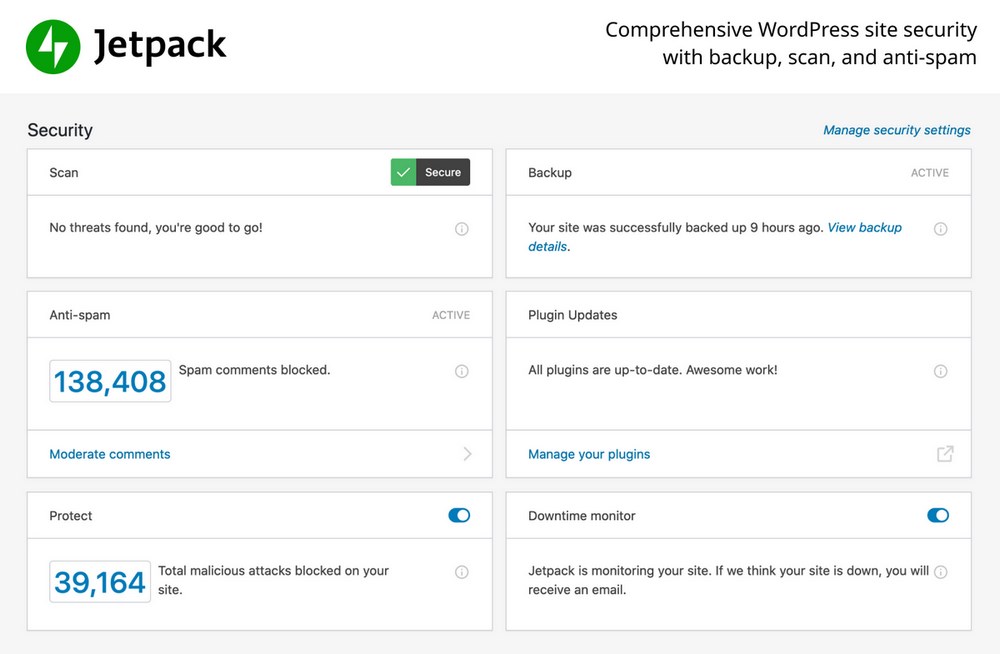
Considering all the excellent features, why have an alternative to Jetpack? After all, wouldn’t we be better off with fewer plugins?
Why Consider an Alternative to WordPress Jetpack Plugin?
Jetpack has dozens of features all packed into one plugin, some of which you are hardly ever going to use.
For instance, let’s consider a feature in Jetpack called LaTeX.
Ever wanted to write a complex mathematical expression or a formula? No, neither have we.
Similarly, there may be features in the Jetpack plugin that are redundant as far as your website is concerned. In addition to loading unnecessary features, installing plugins you don’t use can slow down your website and nobody wants that!
Another key reason to consider an alternative to Jetpack is that many features require you to enter into a paid subscription model. This is a huge drawback, considering you have several free plugins that perform the same functionality.
If you don’t use many of the features bundled with Jetpack, it makes sense to install a plugin that provides a particular feature rather than loading up your website with features you’re not going to use.
Pros and Cons of the Jetpack Plugin
Now, let’s quickly cover the pros and cons of using the Jetpack plugin.
Pros of Jetpack
- You need to install only one plugin for all features
- It’s easy to set up
- Has a simple interface with an informative dashboard
- Jetpack belongs to Automattic, the company behind WordPress.com
Cons of Jetpack
- Chances of slowing down your site. A common issue related to the Jetpack plugin that you’ll notice on popular forums such as the WordPress support forum is the possibility of your site slowing down.
- Jetpack plugin is free. However, you’ll soon realize that to use many of the features you need to subscribe to the paid plans. This could work out expensive, especially when you have free alternatives.
- Jetpack has a bit of everything. However, to exploit some features such as SEO, you should consider dedicated plugins such as Yoast SEO or Rank Math.
Now that we’ve covered the pros and cons of the Jetpack plugin, let’s look at some of the best alternatives.
What Are the Best Alternatives to the Jetpack WordPress Plugin?
From carrying out website backups, image compression to website security, you can replace just about any of Jetpack’s features with alternative plugins.
We covered in detail every Jetpack alternative. If in a hurry, the following is a quick overview of the alternatives to the Jetpack WordPress plugin.
| Alternative | About |
| Backups | Use a backup plugin to protect your site in case of data loss |
| Beautiful Math Markup | Use KaTeX plugin to display mathematical formulas |
| CDN | Use a CDN to speed up your site |
| Contact Forms | Contact forms are a great way to get feedback and stay in touch with your users |
| Custom CSS Manager | Use a plugin to easily edit JS and CSS |
| Email marketing is a cost-effective way to market to your users | |
| Google Analytics | Track clicks, views, and more with Google Analytics |
| Image Compression and Lazy Load | Compress images and use lazy loading with plugins |
| Infinite Scroll | Add a plugin to enable infinite scrolling on your blog |
| Photo Galleries | Use a plugin to add galleries and display your photos |
| Social Media Post Scheduling | Try a scheduling service or plugin to pre-plan your social content |
| Running Ads | Use a plugin to display ads on your site |
| Related Posts | Use a theme (like Astra) or a plugin to display related posts next to your current ones |
| SEO and XML Sitemaps | Plugins like Yoast can easily create SEO and XML sitemaps for you |
| Search | Add an Ajax search plugin to allow visitors to search through your content |
| Shortcode Embeds | WordPress comes with shortcode support included |
| Short Links | Use an alternative shortlink plugin to share more readable links |
| Social Media | There are many different social media sharing plugins, both paid and free |
| Spam Control | Use a plugin like Akismet to minimize spam comments |
| Updates | Easy Updates Manager and other plugins make the updating process simple |
| Website Security | Use Sucuri or another security plugin to keep everything secure |
| WordPress Notifications | Set up notifications from your site |
We’ve listed some of the best Jetpack alternative plugins based on features.
1. Backups
As a business owner, your website is one of your most important assets. It is how the world sees your business. You have not only invested time and money into your website, but it may also store your customer data. Ensuring that your data is protected is imperative.
Backups do just that!
Consider backups like an insurance policy for your website. Any time your website goes down or something is not working, simply revert to a backed-up version.
Jetpack gives you the option to backup your files. However, it doesn’t back up some of the core WordPress files, the additional WordPress installs and files outside the main directories, such as plugins, mu-plugins, themes, and uploads.
Also, Jetpack stores the backup on their secure server. While this is fine, you may feel it’s better to have complete control over your data, especially if you have confidential customer data stored on your website.
The biggest drawback is that backups in Jetpack will cost you based on the pricing plan and frequency you opt for.
Fortunately, there are several WordPress backup plugins to help you out.
One such backup plugin that we highly recommend is UpdraftPlus. It’s got well over 3 million active installations.
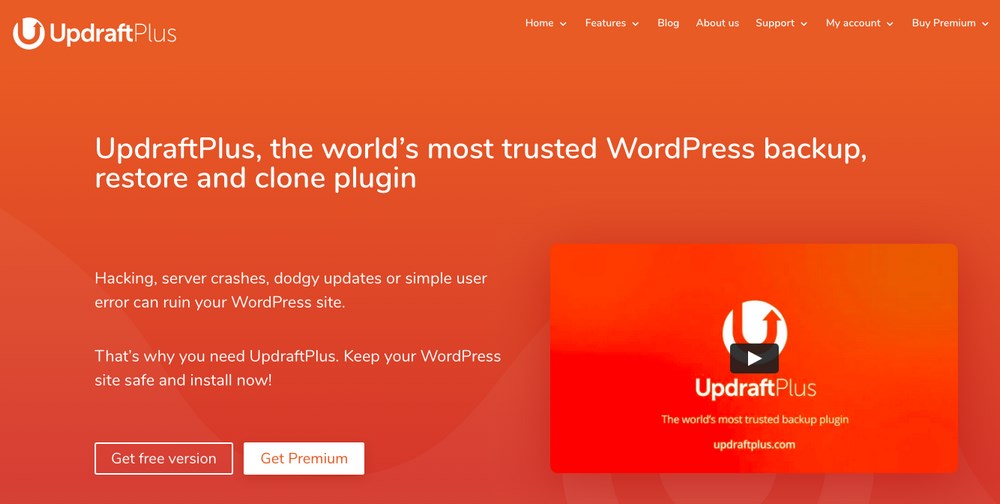
You can backup all your files straight into the cloud and quickly restore them with a single click. You even get to select where your backup is stored from options such as Dropbox, Google Drive, Amazon S3 (or compatible), email, and more.
While the native plugin should more than suffice, if you’d like to store the backup in Microsoft OneDrive, Microsoft Azure or Google Cloud Storage, you should consider the paid version.
Other popular options include All-in-One WP Migration and Duplicator – WordPress Migration Plugin.
Pros
- Tons of other plugin options
- Easy implementation and backups
- Often offered directly by your host
Cons
- Separate plugins
- Often have higher prices than Jetpack
Pricing
- UpdraftPlus has a free version, while the premium version starts at $42 per year
- Other options range from $3 per month to $99 per year, depending on the amount of data you need
2. Beautiful Math Markup
Remember our mention of adding mathematical formulas and equations to your WordPress site using LaTeX? If you aren’t familiar with LaTeX, it’s a markup language that is used by academics to format academic papers.
If you’re one of the few who would ever need to express mathematical formulas in WordPress, LaTeX can be enabled using individual plugins. The KaTex WordPress plugin is the best option: it’s lightweight and also completely free to use.
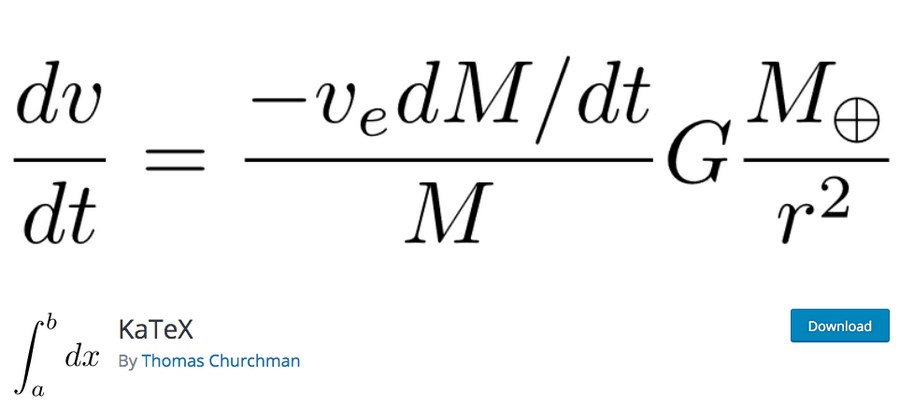
KaTeX is much lighter compared to LaTeX. It doesn’t have the extra add-ons and features that LaTeX comes with but KaTeX is much lighter and more than serves the purpose.
The KaTeX WordPress plugin allows you to use the TeX math typesetting engine on your website. By using TeX inside the [katex]…[/katex] shortcode, you can render mathematical formulas and equations anywhere.
Pros
- Display your mathematical formulas via LaTeX
- Use shortcodes to embed them anywhere
- Simple to use
- Compatible with current versions of WordPress
- Compatible with other WordPress plugins
Cons
- LaTex has a high learning curve
- No paid support available
Pricing
- Completely free plugin
3. CDN
No one likes a slow website. Visitors will leave if your web page doesn’t load fast enough. This results in your bounce rate increasing and Google ranking your site lower. Your media content such as images and videos are the reason a website runs slowly.
Fortunately, you can use a CDN, which stands for Content Delivery Network. CDNs are computers located across the globe that store your website content.
When a visitor accesses your site, the network closest to your visitor serves the website content. Thereby drastically reducing your page load time. Jetpack comes with a CDN built in, making it very convenient to use their service.
So, how do you set up such a CDN if you don’t want to use Jetpack’s free CDN service? Fortunately, there’s more than one way to go about setting up a CDN for your website.
To begin with, many hosting service providers offer a free CDN service. If you want the simplest possible option, this is probably the best route for you.
The other way is to use a plugin. Plugins such as W3 Total Cache, WP Super Cache, WP Fastest Cache provide CDN support and are also very popular caching plugins. Another top-rated service is Cloudflare.
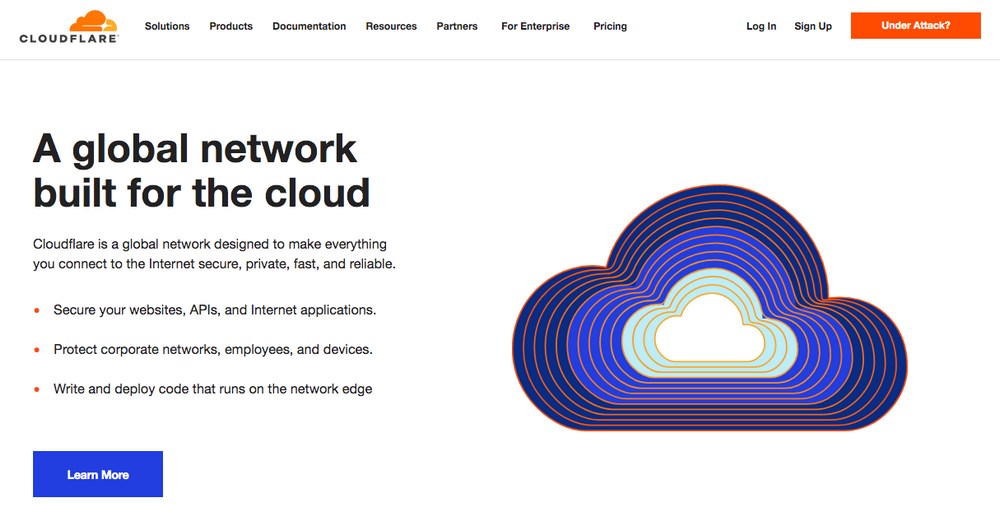
As a basic solution, we recommend using W3 Total Cache.
Want to learn more about CDNs? Check out our guide to the best CDNs available.
Pros
- Improve website loading speed
- Much better site performance
- Higher conversion rates
- Progressive rendering
- Up to 80% in bandwidth savings
Cons
- Extra effort required to manage a CDN outside of Jetpack
- Although W3 Total Cache is free, some CDNs can get expensive
Pricing
Many free CDNs are available, including W3 Total Cache and Cloudflare. Paid plans start at about $20 per month and range up depending on your needs.
4. Contact Forms
Most websites have a contact form. It’s how your visitors send an inquiry or get in touch with you. Jetpack gives you the option to add a simple contact form to your website.
Once Jetpack is activated, you can include a contact form while creating a page or a post. But what if you don’t want to use Jetpack?
If you’ve deactivated Jetpack and are looking at more attractive options to create a form, you could consider various free alternatives such as WPForms, Ninja Forms, and others.
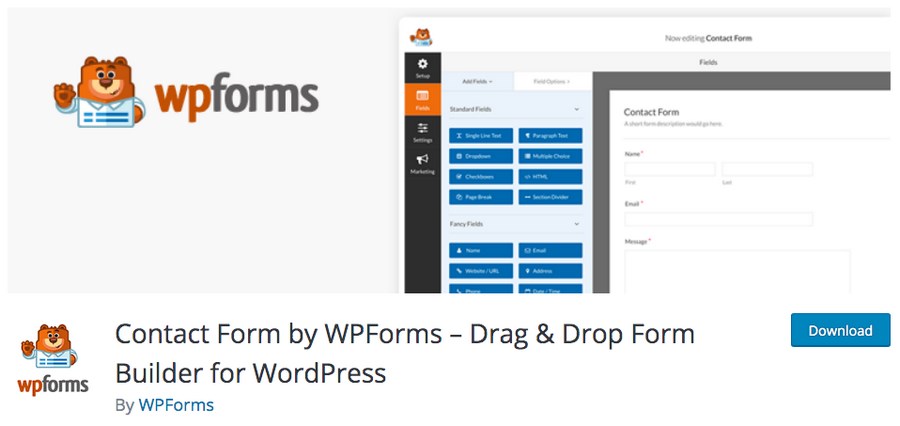
WPForms is a very popular WordPress plugin with more than 4 million active installations. It boasts many features, such as a drag and drop form builder, several form templates to choose from, multi-page forms, file uploads, third-party integrations, and a lot more.
Pros
- Create many kinds of forms, including contact, payment and survey forms
- Easy design with drag-and-drop editor
- Conditional logic
- Templates for many form types
- Notifications
Cons
- WPForms does not have a free version
- May be too many features for what you need
Pricing
- WPForms starts at $32 per year
5. Custom CSS Manager
If you’ve tried making changes to the appearance of your website, you’ve probably done so by editing the theme CSS.
Most WordPress themes have a CSS stylesheet that gives a theme its look. There are a few ways you could go about adding custom CSS to your site:
You can use Jetpack’s Custom CSS feature to include your custom code.
To edit CSS in Jetpack, activate the Custom CSS under Jetpack > Settings in your dashboard.
Comfortable working with a little code? If so, you can add the custom CSS and functions by creating a child theme. A child theme allows you to make modifications to your theme without editing your base theme file.
If working on code and creating a child theme is not your cup of tea, then you could visit the customizer in your theme. Some themes have a separate customizer, while others just use the built-in customizer functionality in WordPress.
Finally, a common alternative for adding CSS is by using a plugin. We recommend the Simple Custom CSS and JS plugin, which is completely free to use. If you are not a technical user, this is the option we recommend the most.
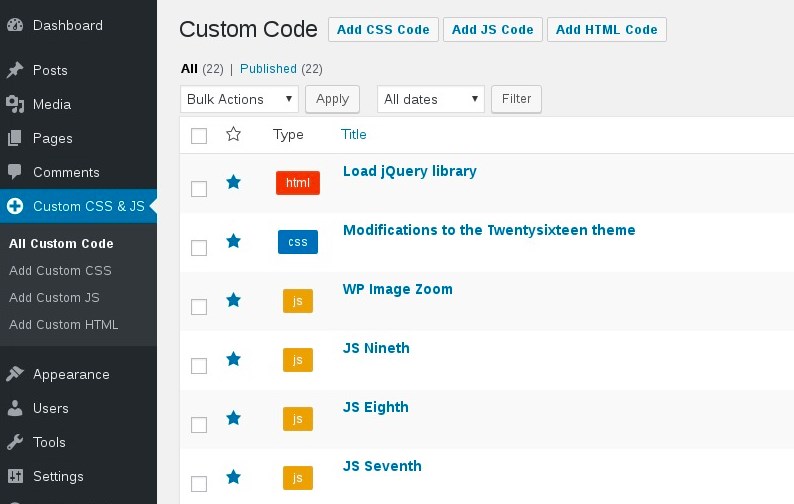
Pros
- Easily edit your CSS and JS plugin
- Text editor with highlighted syntax
- Free to use
- Print code inline or in an external file
- Unlimited lines of code
Cons
- Separate plugin required for managing your CSS and JS
- Free plugin usually means less reactive support
Pricing
- Free
6. Email Marketing
Are you relying solely on new traffic to engage with your customers and promote your products and services? If so, it’s time you considered email marketing. By collecting your visitors’ information, you can email them regularly and stay in touch.
Email marketing is by far one of the most cost-effective ways to promote your business. In fact, for every $1 spent on email marketing, $44 is made in return, which is a 4400% ROI. (Source: Optinmonster)
Did you know that email is far more effective (40x) at acquiring customers than both Facebook and Twitter put together? (Source: Optinmonster)
The native Jetpack plugin offers limited email functionality but is enough to get you started. Another popular alternative that you could consider is Mailchimp for WordPress.
However, one of the best plugins available is Constant Contact’s email marketing WordPress plugin, Creative Mail. It is a great option that works seamlessly from within your WordPress dashboard.
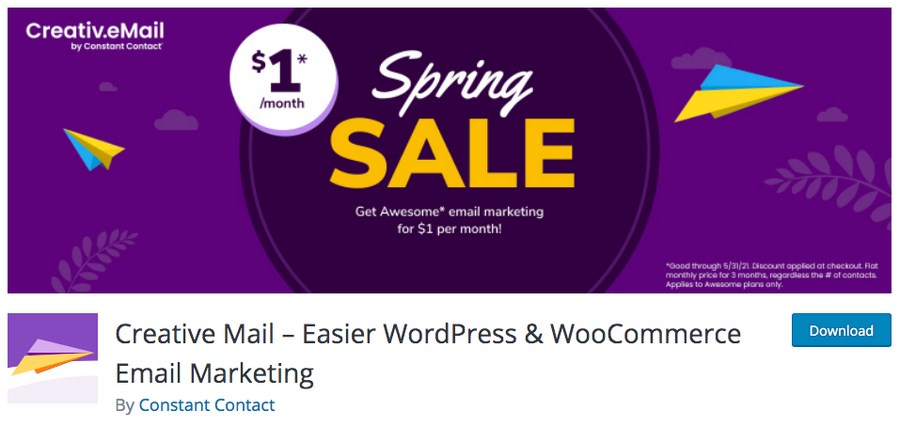
The email editor pulls your latest WordPress blog posts and images directly into your email content, making them almost ready to send. The leads from your website are automatically captured and synced with your email marketing lists.
Combined, these two tasks take care of the majority of the work required for email marketing.
Pros
- Automatically integrate with WooCommerce
- Beautiful transaction emails
- Free logo builder
- Nice stock images included
- Better deliverability
Cons
- Designing emails is free, but you have to pay to send
- Some features may be overkill
Pricing
- Basic sending plans start at about $20 per month
7. Google Analytics
Jetpack includes basic reporting tools that assist website owners. From offering a quick glance at your website traffic to an overview of the new posts, likes, and comments, the Jetpack dashboard displays various metrics that help you understand how your website is performing.
If you are looking for more options and deeper analytics, consider integrating Google Analytics.
Jetpack offers integration with Google Analytics. However, this option is available with the premium Security Daily and Complete plans.
An alternative to Jetpack’s analytics and statistics feature is MonsterInsights.
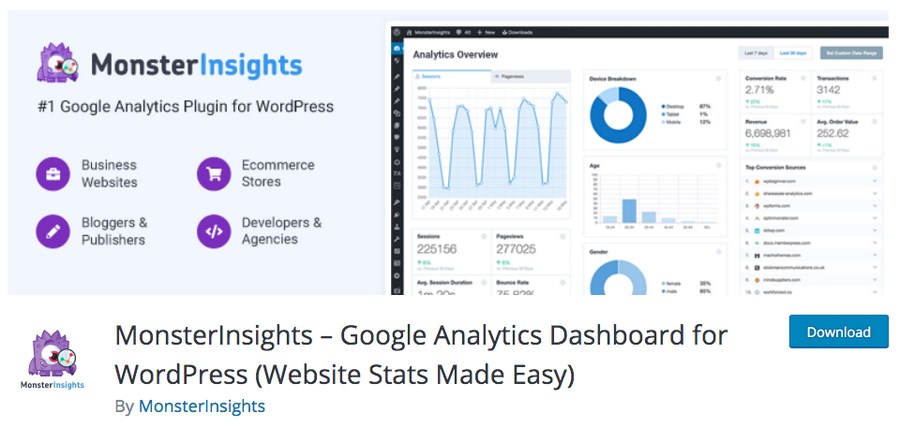
MonsterInsights is a very popular WordPress plugin for Google Analytics that has well over 3 million active installations. Using MonsterInsights, you can easily connect your WordPress site with Google Analytics to help you make informed and data-driven decisions to grow your website.
Pros
- Very popular with over 3 million users
- Tons of reports on every conceivable metric
- Universal tracking
- Site and page level analytics
- Enhanced eCommerce options
Cons
- Tons of options may be confusing
- Paid versions are expensive
Pricing
- Basic free version
- Advanced version starts at $99 per year
8. Image Compression and Lazy Load
While including images on your page makes a huge difference, too many can cause your pages to load slowly.
As the page load time increases from one second to three seconds, there is a probability of the bounce rate increasing by anything up to 32%. (Source: Think with Google)
Once set up, Jetpack’s image CDN helps deliver the images faster without frequently loading them. The CDN service will store (cache) images at a location closer to the visitor.
Do you really require the Jetpack’s CDN feature?
You can try compressing the images using services such as TinyPNG or TinyJPG. These services allow you to compress the images without compromising the quality.
Another option is also to use Jetpack’s Lazy Loading feature.
Why load an image at the bottom of your page when you’re still viewing the content above the fold? It simply eats into your page load speed. That’s where the lazy load feature helps.
A popular WordPress plugin that automatically optimizes all the images uploaded to your WordPress site is Smush.
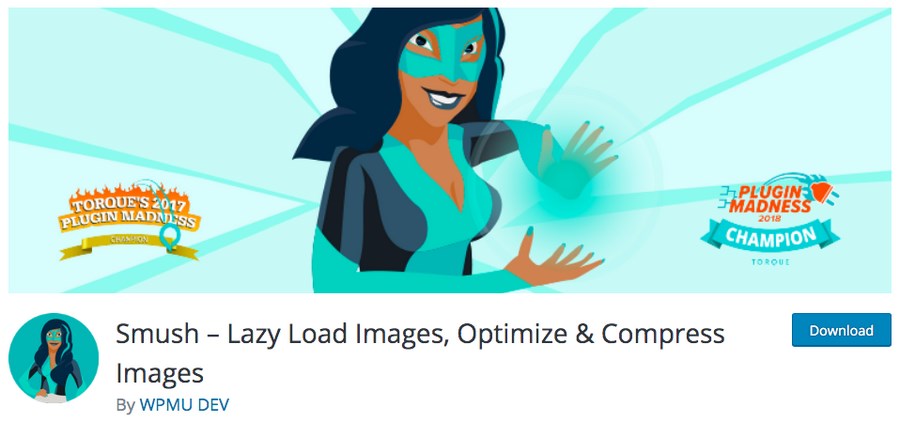
With Smush, you can optimize images, enable the lazy load feature, resize and compress your images on the fly.
Some popular alternatives include Lazy Load and WP Optimize.
However, the most popular WordPress plugin that automatically optimizes all the images uploaded to your WordPress site is Smush.
With Smush, you can optimize images, enable the lazy load feature, resize and compress your images on the fly.
Pros
- Automatic smushing
- Easily compress your images to improve performance
- Lazy loading
- Lossless compression
- Gutenberg integration
Cons
- Many functions only available in Pro version
- Image quality can sometimes be too reduced
Pricing
- Basic free plugin
- Monthly plans start at $6 per month
9. Infinite Scroll
Infinite scroll is to text what lazy load is to images. Well, almost!
Ever noticed those pages that load more content as you approach the bottom of the page? Or the ones with a ‘Load more’ button?
Instead of clicking on links to view additional content, you can automatically display the content as the bottom of the page approaches using infinite scrolling.
Jetpack’s infinite scroll feature works on themes that support it. Some themes also come with this feature built-in.
An alternative to this Jetpack feature is the WordPress Infinite Scroll – Ajax Load More plugin.
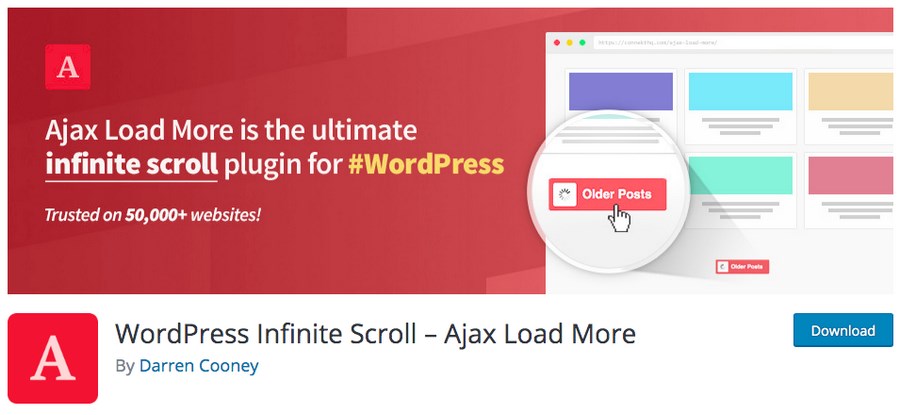
Using this plugin and Ajax-powered queries, you can lazy load posts, pages, comments, and more.
Catch Infinite Scroll is one popular plugin alternative.
However, the best alternative to the Jetpack infinite scrolling feature is the WordPress Infinite Scroll – Ajax Load More plugin.
Using this plugin and Ajax-powered queries, you can lazy load posts, pages, comments, and more. This makes your content load efficiently, without wasting time and bandwidth.
Pros
- Ajax-powered lazy loading with infinite scrolling
- Compatible with eCommerce plugins like WooCommerce
- Templates
- Multisite compatible
- Powerful queries and filters by content type and more
Cons
- Requires some technical knowledge
- May require more time investment than you want
Pricing
- Free plugin with paid extra add-ons
10. Photo Galleries
Images and photos are a great way to add life to content. While the default WordPress gallery is limited in its options, it does allow you to embed images and create galleries.
Jetpack upgrades these native features by allowing users to create tiled galleries, image carousels, and more.
One of the best alternatives to Jetpack’s galleries is Envira Gallery.
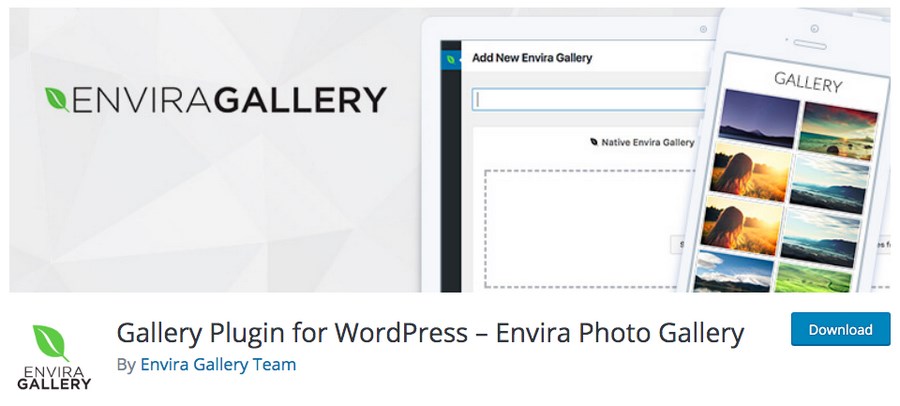
Envira Gallery is a very popular WordPress gallery plugin with more than 100,000 active installations.
Its drag-and-drop photo gallery plugin allows you to create attractive and responsive image galleries quickly and easily.
Pros
- Works well with page builders like Elementor and Beaver Builder
- Create unlimited galleries
- Huge library of addons
- Mobile-friendly
- Drag-and-drop builder
Cons
- No free version available
- May be too complex if you only need a simple gallery
Pricing
- The basic version of the plugin starts at $26 per year
11. Social Media Post Scheduling
Do you manually post on social media using WordPress, or do you use a social media scheduler?
If you’re using a content strategy, it makes sense to use a social media scheduler. Not only does this help you post content consistently, but it also saves you a truckload of time.
As a premium Jetpack user, you get to make use of a feature called Publicize, which you can use to schedule your social media posts in advance.
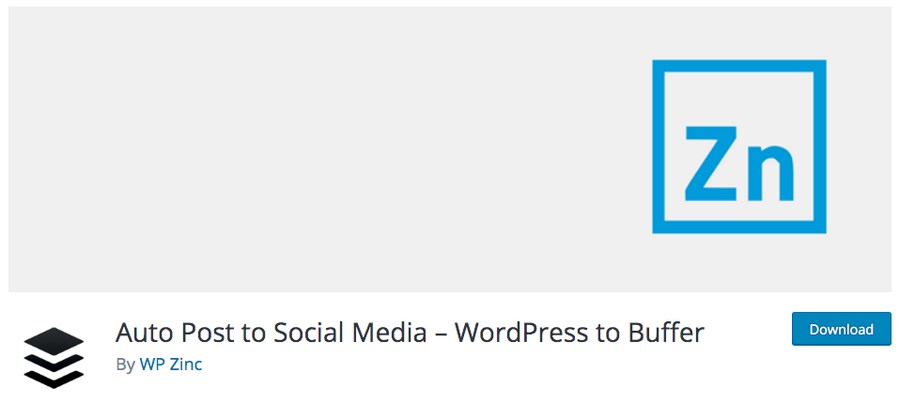
An alternative to the Jetpack scheduling feature is the WP to Buffer plugin. This plugin uses Buffer, which is one of the premier services to managing social media accounts and content.
Used by over 150,000 small businesses, it has all the features you’ll need to publish content on Facebook, Twitter, Instagram, and other social sites.
Pros
- Easily transfer posts to your Buffer account
- Manage all your social media in one place
- Automation tools for posting
- Scheduling tool for optimizing publishing
- Auto-post to major social networks
Cons
- Free Buffer account is limited
- Takes you outside of WordPress
Pricing
- Buffer has a basic free plan that lets you publish to up to 3 channels. To publish to more than one channel and to use extra features, it costs $5 per month per channel.
12. Running Ads
Want to earn money by displaying ads on your website?
If you are on the Jetpack Security Daily or Complete paid plans, you can include ads automatically within your content using Jetpack’s advertising program.
An alternative to this is the Ad Inserter – Ad Manager & AdSense Ads WordPress plugin.
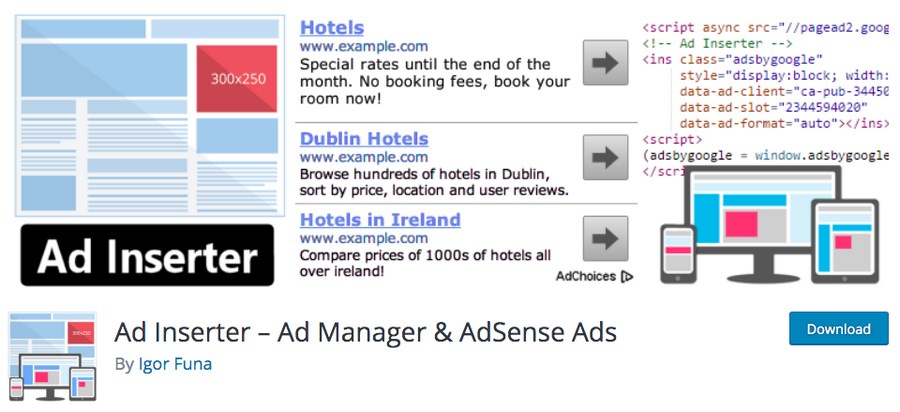
Using this plugin, you can insert ads such as Google AdSense, Native Shopping Ads, Media.net, and more at various locations within your content and navigation bars.
Pros
- Supports many ad types, including Google Adsense and Ad Manager, Amazon, Infolinks, and more
- Optin forms
- Syntax highlight of errors
- Insert before, after, in between content
- Geolocation and geotargeting
Cons
- More advanced ad features require pro version
- Less integrated with rest of content compared to Jetpack
Pricing
- Basic free plugin
- Paid version starts at $20 for two websites
13. Related Posts
It’s one thing putting in all the hard work into getting traffic to your site. It’s another to engage your visitors and have them spend more time navigating through your content.
A visitor lands on your site in search of a solution for their problems. If your content solves their problem, they stay. If it doesn’t they leave, which affects your site rankings.
The longer the dwell time, the lower is the bounce rate. With lower bounce rates, your search ranking improves.
While it’s natural for visitors to leave your site at some point, the key is to have them engaged for an extended period and navigate throughout your site.
Related posts feature helps you with that!
The related posts feature scans through all your blog posts and content and displays related content towards the end of the current article. This helps you keep visitors on your site much longer.
To use this feature in Jetpack, simply head over to Jetpack > Settings > Traffic page and activate the ‘Show related content after posts’ option.
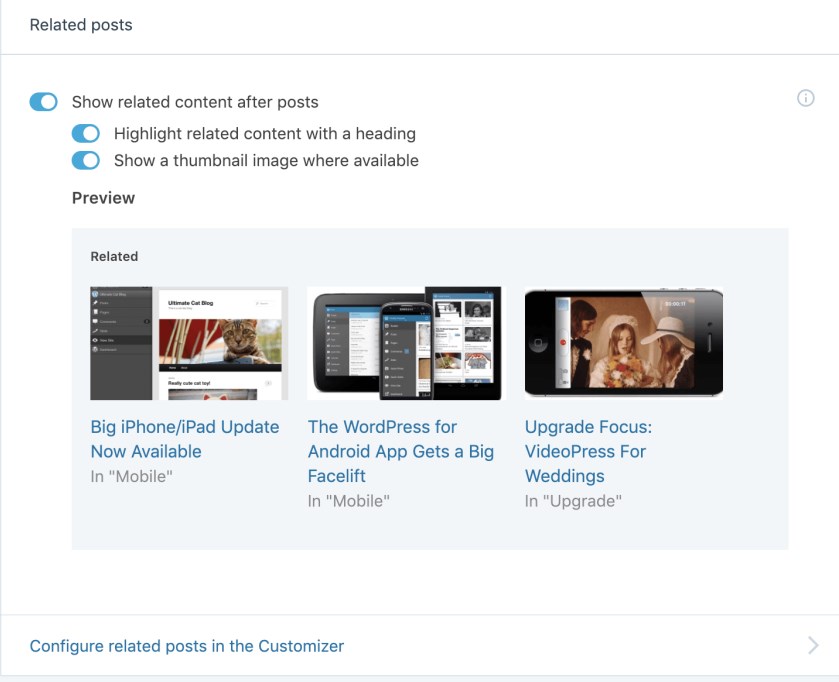
If you are using our Astra theme, our latest 3.4 release has the Related Post for Single Post feature included. You can enable this option and customize the way your related posts appear, all from the theme customizer.
Other popular alternatives to include related posts in your blog are Yet Another Related Posts Plugin (YARPP) and Contextual Related Posts.
We recommend YARPP the most, because it has a fun design and is also very effective and easy to use. It lets you display pages, posts, and custom post types related to the current post.
This increases user engagement, page view time, and other important metrics for your site.
Pros
- Powerful algorithm picks the best related content
- Inbuilt cache to make queries fast
- Custom templates and styles
- Multisite support
- Works in all languages
Cons
- Your theme may already have a similar feature
- Free plugins usually come with less support
Pricing
- Free to use
14. SEO and XML Sitemaps
Search engines rely on several signals to rank a website. One such signal is your website’s sitemap.
A sitemap contains all the links and pages of your website and helps search engines understand your site much better.
Jetpack automatically generates two sitemaps once installed. One is the standard XML sitemap, and the other is built specifically for Google News. But you’ll need to pay to use these.

Fortunately, you have some excellent SEO WordPress plugins that you can use for free. Plugins such as Yoast SEO, Rank Math, AIOSEO, help you with all the required features such as setting up sitemaps, including rich snippets, SEO preview, and more to optimize your site.
We recommend Yoast SEO over most plugins, simply because it comes with a bevy of powerful SEO tools. It’s also the single most popular SEO plugin for WordPress, meaning that it has a wide variety of users and tutorials available online.
Pros
- Automatic XML sitemap generation
- Title and meta descriptions
- Site breadcrumbs
- Faster loading times
- Automatic SEO improvements
Cons
- Advanced features require payment
- Some issues with slang in foreign languages
Pricing
- Powerful free plugin
- Paid version starts at $89 per year
15. Search
Do you provide users with the option of searching for content on your website?
In addition to providing an option to search content, you also get insights into what the users are searching for.
Based on the size of your website, Jetpack provides a premium search feature that allow users to find content on your site, starting at $5 per month.
A popular alternative to this feature is the free SearchWP Live Ajax Search plugin. The plugin offers complete control both in terms of customization and access to the search data.
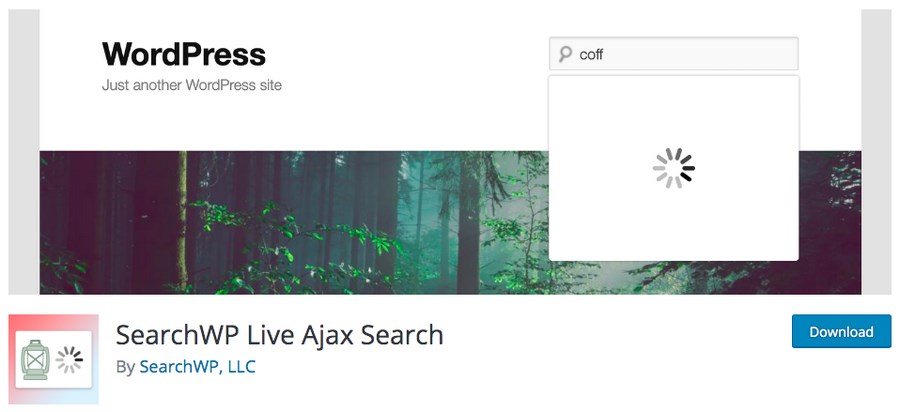
You can customize the search functionality in any way that you like.
Pros
- Works with any WordPress theme
- Choose which content is included or excluded
- Customize the search function
- Ajax results without reloading the page
- Widget support
Cons
- More complex customizations require technical skills
- Works better with SearchWP, although it is not required
Pricing
- Free to use
16. Shortcode Embeds
Want to embed a video or a plugin on your website? Use a shortcode!
A shortcode is a simple piece of code that lets you embed objects into your website with minimal effort. Consider shortcodes like a shortcut.
Shortcodes are displayed inside a square bracket similar to this,
[shortcode]
The best alternative to including shortcodes in WordPress is by using the default tool.
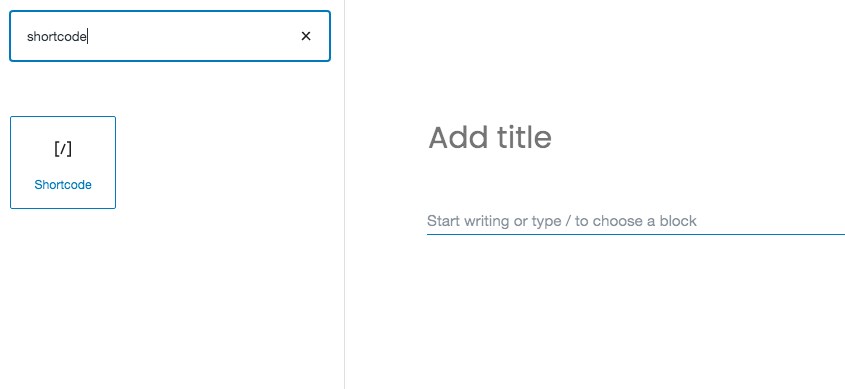
Simply add the Shortcode widget from the available options within your block editor.
Pros
- Easier to use
- Built right into WordPress
- Add with a Gutenberg block
- Straightforward and doesn’t require other plugins
- Built by Automattic, the company behind WordPress
Cons
- None!
Pricing
- Free
17. Short Links
Prefer using short and simple links for your posts instead of full URLs?
Jetpack has a feature that allows you to create a shorter version of your post links. This works particularly well when you are limited to characters.
For instance, considering Twitter has a limitation on the number of characters within a tweet, you’ll be best suited to shorten the post URL.
So, a URL such as https://clone.wpastra.com/woocommerce-tutorial/woocommerce-dynamic-pricing/ can be shortened to https://bit.ly/3blCDN5. When you have a limit on the number of characters you can use, this is surely a lot saved.
To get the short link for a post, click on the Jetpack icon at the top right corner of your edit screen and copy the URL from the Shortlink tab.
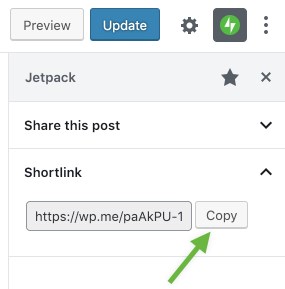
An alternative to this Jetpack feature is by using Bitly’s WordPress Plugin.
Once installed, you can shorten a link and view the number of clicks right from your WordPress dashboard.
However, to use this plugin, you’ll need a Bitly account. In your account dashboard, you’ll be able to edit and view all metrics for your links. You can register for a free account at bitly.com.
Pros
- Easily create short links right in WordPress
- Automatically generated
- Choose which content types receive short links
- Super simple design
- Completely free for most people
Cons
- Need to create a Bitly account
- Not as integrated with WordPress
Pricing
- Free for up to 1,000 short links per month
- Plans start at $29/month for more
18. Social Media
Want more followers? Want to increase your brand awareness? Want more sales? If that’s the case, you’ll need to work on your social media presence.
Businesses of all sizes use social media to reach their potential customers. After all, 3.96 billion people worldwide use social media. And, out of 7.82 billion people globally, nearly 51% of the population use social networks.
So, be it a post, an image, a video, or a contest, it helps to post content regularly to engage with your target audience.
Jetpack offers various tools to reach out to people across your social networks. From social share buttons to social media widgets, Jetpack allows you to insert these features into your headers or sidebars easily.
Do you really want to load up all the redundant functions that Jetpack has just for the social media share button?
An alternative to this feature is the Social Media Share Buttons WordPress plugin.

Using the plugin, you can add share icons for over 200 social media platforms, including Facebook, Twitter, LinkedIn, Pinterest, Instagram, YouTube, RSS, email, and more. You can also upload a custom share icon of your choice.
In addition to social share icons, Jetpack also has a feature to integrate social media functionality within your site.
Again, if you are not a fan of loading unwanted functions on your site, it’s best to consider some standalone plugins that cater to your particular requirements.
The best alternative for this feature is the Smash Balloon WordPress plugin.
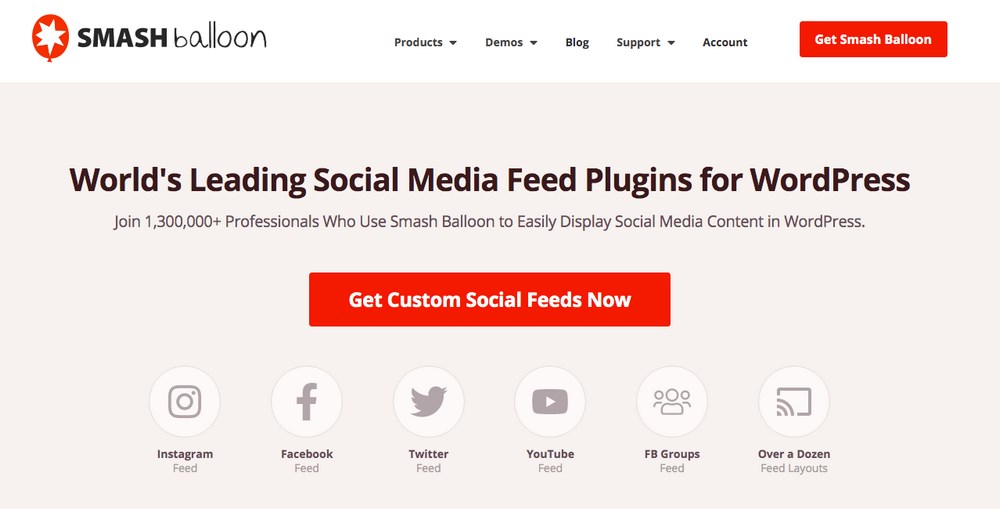
Want to integrate your Instagram posts within your website? Use the Smash Balloon Social Photo Feed plugin.
Want to integrate your Facebook feed within your website? Use the Smash Balloon Social Post Feed plugin.
Want more options? Check out Smash Balloon to integrate social media feeds from other platforms, such as Twitter and YouTube, into your WordPress website.
Pros
- Display your social feeds easily
- Support for Instagram, Twitter, Facebook, YouTube, and other social media sites
- Create a “social wall”
- Separate plugins for separate social media site
- Elegant design
Cons
- If you use many social media channels, you’ll need separate plugins
- Somewhat pricey
Pricing
- Individual pricing for one plugin starts at about $40 a year
- All access is $299
19. Spam Control
Have you been a victim of those random and constant comments being posted on your blog? Looking for a way to stop it?
One way is to disable the blog commenting function. The other way is to enable the anti-spam feature.
The premium plans in Jetpack offer you the anti-spam feature.
The best free alternative is the Akismet plugin. It’s so good, it comes bundled with WordPress.
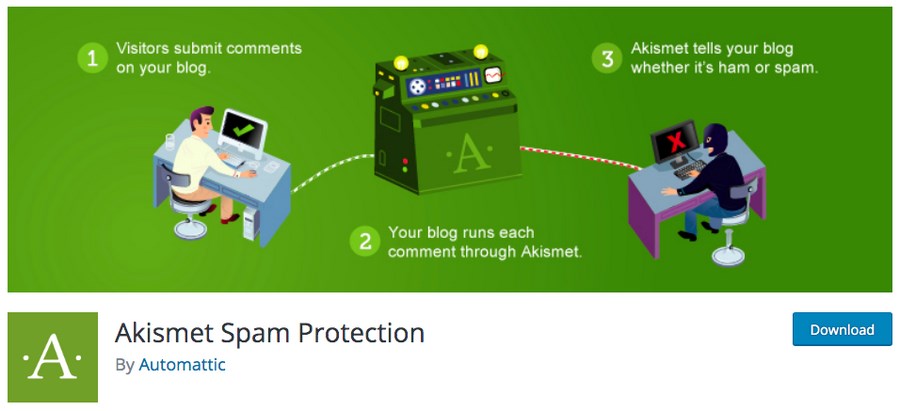
It’s the most popular anti-spam plugin available in the market. The plugin automatically filters comments to catch spam. Thereby leaving you with far fewer comments to moderate.
Pros
- Automatically check all comments
- Reveal hidden URLs
- Easy review for moderators
- Block the most obvious spam by default
- View status history of each comment
Cons
- Might be overkill if you don’t get many comments
- Free version is only for noncommercial use
Pricing
- Basic free version is for noncommercial use
- Paid version starts at $8.33 per year, paid annually
20. Updates
A notification you’ll frequently notice on your WordPress dashboard is that of the updates.
Updates are common, be it your WordPress themes, plugins, or even WordPress itself. When developers release new and improved versions, they recommend updates to be carried out.
Jetpack provides you an option to update your plugins automatically.
Fortunately, you can enable the auto-update feature from your WordPress dashboard without the Jetpack plugin.
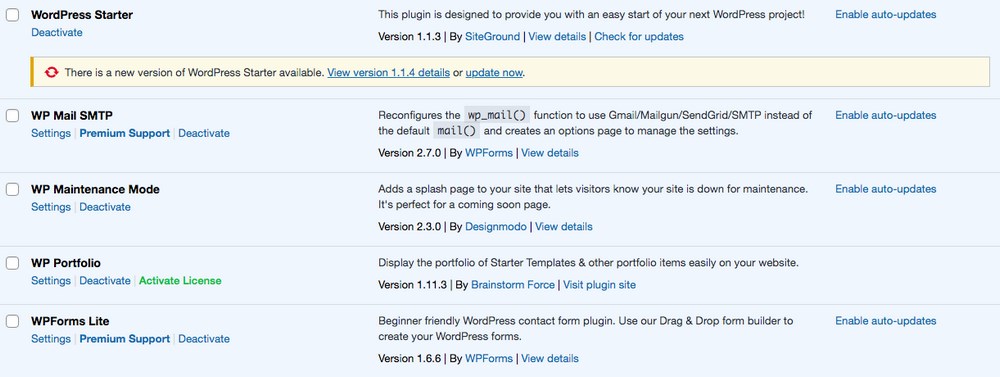
Against the plugins you install, simply click on ‘Enable auto-updates’ to automatically update the plugins. This way, you get to decide which plugins you want to enable the automatic updates for.
An alternative option is the Easy Updates Manager.
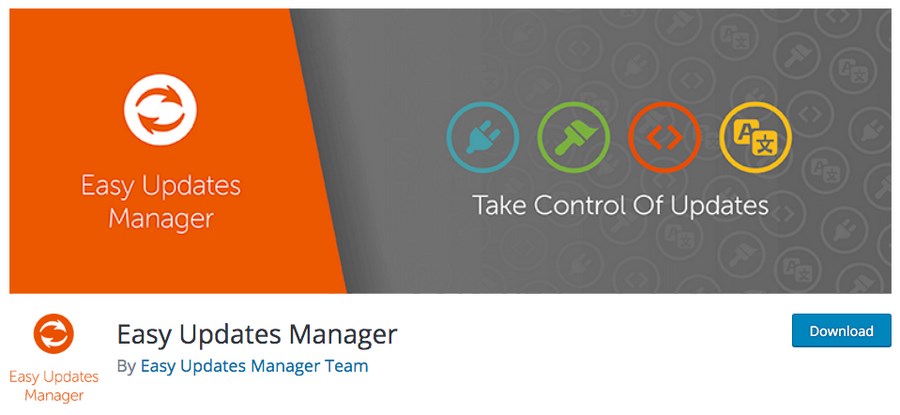
This plugin allows you to easily manage the WordPress core, plugin, and theme updates. With it, you can set up different processes that keep your plugins, themes, and other site elements always updated.
Pros
- Free to use
- Supports WordPress multisite
- Disable or enable all updates in one click
- Select which themes or plugins should be updated
- View logs to keep track of changes
Cons
- Free version has less immediate support
- If there is an issue with this plugin, your other things (plugins, themes, etc.) may not be updated correctly
Pricing
- Basic free version
- Paid version starts at $29 per year
21. Website Security
Another key aspect that’s a top priority for all website owners is security. Owing to its popularity, WordPress is a target for hackers and brute force attacks. Ensuring your website is safe is vital for both you and your visitors.
Jetpack provides malware and security scanning with its premium plans. One very popular WordPress plugin with more than 4 million active installations is the Wordfence Security plugin.
However, the most popular alternative to Jetpack’s security feature is the Sucuri Security WordPress plugin. Sucuri is an industry leader and one of the best WordPress security plugins.
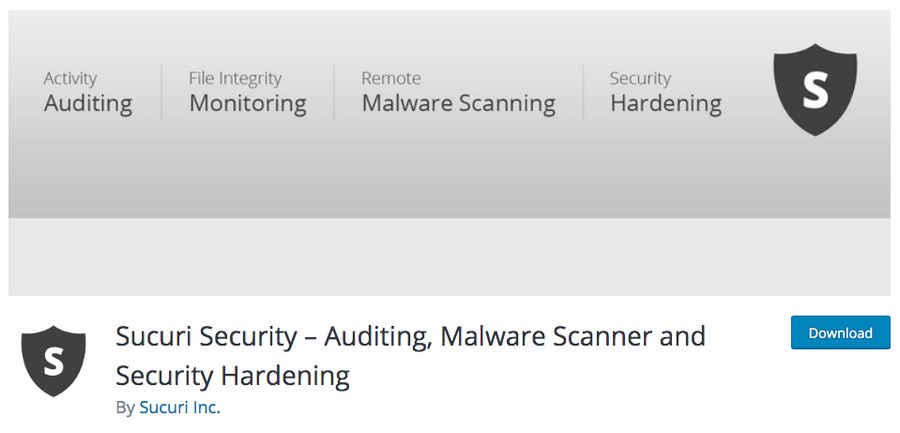
The plugin is free for all WordPress users and offers some of the best security features such as activity auditing, remote malware scanning, blocklist monitoring, security notifications, and much more.
Pros
- File auditing
- Remote malware scanning
- Post-hack security actions
- Notifications of security events
- Firewall
Cons
- Advanced features require payment plans
- Some features require technical knowledge
Pricing
- Basic free version
- Advanced plans start at $199 per year
22. WordPress Notifications
After putting in all the hard work, you’ve just published an awesome blog post. Now it’s time for the world to read and benefit from it.
But how are we going to get traffic to the blog post so that people can read it?
Among the various options such as promoting the post, sending a mail to your list, posting on groups, and so on, one way to notify your users is by setting up a push notification. Every time you publish a post, it will be sent out to subscribers.
Jetpack has a paid feature that notifies users whenever a new post is published. But how can you replicate that feature without Jetpack?
PushEngage Web Push Notifications is a free alternative to Jetpack’s notification feature.
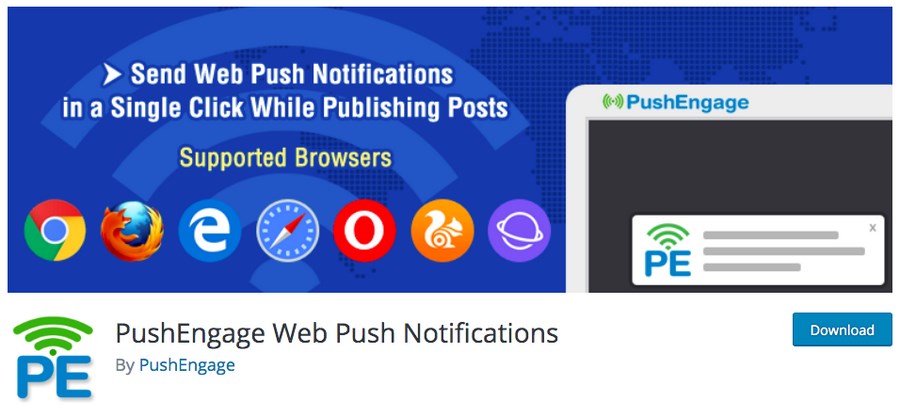
This plugin offers a free and easy-to-use notification service for your WordPress site. It supports all popular browsers such as Chrome, Firefox, Opera, and more, both on desktop and mobile devices.
Once a visitor subscribes to your notification, you can automatically notify your visitors about the latest post.
Pros
- Support for all major browsers
- Mobile-friendly
- Segment your user lists
- Build drip campaigns
- Send targeted push notifications
Cons
- Advanced features require paid plans
- Smaller user base as compared to Jetpack
Pricing
Free version with a paid premium plan that has extra features. The paid plans start at $9 per month.
Summary
Jetpack is a very popular plugin that has more than 5 million active installations. It is a feature-rich plugin that packs in many features and functionality and saves you from the hassle of installing multiple plugins.
From features such as monitoring security, performance, analytics, social media, post scheduling, marketing, design tools, Jetpack is a plugin that genuinely packs in a lot.
That being said, do you really want to load up your website with functions and features that you’d probably never make use of?
If you’re only looking for a specific feature or functionality, the rest of the features that come with the Jetpack plugin will be redundant. Not to mention, it also takes up a lot of resources and slows down your website.
We’ve covered several alternatives to the individual Jetpack features in this article and hope this helps you make an informed decision.
So, are you considering deactivating the Jetpack plugin? Which particular feature and plugin would you consider going in for? Let us know in the comments below.

Abhijeet Kaldate is the co-founder and CRO of Brainstorm Force. With a keen eye for detail and a knack for getting things done, Abhijeet oversees the company's operations, managing key areas such as HR, marketing, design and finance.
Disclosure: This blog may contain affiliate links. If you make a purchase through one of these links, we may receive a small commission. Read disclosure. Rest assured that we only recommend products that we have personally used and believe will add value to our readers. Thanks for your support!