If you’re comparing Amelia vs Bookly, it’s probably because you want to know which plugin suits your appointment scheduling needs best.
They are both widely used appointment and booking plugins, but we’ll make this comparison more interesting by adding a bonus entry.
Let’s add LatePoint to the mix and compare Amelia vs Bookly vs LatePoint!
In this comparison you’ll learn:
- Which appointment and booking plugin offers the best value for money
- Which offers the easiest booking
- What integrations are available
- What payment methods each plugin supports
Let’s jump right into a quick comparison so you know what to expect.
Amelia vs Bookly: Quick Comparison
When you’re choosing a WordPress booking plugin, 2 things are crucial:
- Understanding its features
- How much you’ll have to invest
Let’s start by examining the price first.
Overview of Pricing
Each plugin follows its own pricing strategy and knowing it will help you understand their cost effectiveness.
We’ll discuss the pricing in detail later.
But if you’re just starting out you’ll probably want to know the price of the basic version so let’s check those out first.
Standard Version Summary
| Plugin | Standard version pricing |
|---|---|
| Amelia | Annual plan starts from $49 for a single domain |
| Bookly | Standard pro version costs $89 for lifetime for a single domain |
| LatePoint | Annual plan starts from $49 (28% discount) for a single domain |
Now you have an idea about starting prices, let’s dive into comparing features.
Bookly vs Amelia – Features
In this Bookly vs Amelia vs LatePoint comparison, each booking plugin has its own unique features that make it stand out.
Drawing from our experience with booking plugins, we’ll help you by highlighting the most sought-after features in this section.
| Popular Features | Amelia | Bookly | LatePoint |
|---|---|---|---|
| Google Calendar integration | ✅ | ✅ | ✅ |
| Outlook Calendar integration | ✅ | ✅ | ❌ |
| Multiple payments | ✅ [4] | ✅ [3] | ✅ [9] |
| Email and SMS | ✅ | ✅ | ✅ |
| Live chat | ❌ | ❌ | ✅ |
| QR code support | ❌ | ✅ | ✅ |
| Reports | Detailed | Detailed | Minimal |
| Booking form customization | Moderate | Moderate | Minimal |
| Appointment management | Beginner friendly | Slightly complex | Beginner friendly |
Which Plugin Offers the Best Features?
In this feature comparison, it seems like each plugin provides almost everything that’s standard for a booking plugin.
But let’s highlight a few noticeable differences:
Design: While it may not provide complete control over your booking forms, Amelia is more customizable than Bookly or LatePoint.
We’ve heard that LatePoint is planning to introduce more extensive design options in future versions, but currently, it offers minimal options.
Chat: Having a chat feature is very useful if you want clients to be able to communicate with you.
LatePoint is the only booking plugin here that offers this feature. Clients can contact your team from the customer dashboard using live chat.
Payment methods: The number of payment methods matters when you cater to a diverse audience.
Once again, LatePoint comes out on top by offering 9 payment methods.
Curious how LatePoint works? We’ve an in depth review that explains everything about the booking plugin.
Bookly vs Amelia – Ease of Booking
Besides having modern features, a booking plugin should make the booking process as smooth as possible.
Let’s now check these plugins from a customer’s point of view to see how easy they are to use.
Let’s book appointments!
Amelia Booking Process
Amelia provides a fast booking process that you can customize a lot. Let’s give it a try and see how simple it is to use.
1- Press the booking button to start the booking process.
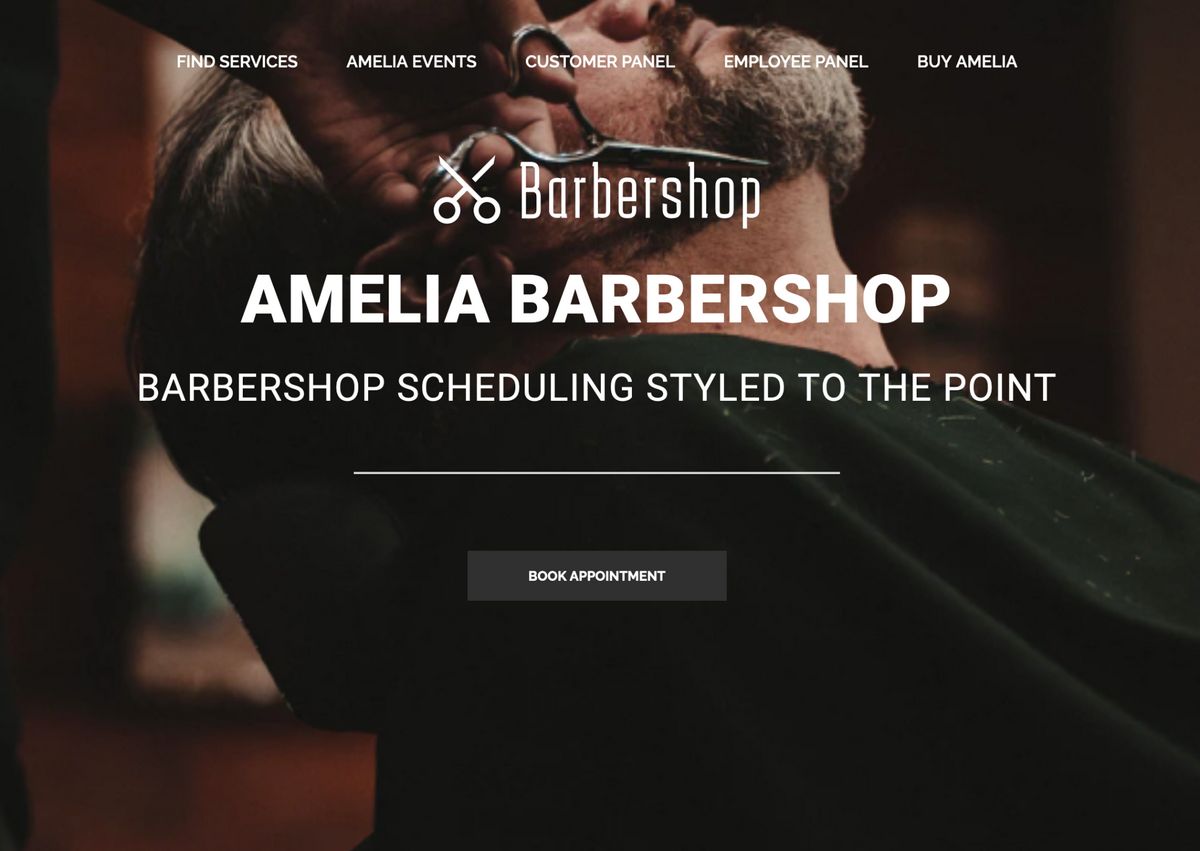
2- Choose the service and agent from the next screen.
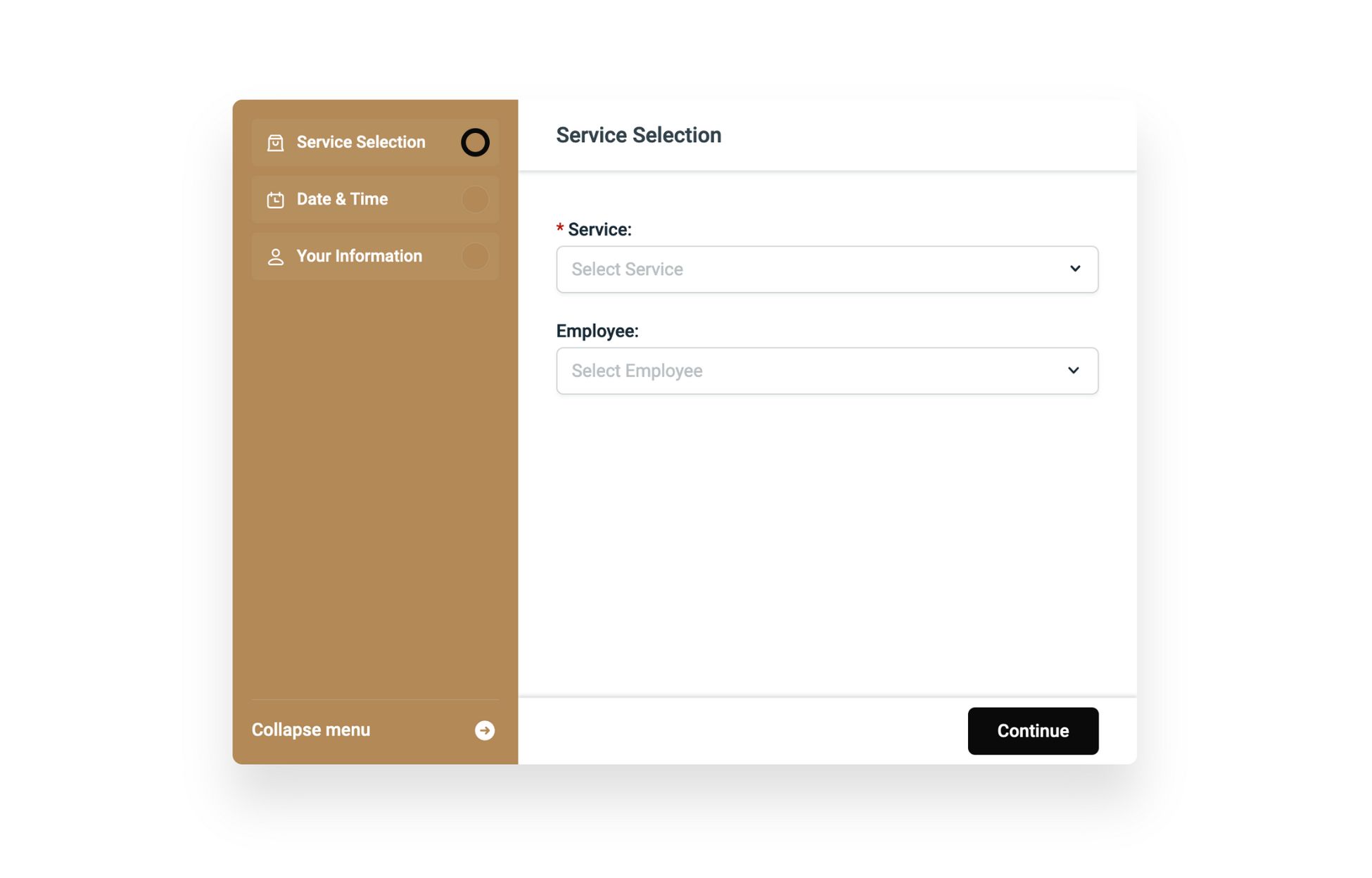
As soon as you select a service and employee, Extra and Payment pages will now appear in the left sidebar.
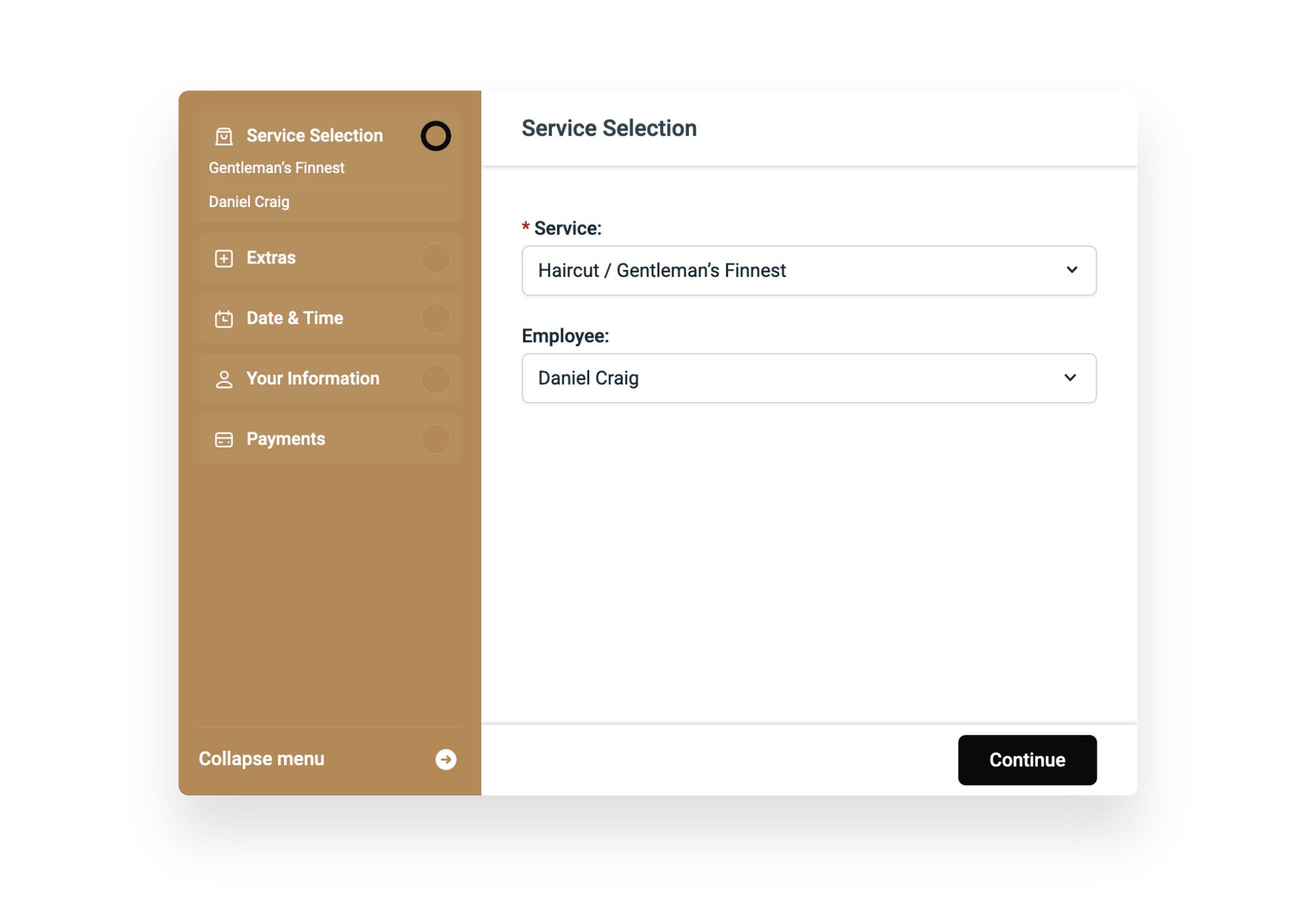
Notice the selected service and employee appearing under the Service Selection page in the sidebar.
Press the Continue button.
3- The Extras page that appeared earlier will show up now. Press the ‘+’/’-’ sign to add or remove an extra service.
Press the Continue button to proceed.
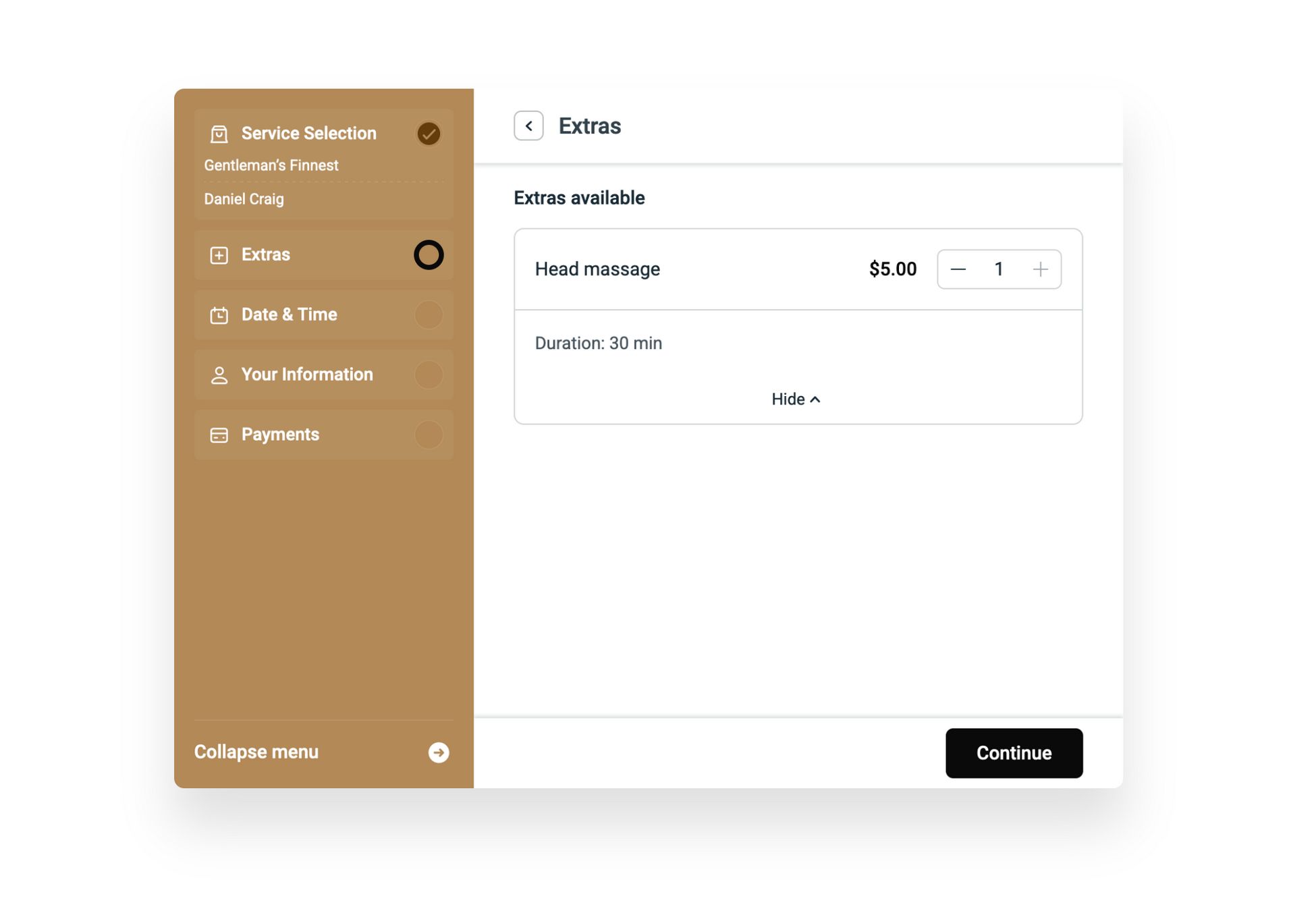
4- Next you’ll see the Date & Time page. Choose from the available dates and times and press the Continue button.
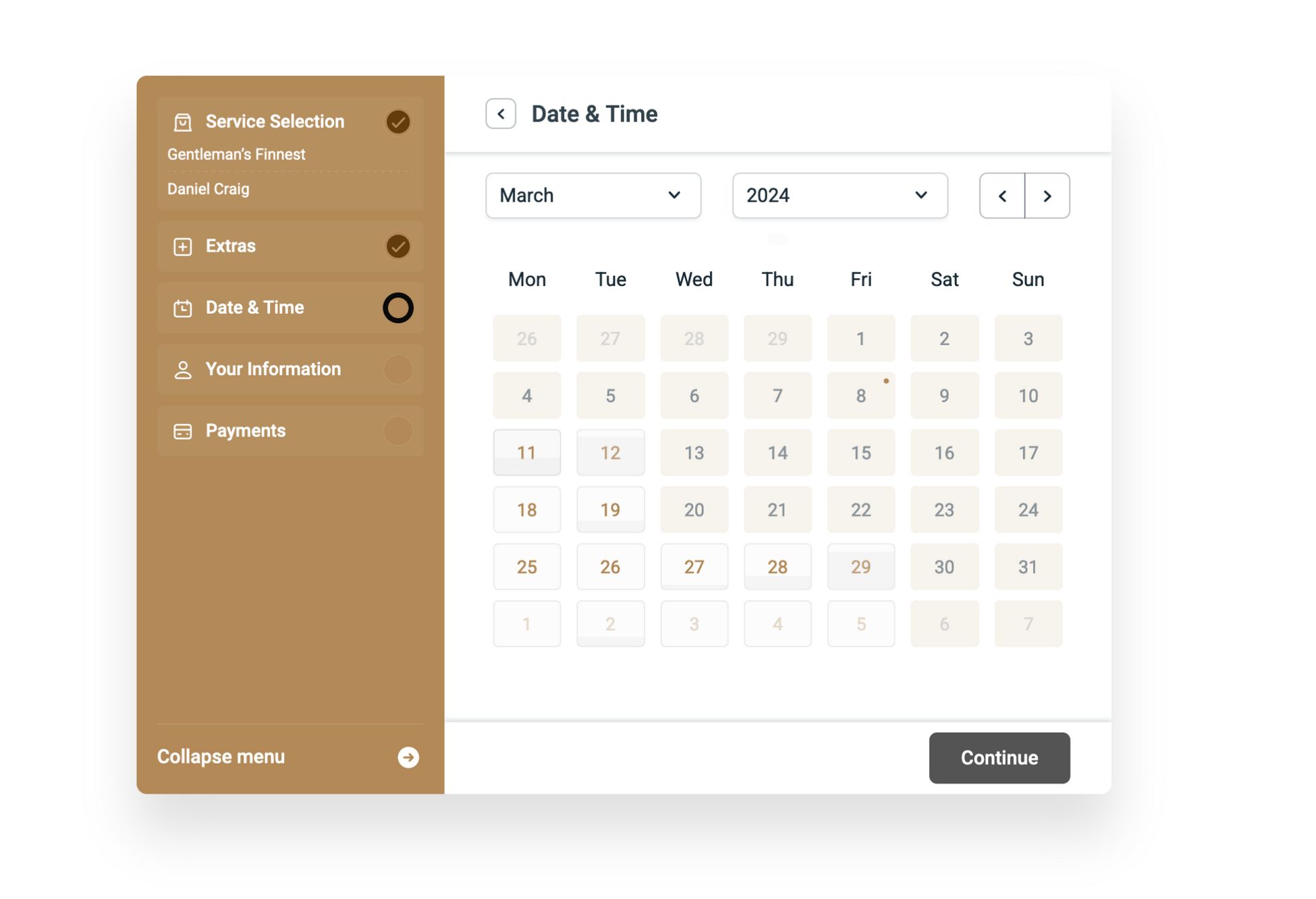
5- Enter your personal information. You can also ask customers to update you with relevant information through custom fields.
Press the Continue button to proceed.
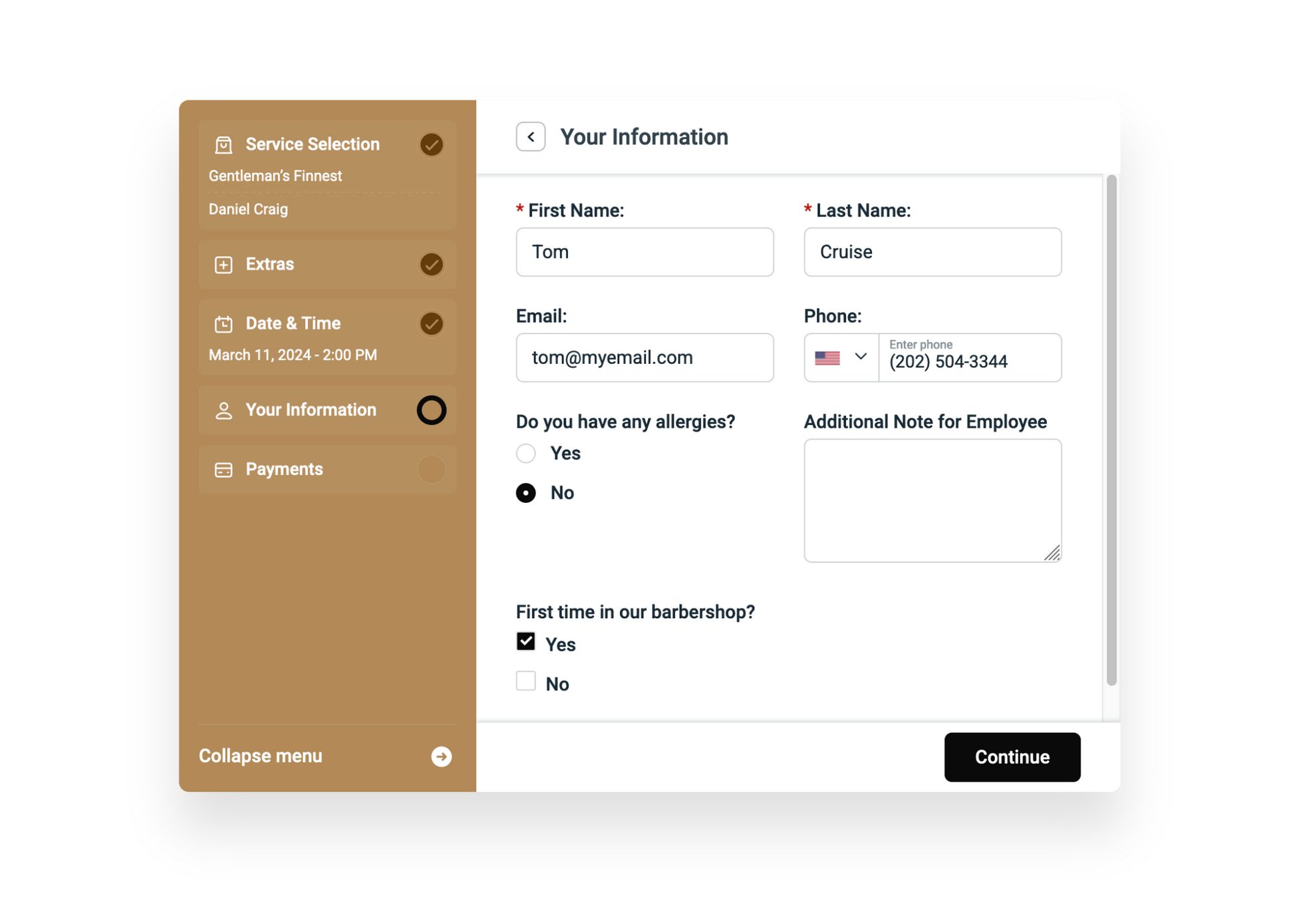
6- The next step shows the order summary. Since we used the demo, we couldn’t see a payment method here.

As you can see, booking an appointment is a refreshingly simple process.
Bookly Booking Process
Bookly’s booking form is different from the rest of the two performers. You get a lot of things on one screen which can be overwhelming.
Let’s book!
1- The default layout starts with choosing multiple things on the same screen: Service, category, employee and the customer’s preferred availability.
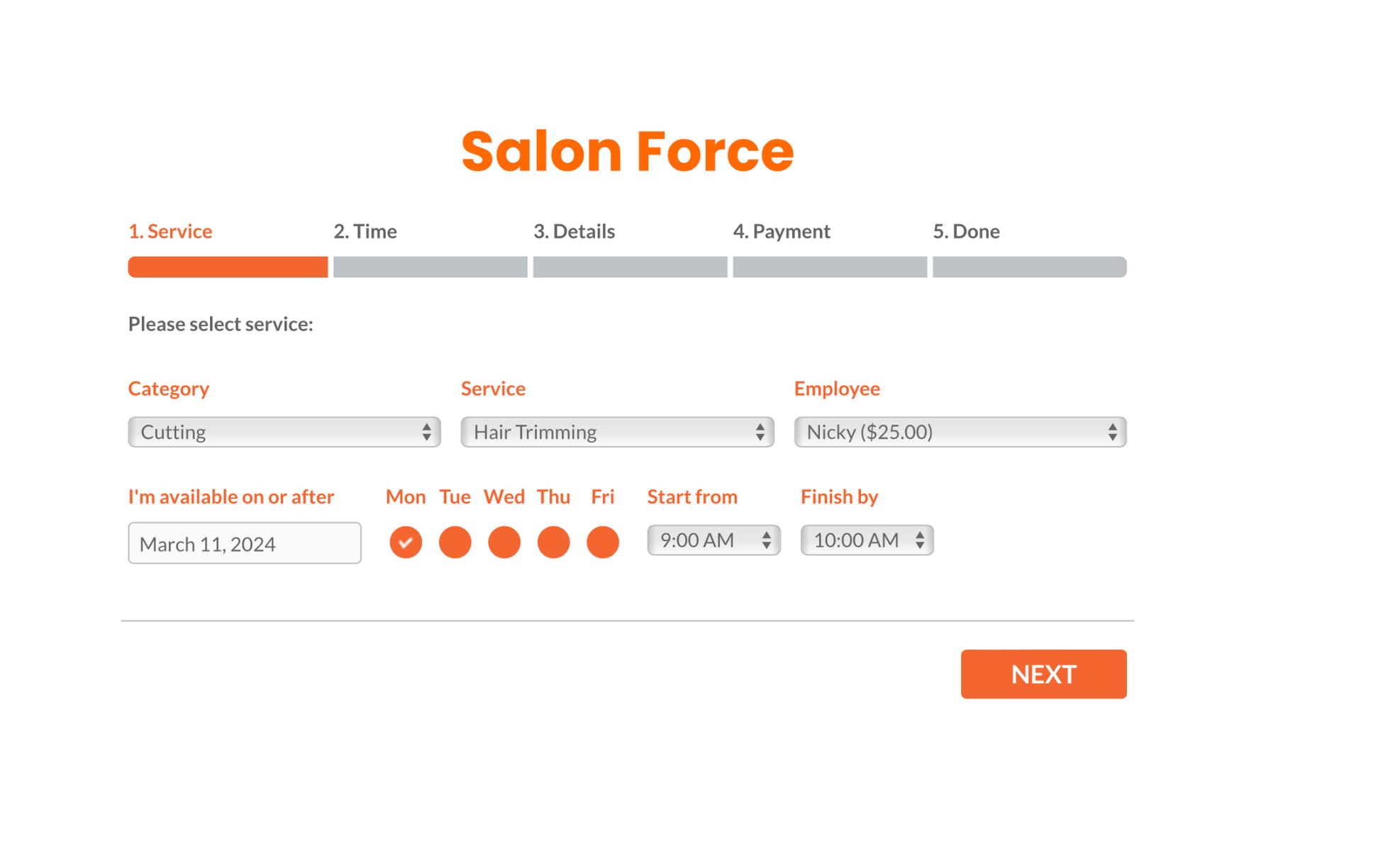
Once you have made your choices, press the Next button to continue.
2- On the next screen, you’ll see the available time slots for the agent you chose earlier for your service.
Select the day and time and press the Next button.
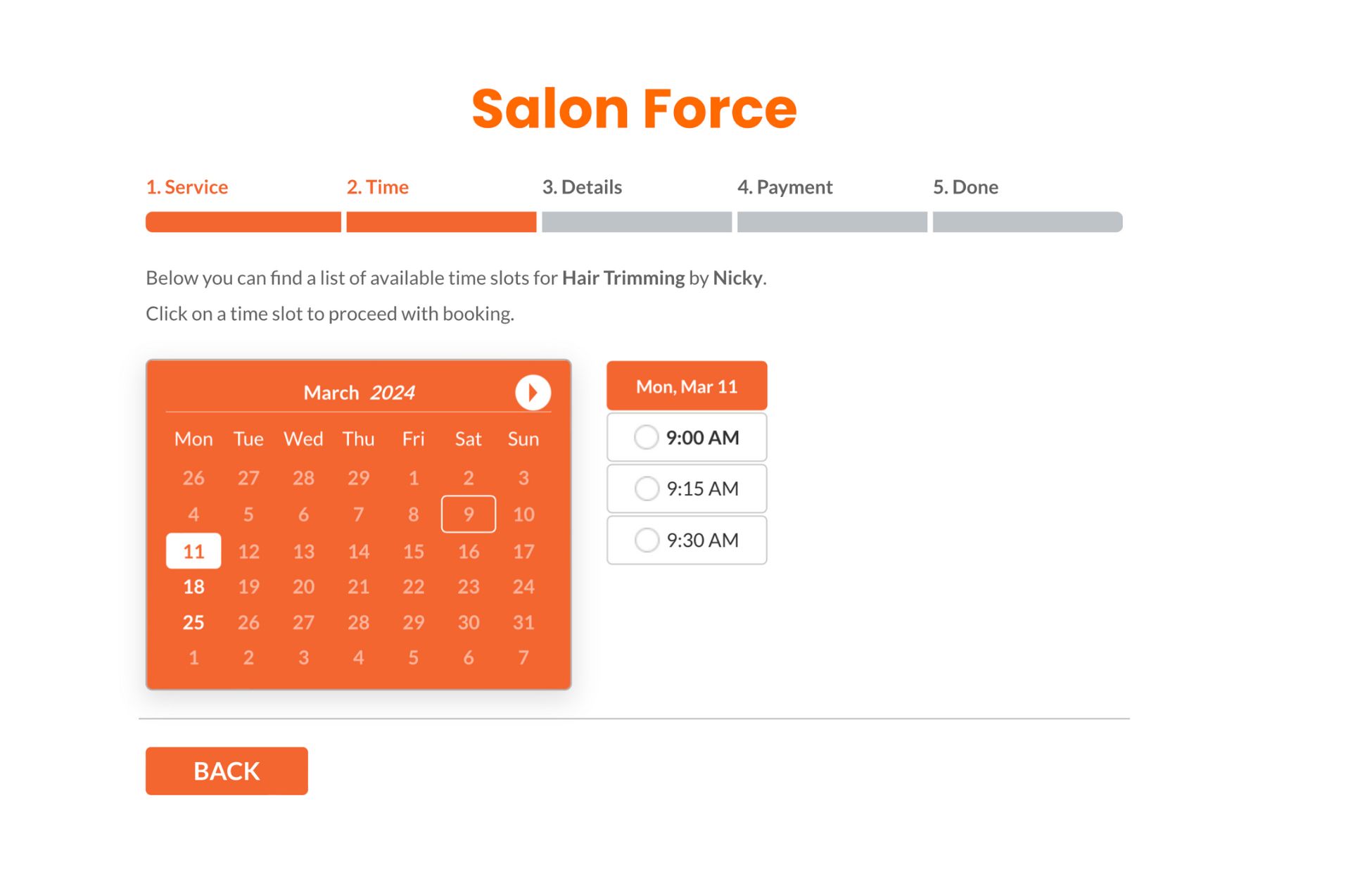
3- Here you need to add your personal information for the booking process. We like how Bookly shows the booking summary throughout under the progress bar.
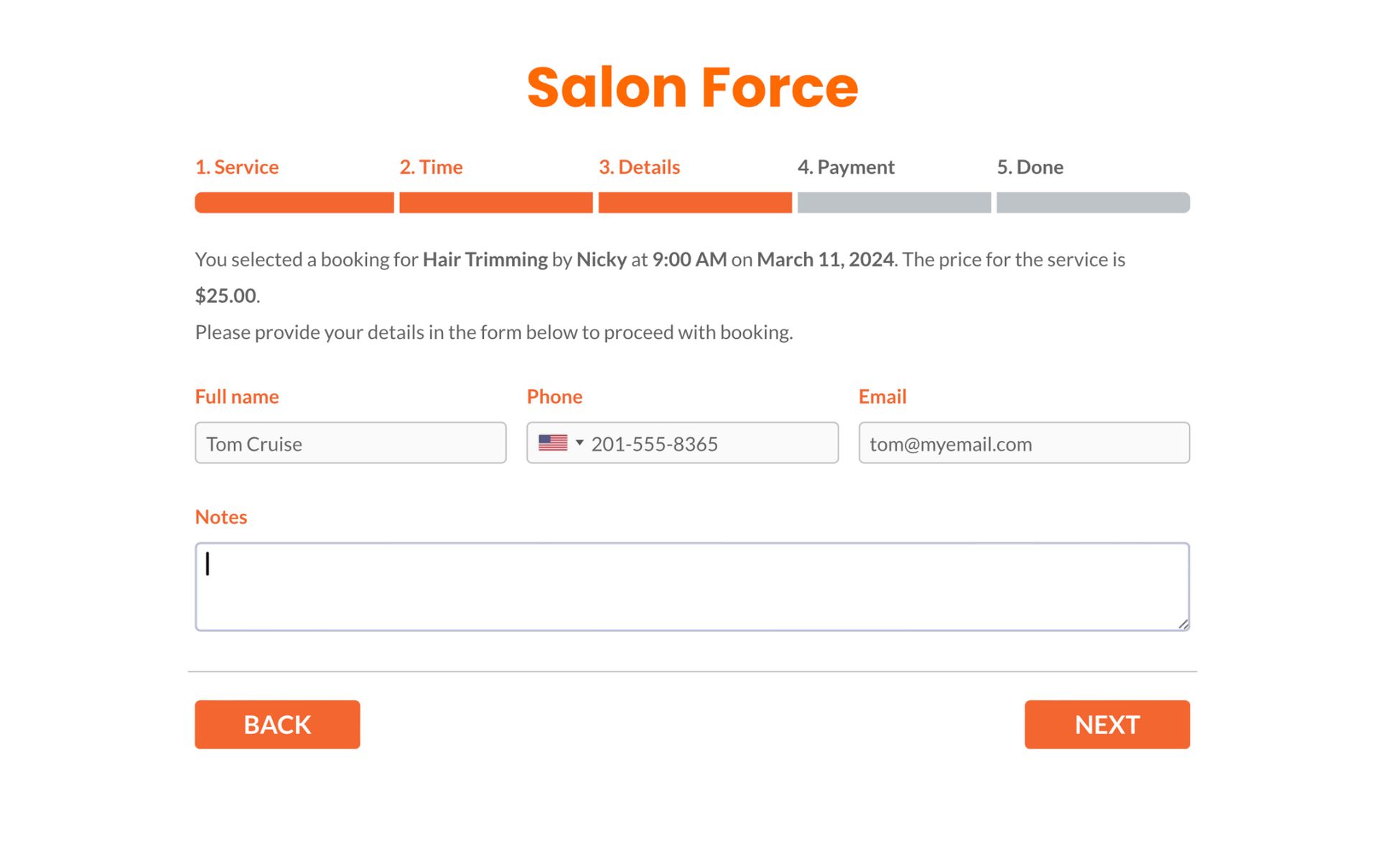
Press the Next button once done.
4- In the next step, choose the payment option that suits you. The free version of Bookly only accepts cash payments.
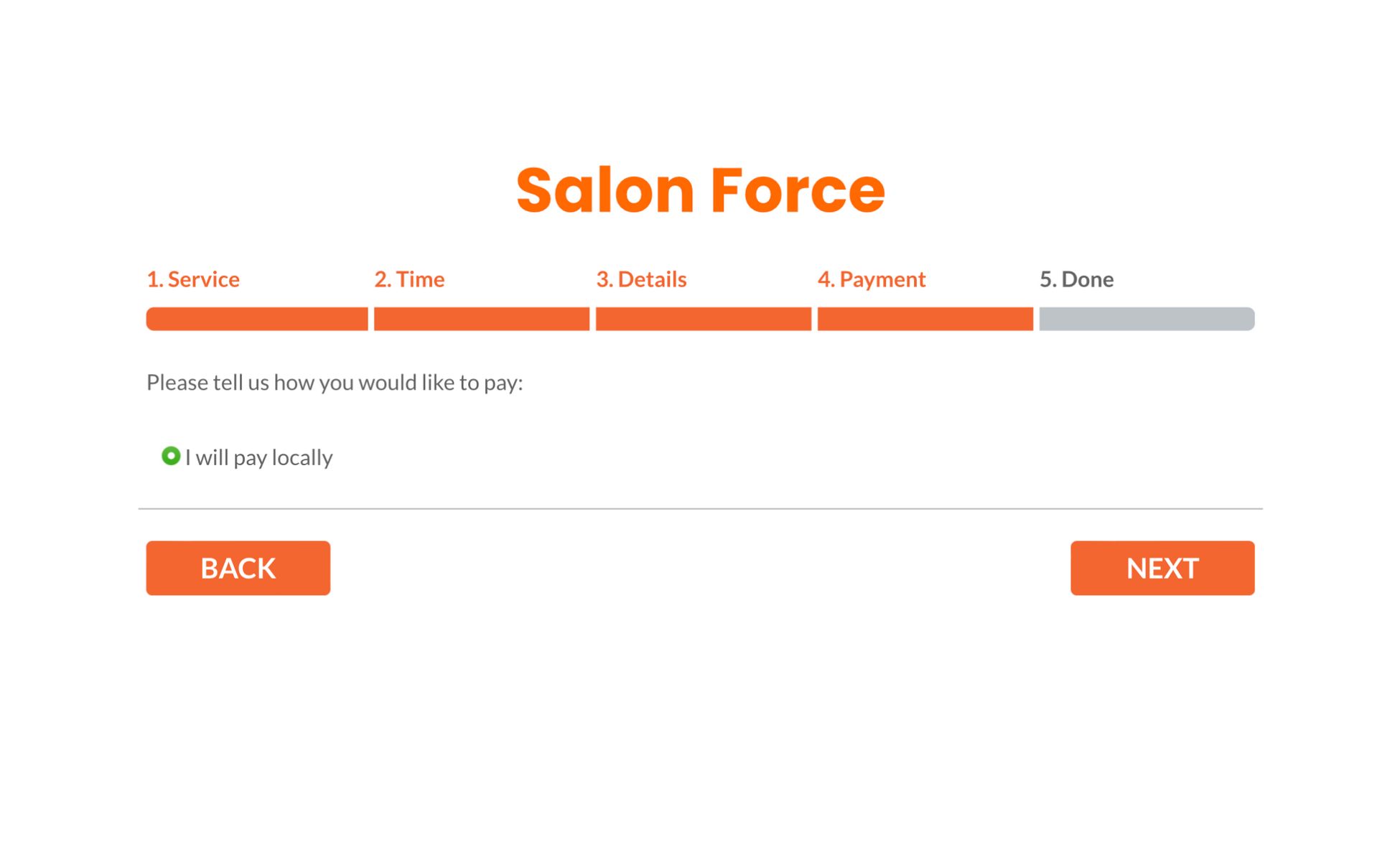
Note: If you want to add multiple payment methods, you need Bookly Pro and the relevant premium addon.
Press the Next button to see the booking confirmation message.
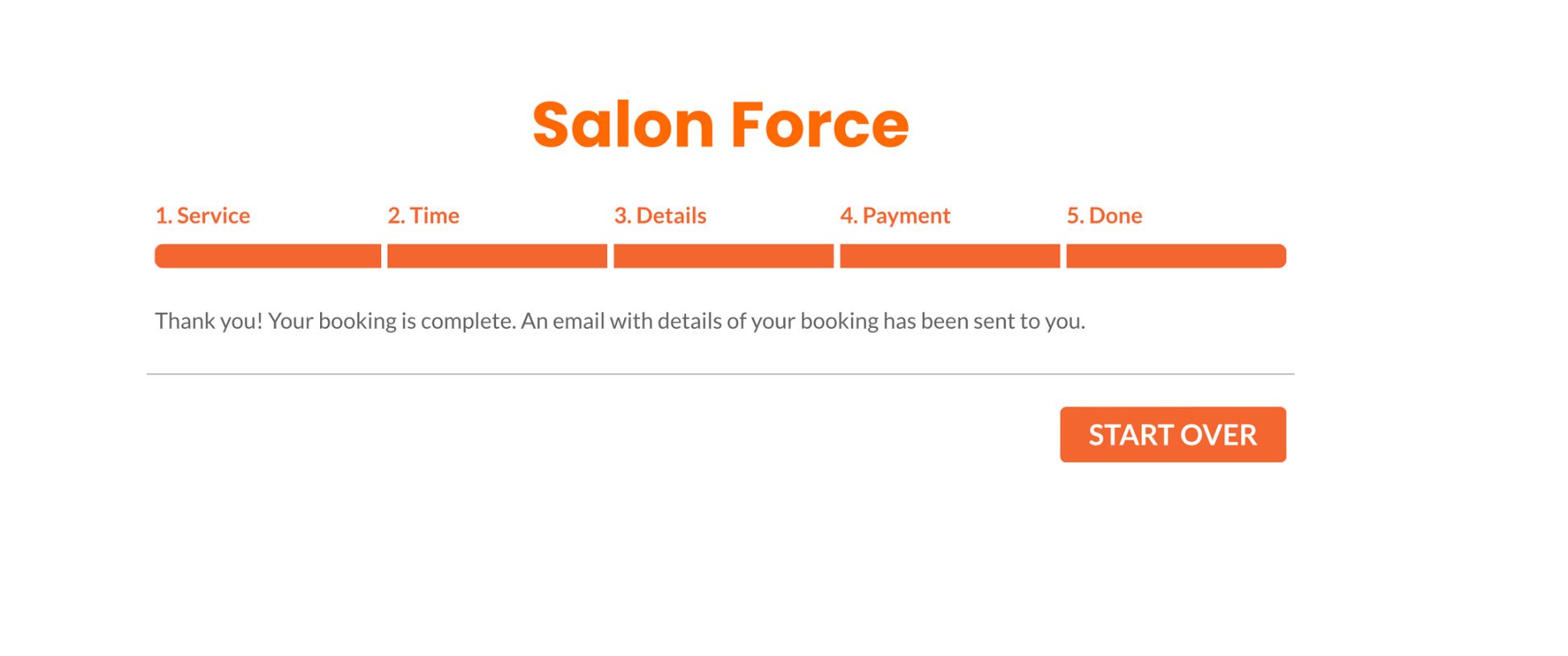
The process is equally straightforward but there’s a lot going on. Fortunately, the booking summary keeps you organized.
LatePoint Booking Process
We’ve set up a demo salon business to show you how the LatePoint booking process works.
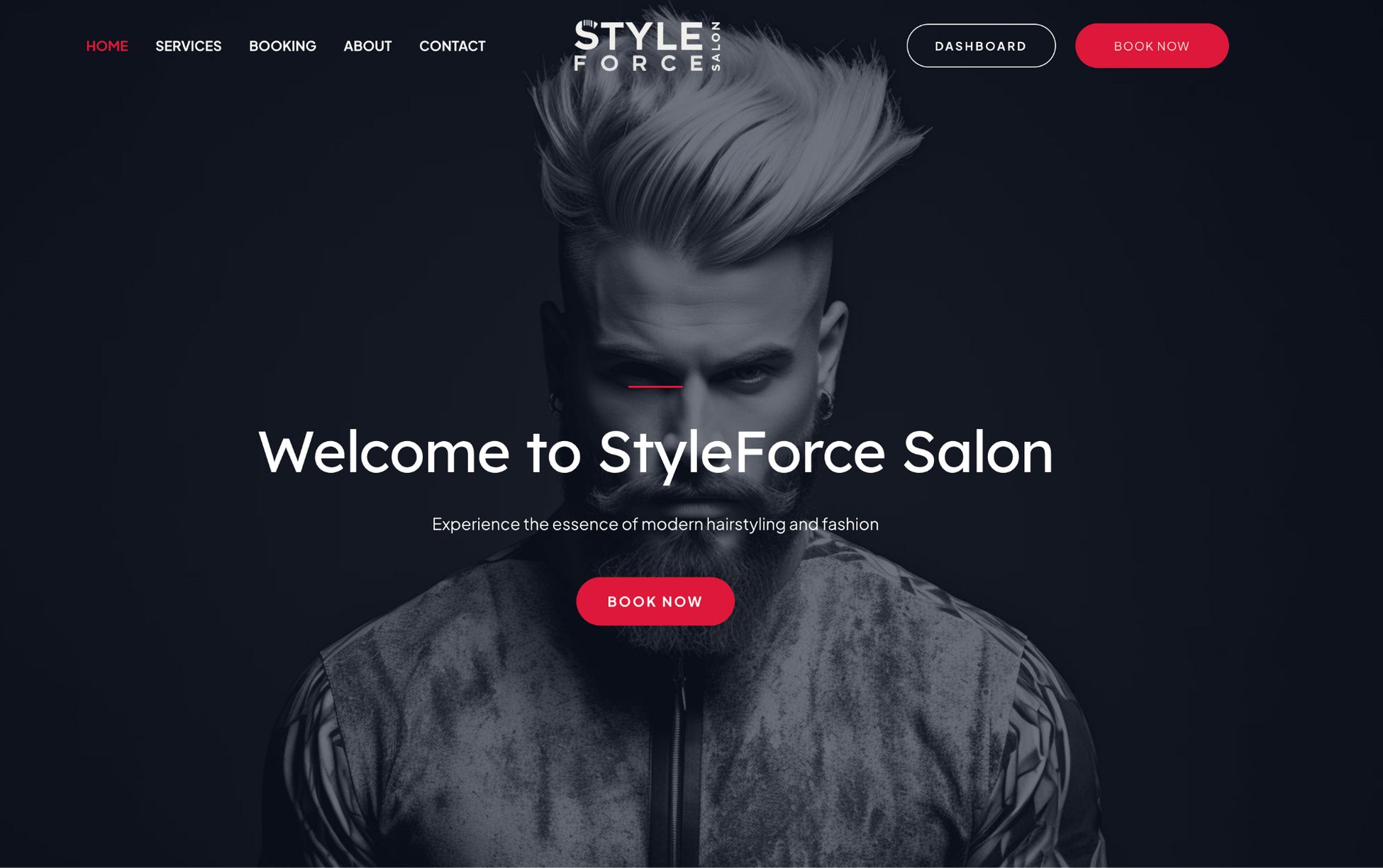
Note: If you’re interested in learning how we designed the homepage layout and everything on this website, we used the Astra WordPress theme and the Spectra page builder.
Let’s book by pressing the Book Now button.
1- Choose a service.
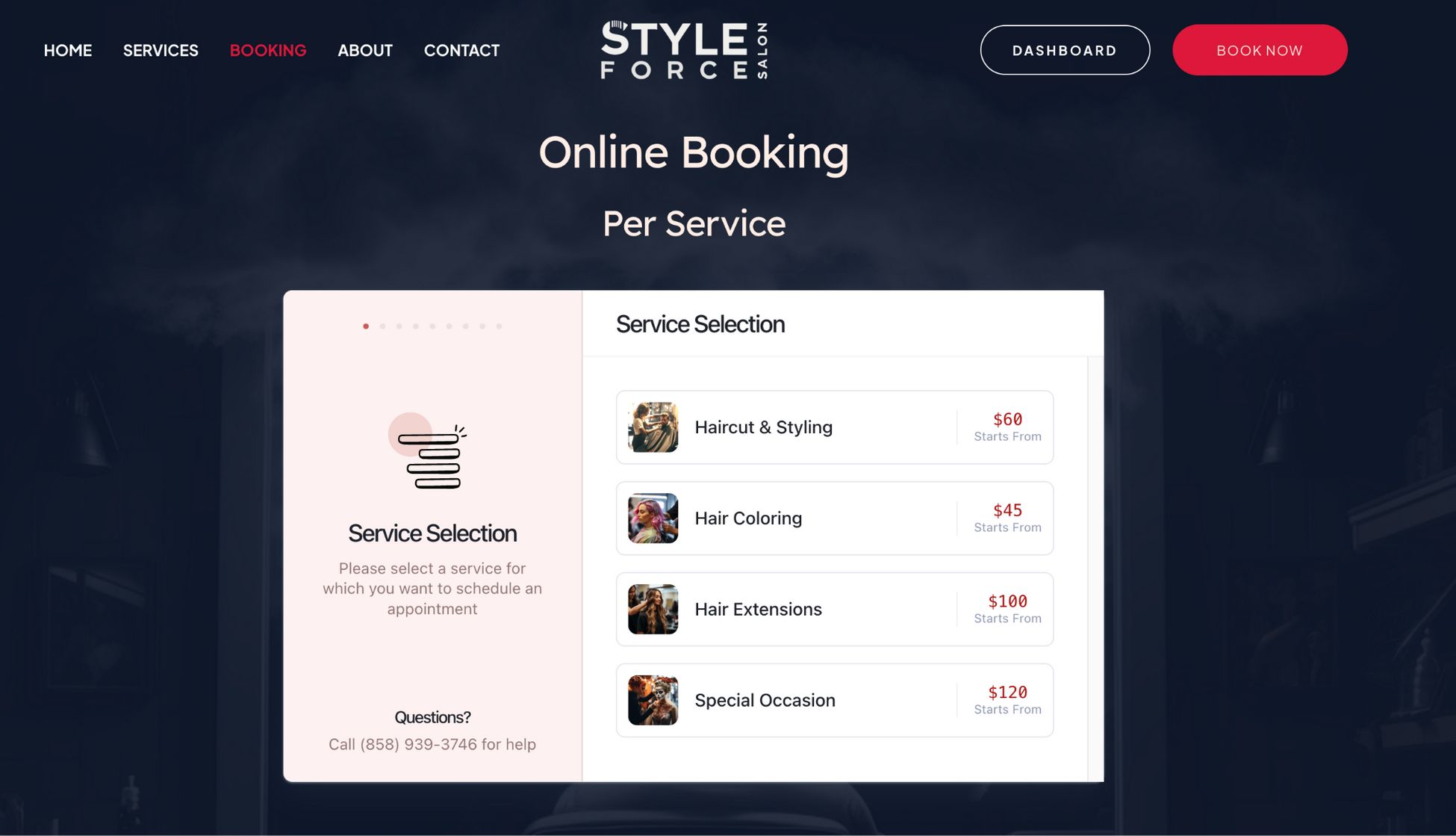
2- Next, choose extras. These are the optional services customers may choose in addition to their primary service.
This not only increases the order value but builds a strong relationship with your customers.
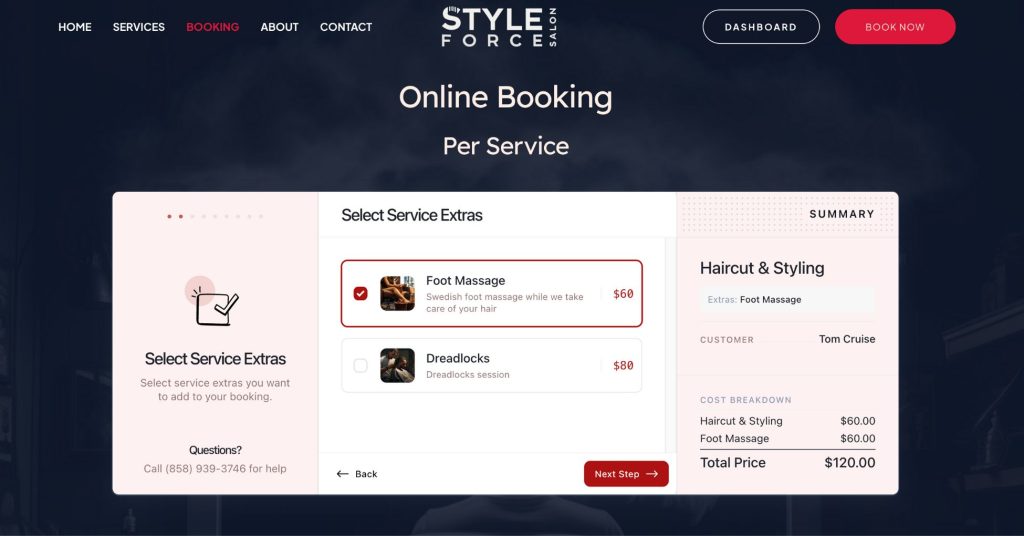
You’ll notice that as soon as you select the service, it’s added to the total amount on the right of the window.
3- Press the Next Step button to select the type of hair you have.
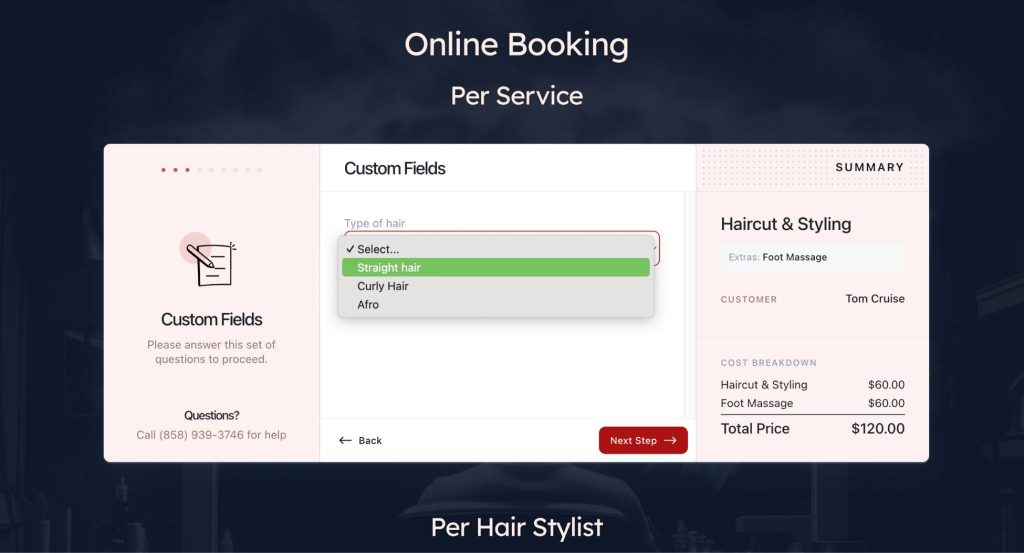
We used custom fields to collect this information. You can add any type of input you need
4- Next, select the salon agent you want for your services. You can select someone specific or press Any Agent to let LatePoint choose an available person for you.
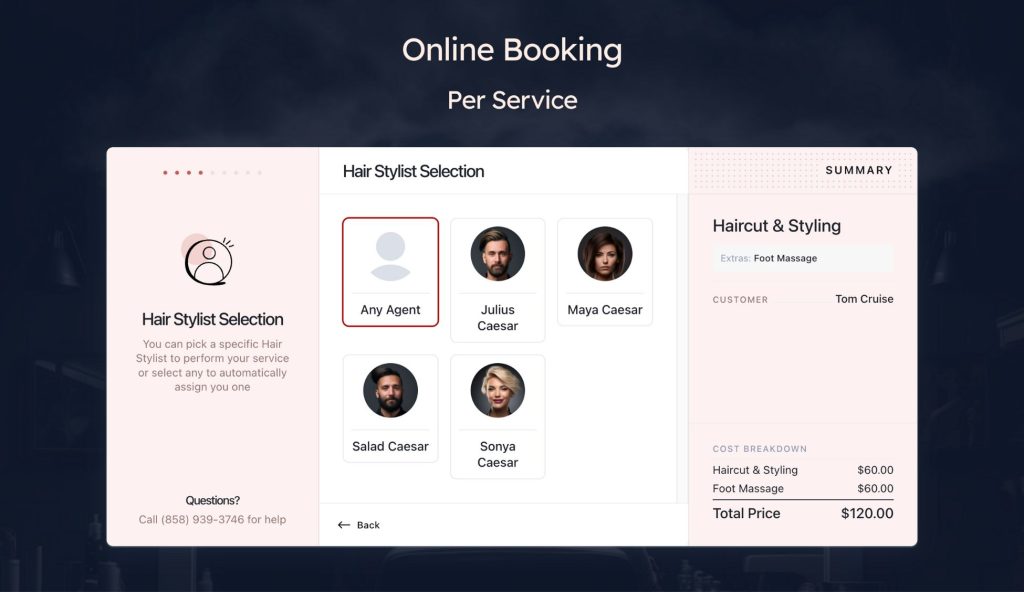
5- The next step is to select the date and time of your visit.
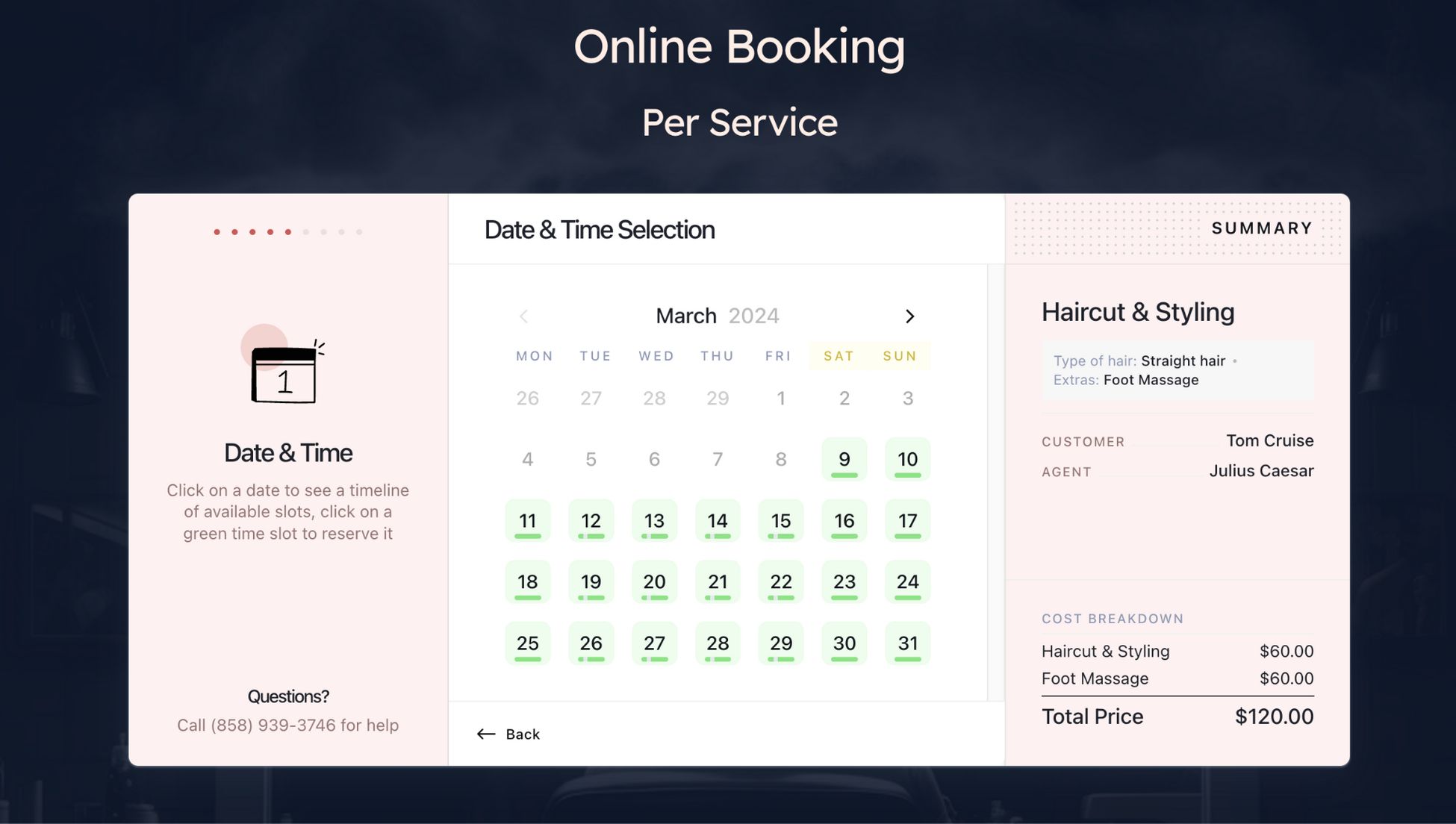
The calendar will show you the available dates. As soon as you select your desired date, the system will ask you to choose a time slot.
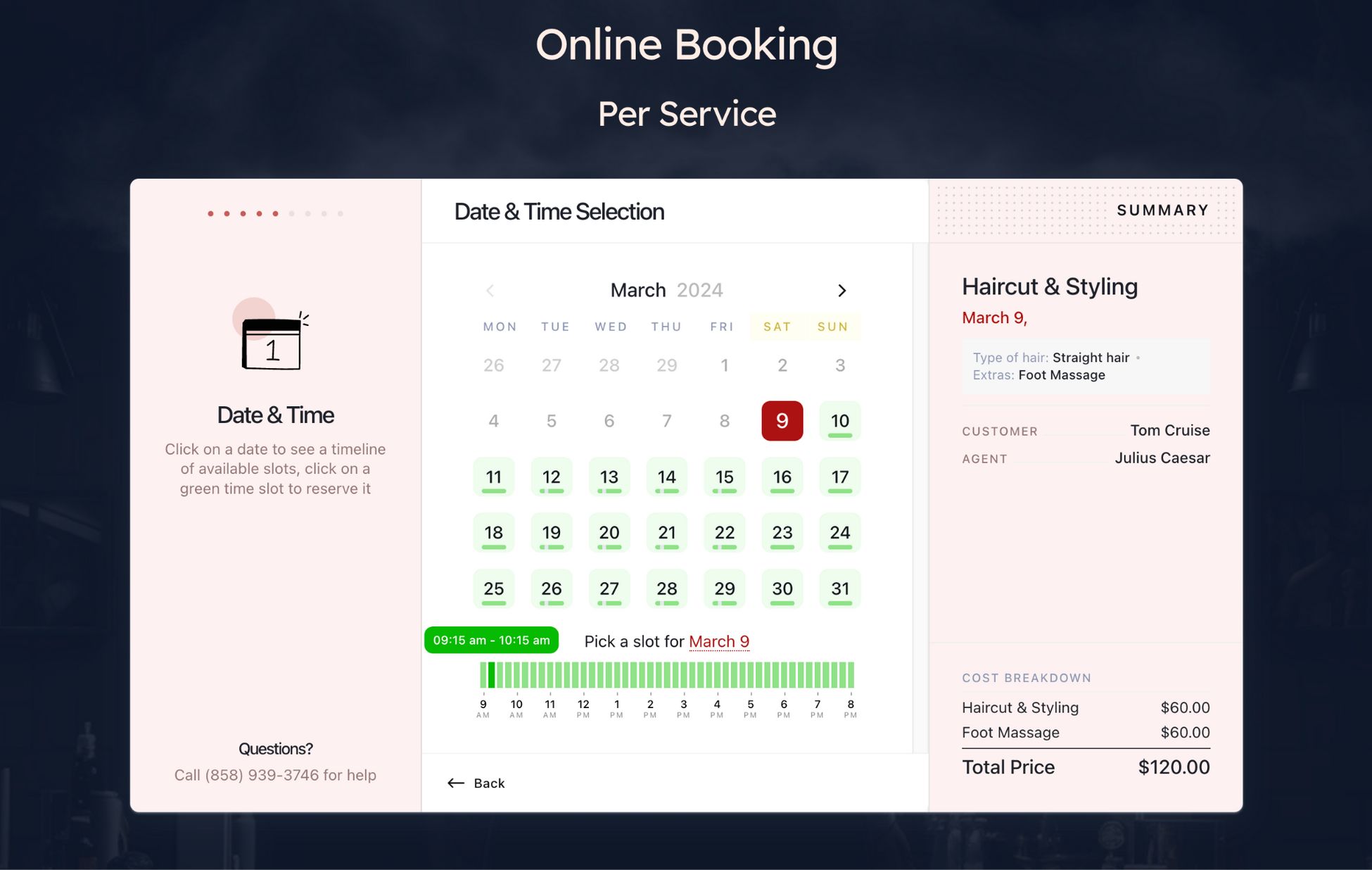
6- Fill in the customer information and click Next Step.
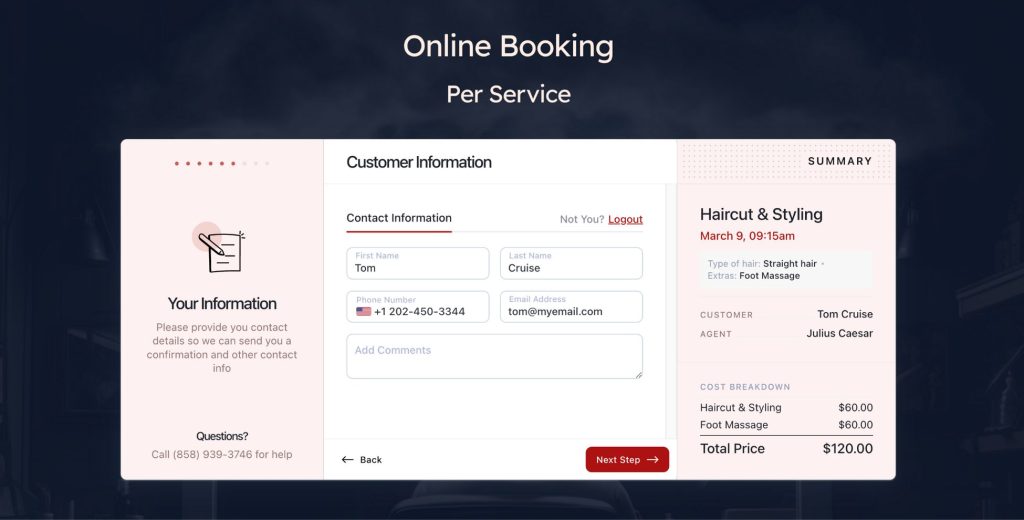
7- The next step will allow your customer to choose from a couple of payment options: use a coupon if available, pay later on the date of visit or pay now.
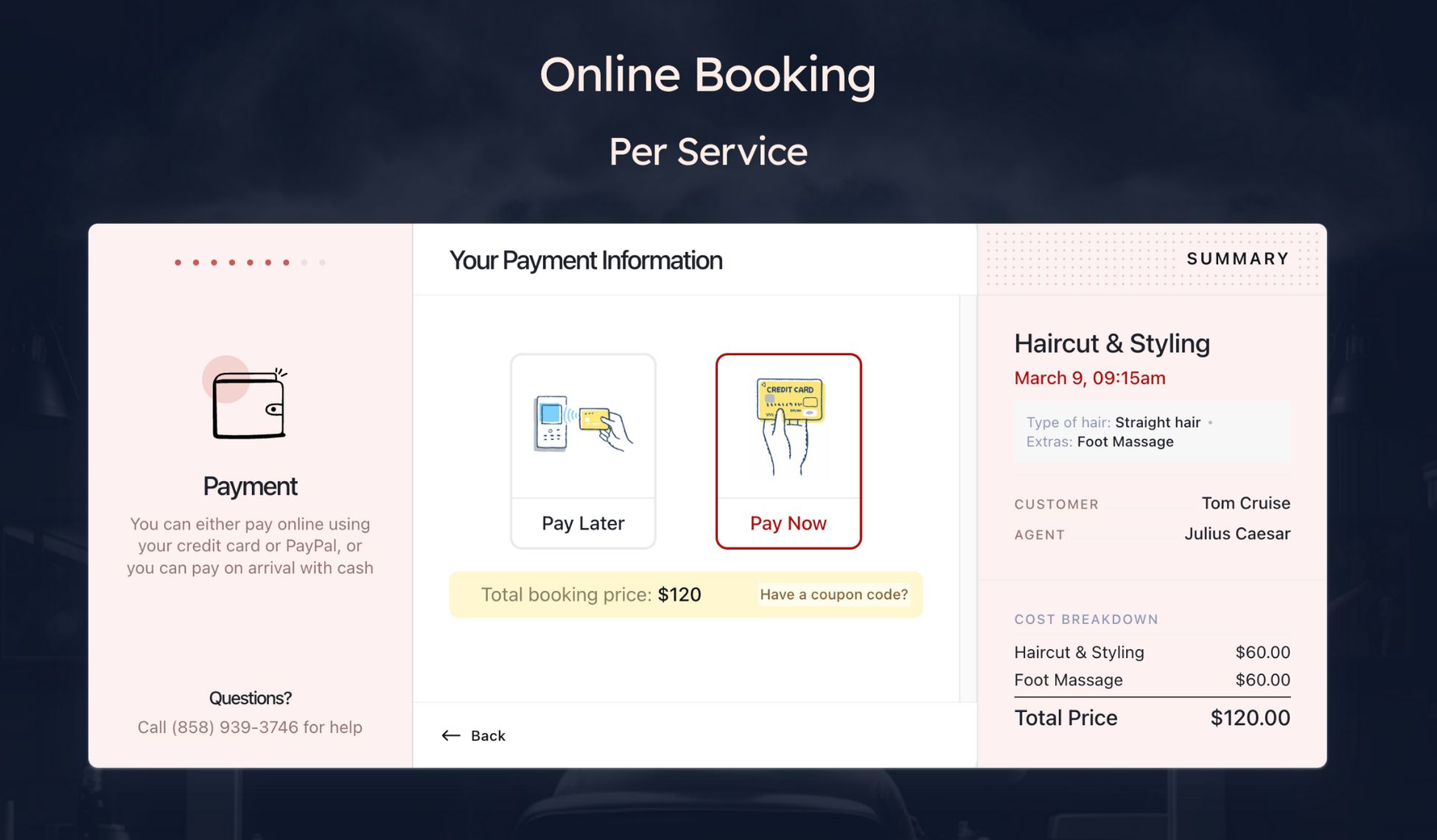
We’ll choose the pay now option.
Press the Pay Now button to see a screen for adding credit card info.
8- Enter the card info and press the Next Step button. If you missed entering a coupon code in the earlier step, you still have a chance to use it to claim the discount.
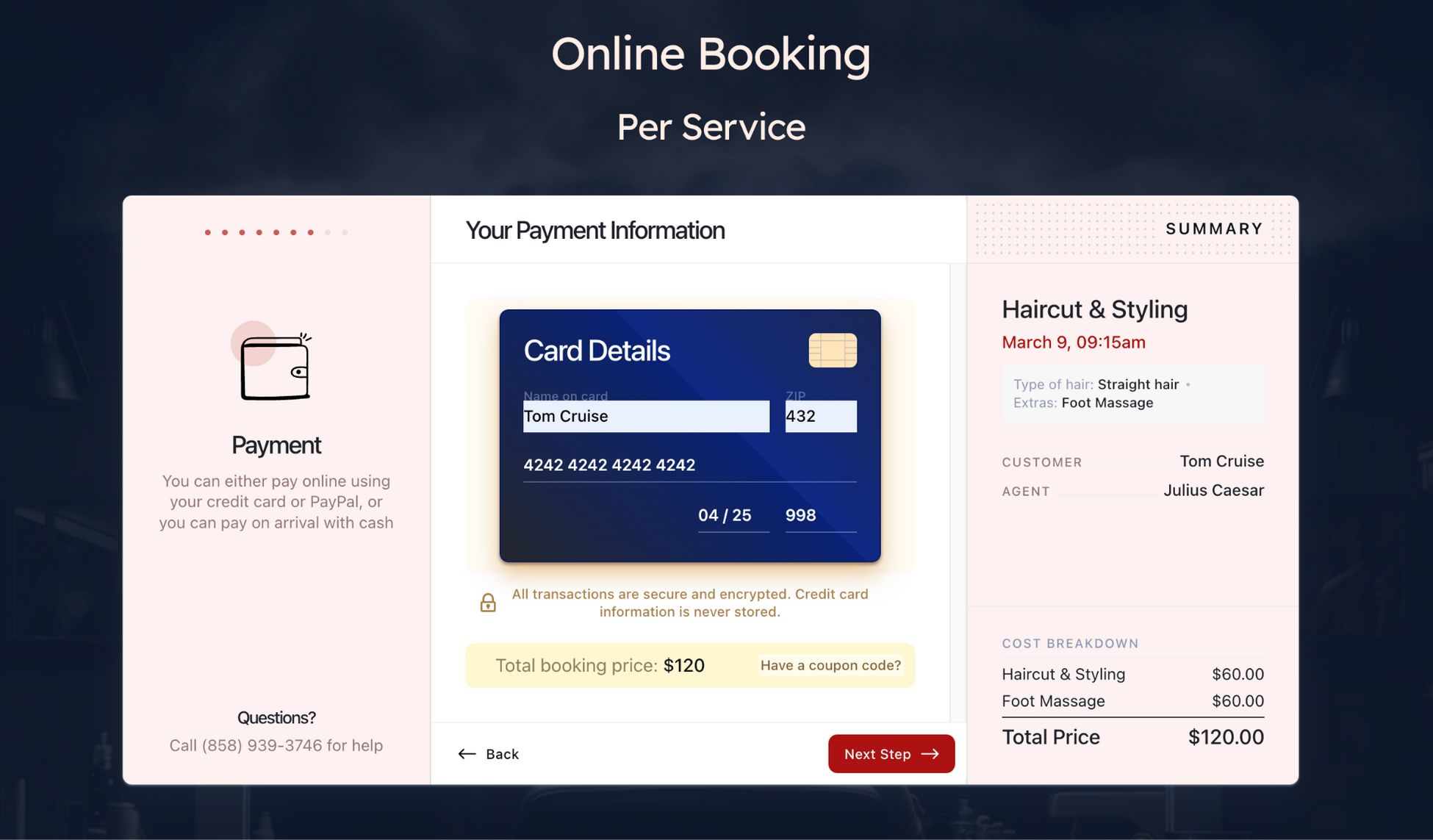
9- Press the Next Step button to review your order. This screen summarizes everything you’ve chosen.
Once you’re done reviewing it, press the submit button to place your order.
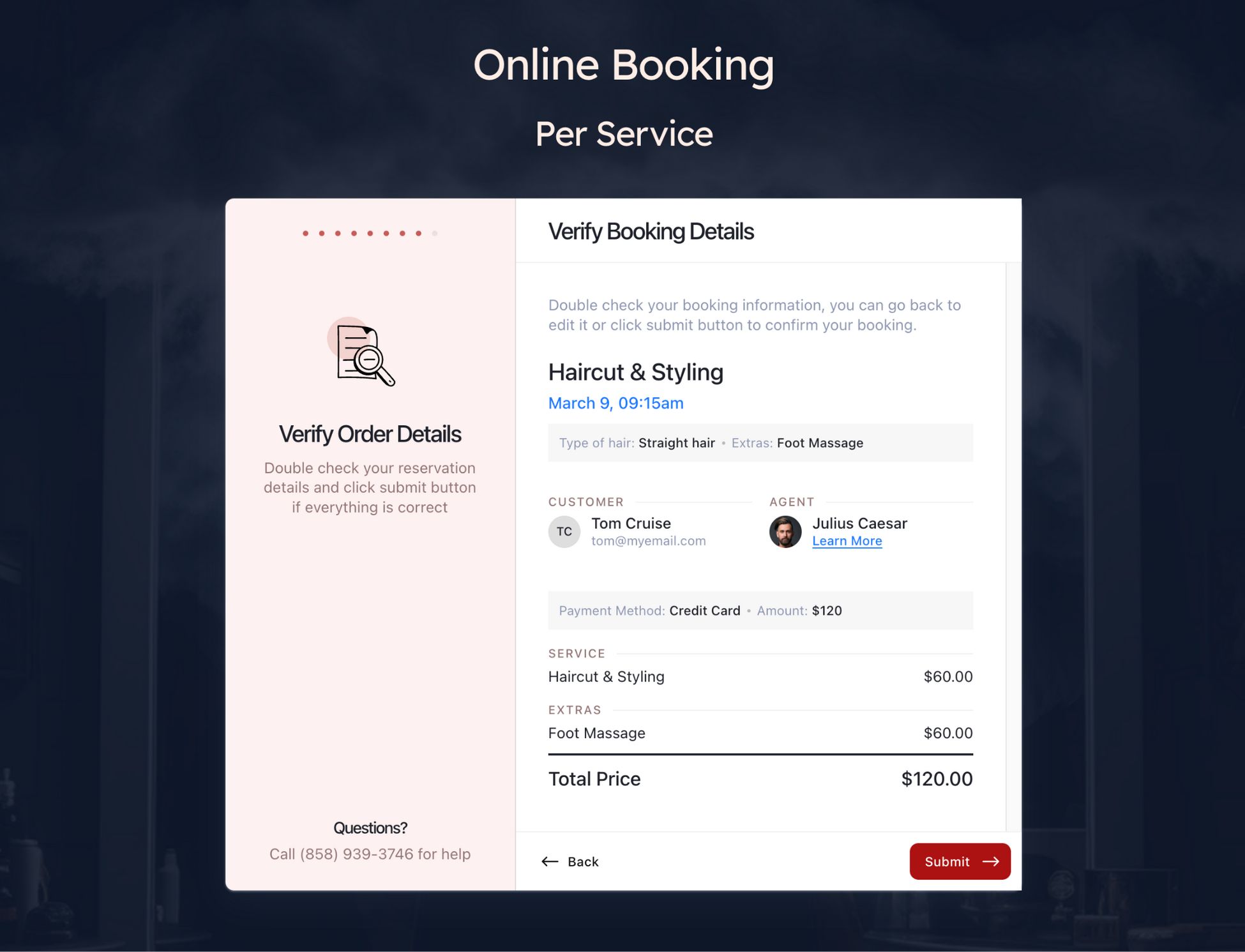
10- While it takes no time to process your booking order, the next screen adds some extra options.
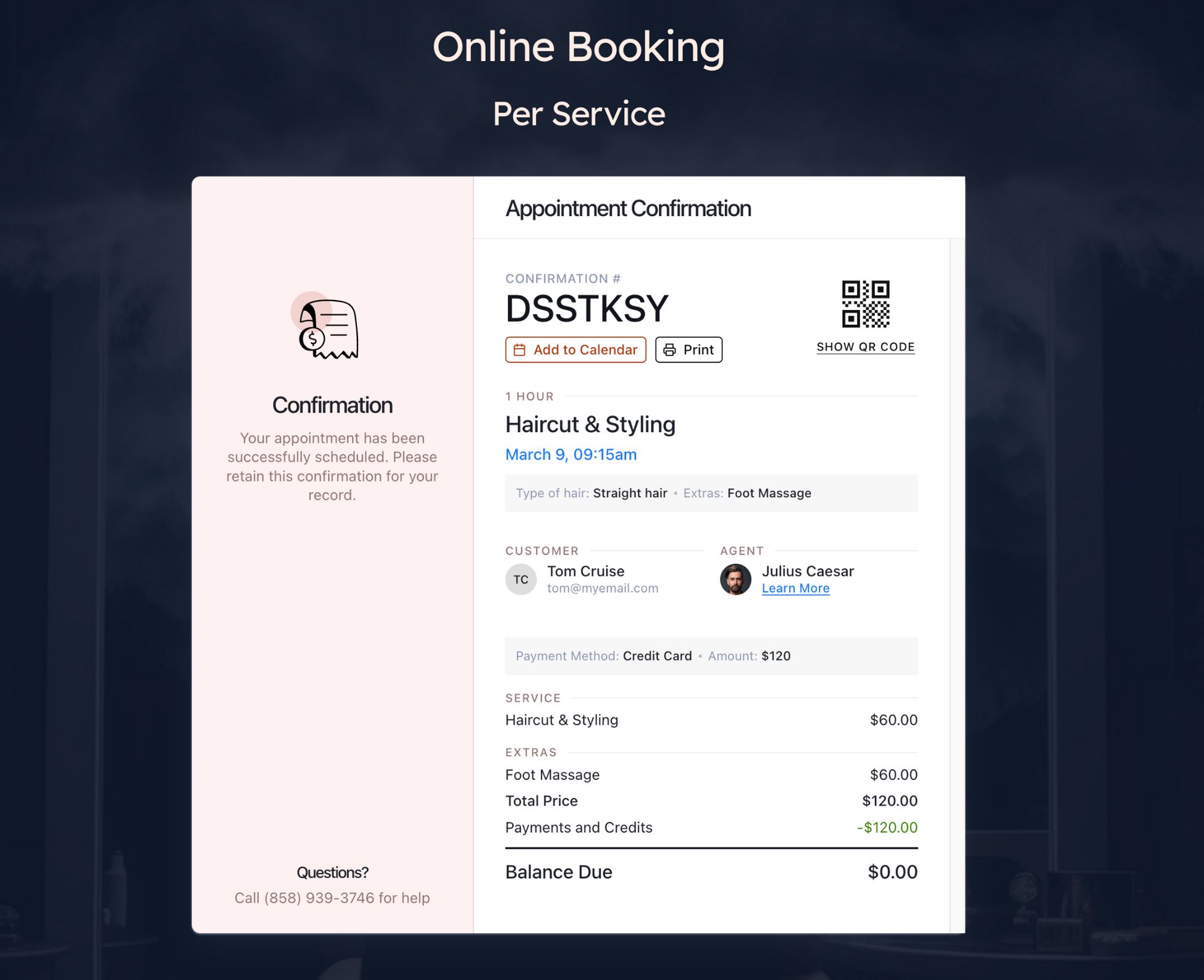
You can add this booking to your calendar through a QR code, or by choosing a calendar. If you want, you can also print the invoice for your records.
At this point, the LatePoint also notifies the salon staff about your booking. It also sends you an email notification for your follow-ups.
Which Booking Plugin is Easiest to Use?
All three plugins keep the bookings simple for customers in their own way.
Here’s how each handles the process.
Amelia
Amelia’s booking process is simple and to the point.
In order to fit more details into each step of the booking process, they chose not to add visuals and booking information along the way.
This has helped to cut down a few steps, which is good for saving time, but it isn’t such an interactive experience.
Bookly
Bookly has shortened the booking process further by adding more fields to one screen.
Eventually Bookly saves you a few more clicks but it might overwhelm customers with a busier interface.
LatePoint
LatePoint’s booking process requires a few extra clicks, but it’s visually appealing and informative.
Customers can clearly see prices and appointment details throughout. This enhances clarity — an important feature missing in the other two.
Additionally, LatePoint’s use of images for services and employees improves the user experience by making selection easier.
Customer Support
Having good customer support is just as crucial as having a great product. When you have helpful and responsive customer support, it makes everything smoother.
If you’re comfortable with tech, you might prefer having a thorough knowledge base or a supportive community to help you out when you run into problems.
But if you’d rather have someone guide you through and assist you in fixing issues, email or live chat support would be more helpful.
Let’s check what support options each plugin offers.
| Amelia | Bookly | LatePoint | |
|---|---|---|---|
| Support options | Ticket | Ticket | |
| Knowledge base | Blog, YouTube and docs | Blog, YouTube and docs | Docs |
| Social media | Insta, Facebook, X and Discord | Facebook, X and LinkedIn | X and Discord |
| Trustpilot ranking | 4.8 | Not available | 4.2 |
Which Plugin Offers Better Support?
All three plugins provide top-notch customer support. We found plenty of satisfied customers for Amelia and LatePoint on Trustpilot.
Unfortunately, we couldn’t spot Bookly on Trustpilot, but it’s definitely getting attention on other forums.
Amelia and Bookly have been around for quite a while, and we can see the difference from the variety of support options they offer.
The blogs, videos, and social media accounts are filled with helpful content to tackle most problems.
As LatePoint is newer, it seems a bit behind in this important segment. We’re optimistic about their future plans though.
As it’s now a Brainstorm Force product, we anticipate seeing even more content and a stronger social media presence, similar to what we see with their other products.
What Others Say
We scanned through multiple online review forums to get real information about these booking apps.
Here’re the most recent reviews about them on Trustpilot and Capterra.
Amelia (Trustpilot)
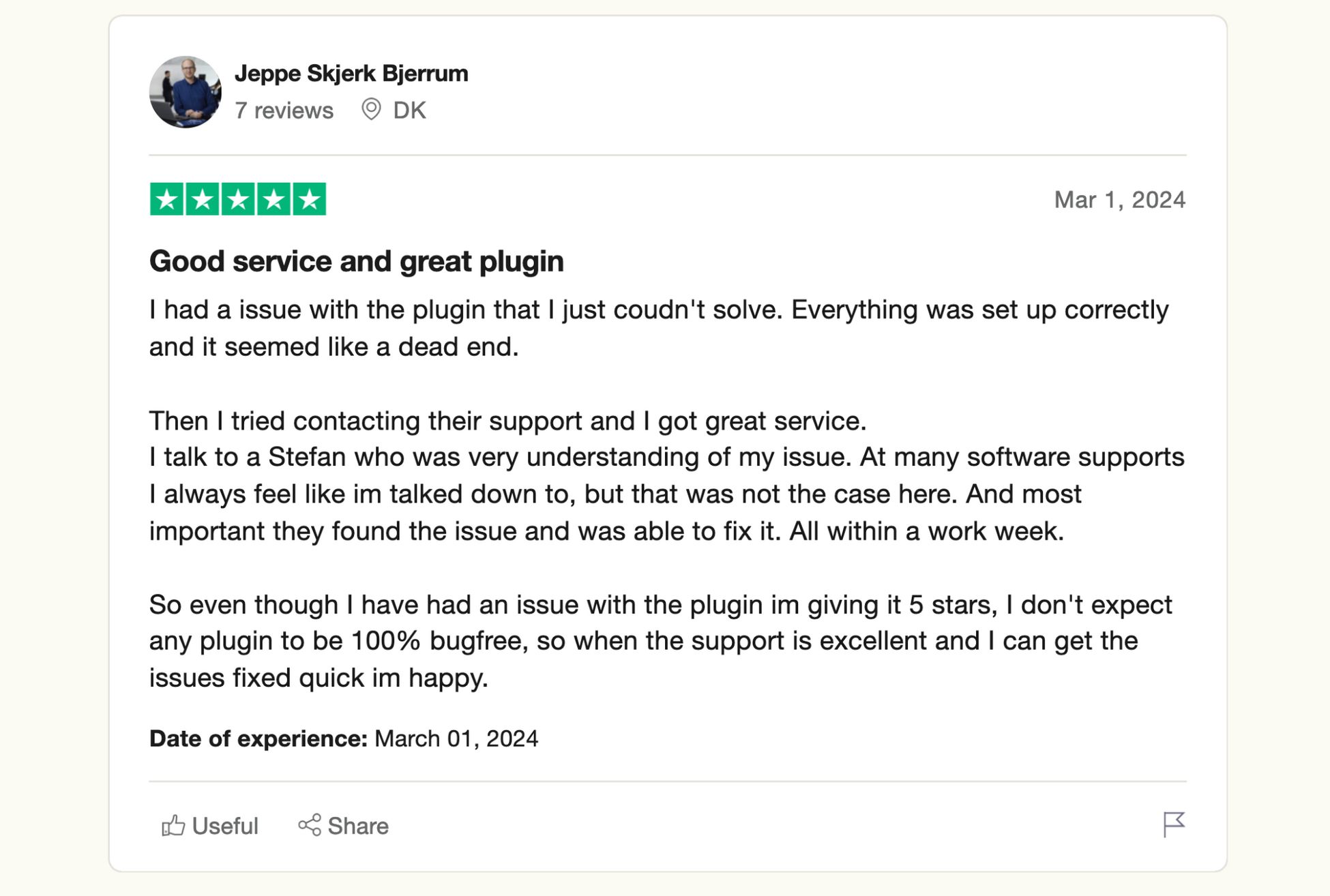
Bookly (Capterra)
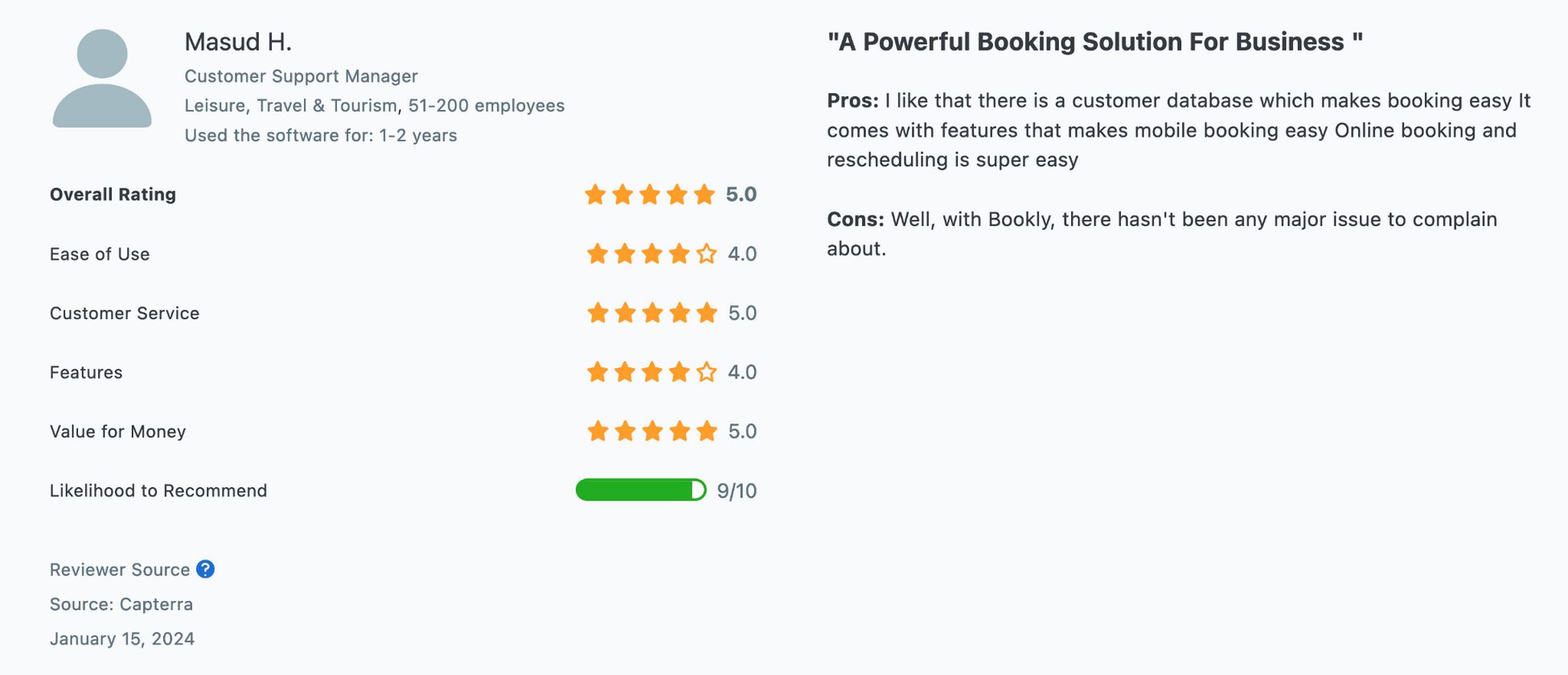
LatePoint (Trustpilot)
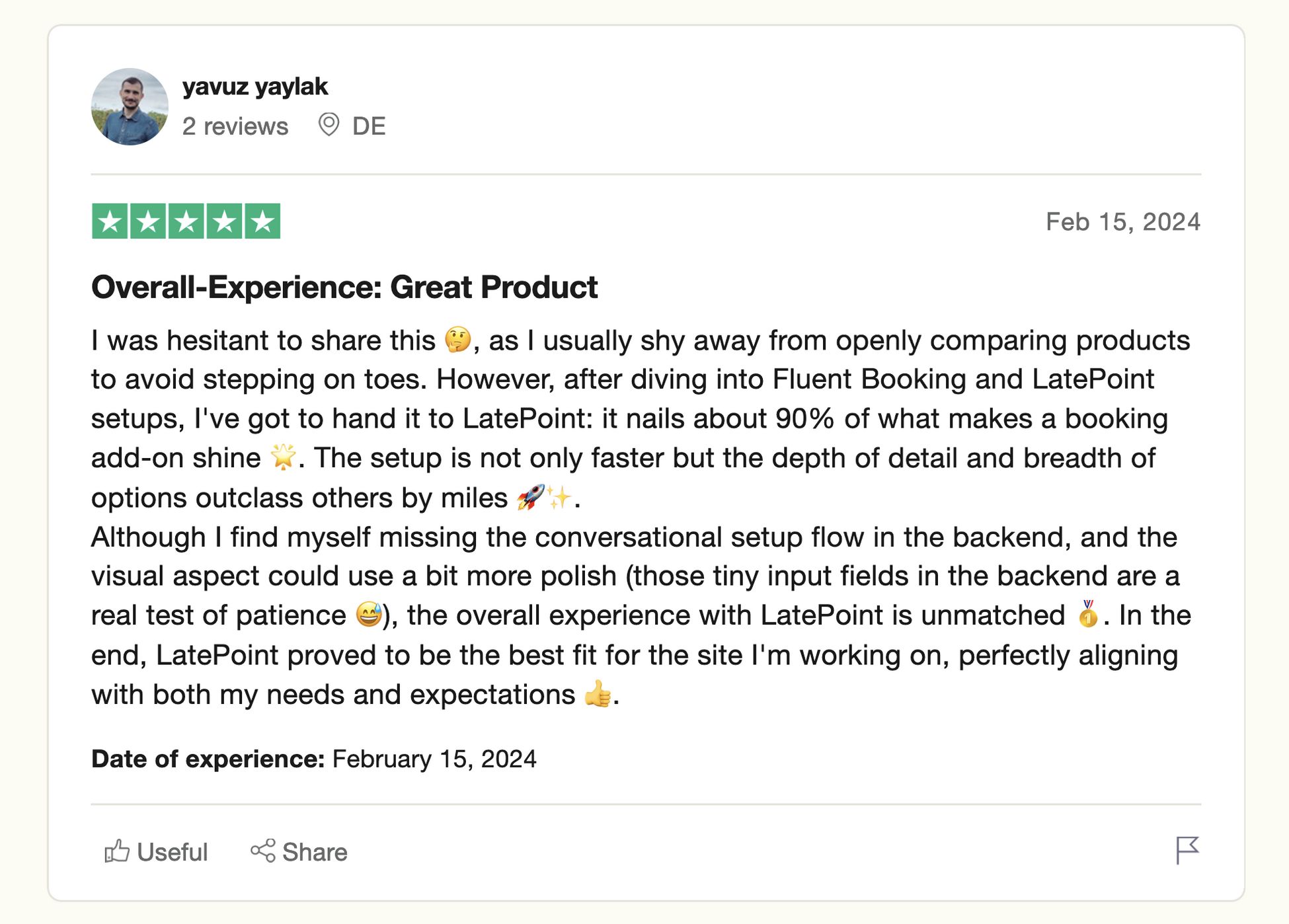
Integrations
Integration with other applications is crucial for a WordPress booking plugin.
The more integrations it has, the more flexibility you have when using it.
Let’s check out the full range of integration options.
| Services | Amelia | Bookly | LatePoint |
|---|---|---|---|
| Google Calendar | ✅ | ✅ | ✅ |
| Outlook Calendar | ✅ | ✅ | ❌ |
| Zoom | ✅ | ✅ | ✅ |
| Google Meet | ✅ | ✅ | ✅ |
| MyCred | ✅ | ❌ | ❌ |
| Mailchimp | ✅ | ✅ | ✅ |
| SMS | ✅ | ✅ | ✅ |
| Webhooks | ✅ | ❌ | ✅ |
| Zapier | ✅ | ✅ | ✅ |
| Google Maps | ❌ | ✅ | ❌ |
| Lessonspace | ✅ | ❌ | ❌ |
| BuddyBoss | ✅ | ❌ | ❌ |
| Facebook Pixel | ✅ | ❌ | ❌ |
| Google Analytics | ✅ | ❌ | ❌ |
| ✅ | ✅ | ✅ | |
| Voice notification | ❌ | ✅ | ❌ |
| WooCommerce | ✅ | ✅ | ✅ |
| Stripe | ✅ | ✅ | ✅ |
| PayPal | ✅ | ✅ | ✅ |
| Mollie | ✅ | ✅ | ✅ |
| Razorpay | ✅ | ❌ | ✅ |
| Braintree | ❌ | ❌ | ✅ |
| Flutterwave | ❌ | ❌ | ✅ |
| Mercado Pago | ❌ | ❌ | ✅ |
| Paystack | ❌ | ❌ | ✅ |
| Square | ❌ | ❌ | ✅ |
| Authorize.net | ❌ | ✅ | ❌ |
| 27 Integrations | 19 integrations | 15 integrations | 18 integrations |
As you can see, there’s a solid mix of integrations covering most popular apps and platforms.
Pricing in Detail
Earlier, we touched a bit on the prices so you could get an idea of what you should be prepared to spend for starters.
We will go into more detail in this section so that you can see where your budget might go with each plugin as you consider adding some advanced features.
Amelia Pricing
This is how much Amelia’s yearly plans cost:
- Standard plan: Begins at $49 and includes basic features such as booking wizard, unlimited appointments, events and employees. However, it only allows you to receive payments in cash. The plan is valid for a single domain.
- Standard plan: Starts at $99 with a 20% discount in the first year. You get features such as 4 payment providers, calendar synchronization and online meetings. Plus, you still get a single domain license.
- Pro plan: Starts from $279 with 40% discount in the first year. You get more advanced features such as WhatsApp integration, recurring payments, and refund payments. The license is valid for 5 domains.
- Elite plan: Kicks off at $599, with a 50% discount in the first year. It offers REST API support, cart functionality and the support for multiple locations. You can use this license for unlimited domains
Amelia also offers lifetime plans:
- Standard: $198 (single domain)
- Pro: $396 (5 domains)
- Elite: $699 (Unlimited domains)
Bookly Pricing
The plugin only provides a lifetime plan for its standard version. To access advanced features, you’ll need to purchase addons and premium services.
Each Bookly license is valid for a single domain.
Here’s a breakdown:
- Regular license: Costs $62 (30% off) for a lifetime license. You get essential features like unlimited staff members, services, and WooCommerce compatibility. It also includes customization options for booking forms, along with various templates for emails and SMS.
- Paid addons: Each addon has its own price. For example, the discount addon is priced at $29, while the Outlook Calendar addon costs $49. Bookly provides a total of 43 addons.
- 3rd party cost: You need to spend extra on all 3rd party services. For instance, you need to pay 0.9% on each transaction made through Stripe. Similarly, SMS notifications are pay-as-you-go meaning you’ll need to purchase credits from the service provider. If you want to automate processes, you’ll require Zapier, which costs $59.99 per month.
- Support: Bookly includes 6 months of support when you buy the pro version. After that support costs $49.88 per year
Note: Their extended license for single user costs $990
LatePoint Pricing
LatePoint offers straightforward pricing options. You can choose from two types of yearly plans that are suitable for one, five, or ten websites.
Basic plan
Here’s what you get:
- 1 website: Begins at $64 (20% off in the first year)
- 5 websites: Priced at $319 (40% off in the first year)
- 10 websites: Available for $637 (60% off in the first year)
Pro plan
This plan offers everything LatePoint ever offers along with the yearly support.
Here’s what you get:
- 1 website: Costs $116 (28% off in the first year)
- 5 websites: Available for $579 (40% off in the first year)
- 10 websites: Priced at $1,157 (60% off in the first year)
Which Booking Plugin Offers The Best Price?
Imagine you own a salon with only one location in New York. Which appointment plugin would work out the cheapest?
Let’s break down the investment you’ll need for each plugin so you get the most popular features:
| – Google Calendar – Service duration – Service extras – Coupons – Group bookings – Google Meet – Zoom – Email and SMS notifications – Webhooks | – Special days – Role manager – Live chat – Custom fields – Partial payments – Stripe – PayPal – Mollie – RazorPay |
| Amelia | Bookly | LatePoint |
|---|---|---|
| $279/yr | $493(lifetime) | $116/yr |
If you are just starting out, LatePoint seems to offer the best bang for your buck.
The plugin gives you access to all its features along with yearly support for a lower price than the competition.
You know it’s a breeze to create a booking website with LatePoint! Here’s a great tutorial to set up one in no time.
Which Booking Plugins is Best For You?
In this Amelia vs Bookly comparison, we’ve added LatePoint as another worthy option.
It makes the comparison interesting and gives you another point of reference.
We really like Amelia for its smooth booking process, rich set of features, and great customer support.
It’s a cost effective pick for small scale booking and event businesses.
However, the cost increases when you need advanced features like WhatsApp or support for multiple locations.
Bookly seems like a solid choice with its lifetime purchase option.
If you need basic features and only accept cash at one location, you should find it a good fit.
For more advanced features, you will need addons, which increase the cost.
LatePoint is the best of both worlds.
You get the most cost-effective plugin without needing to buy separate addons.
You get every feature it offers like live chat and multiple payment methods as part of the price.
The ambitious roadmap includes lots of features and more integrations, such as tools like SureCart, OttoKit, and other Brainstorm Force products.
If we were setting up a new business that used appointments, we would choose LatePoint. How about you?
Which booking plugin would you choose? What kind of features does your business need? Let us know in the comments below!

Abhijeet Kaldate is the co-founder and CRO of Brainstorm Force. With a keen eye for detail and a knack for getting things done, Abhijeet oversees the company's operations, managing key areas such as HR, marketing, design and finance.
Disclosure: This blog may contain affiliate links. If you make a purchase through one of these links, we may receive a small commission. Read disclosure. Rest assured that we only recommend products that we have personally used and believe will add value to our readers. Thanks for your support!
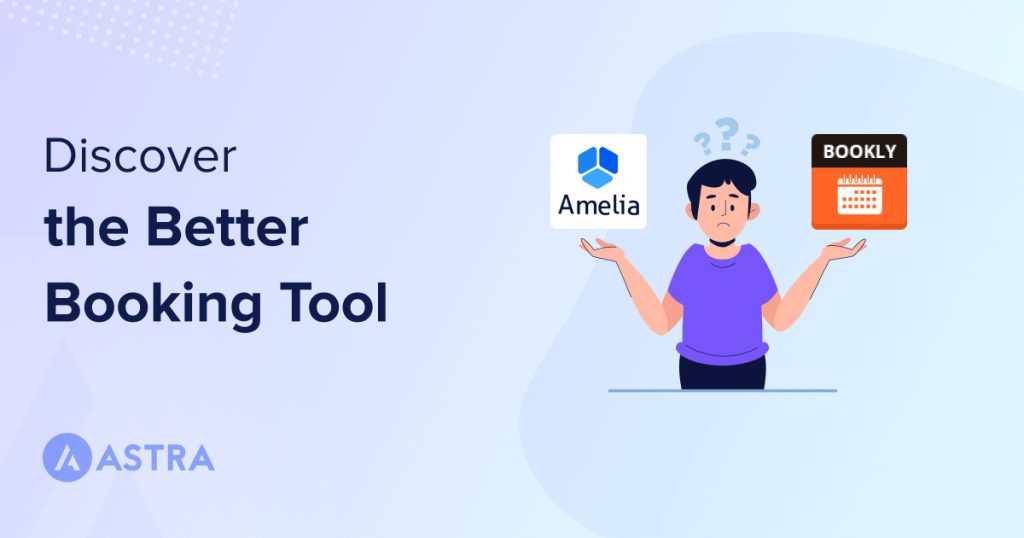
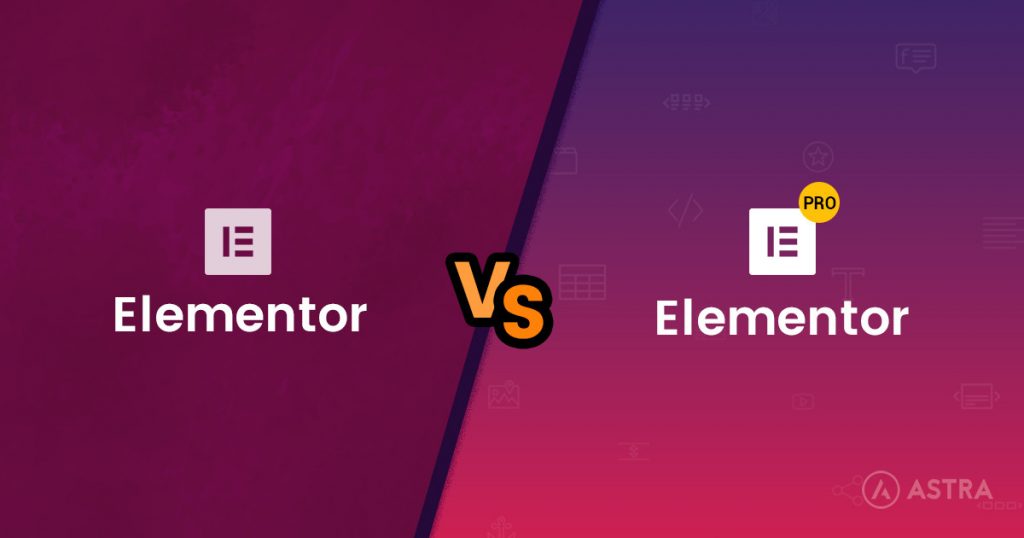

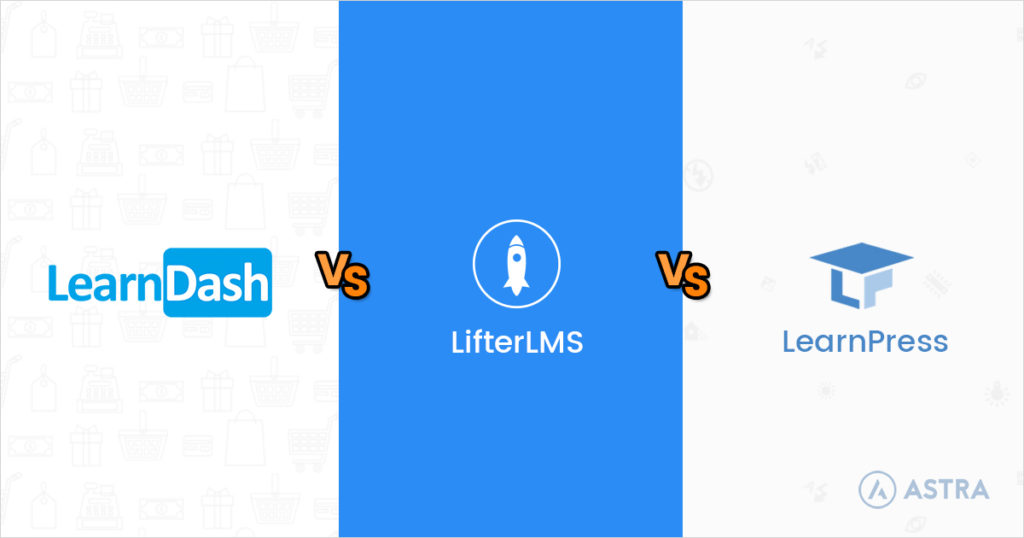

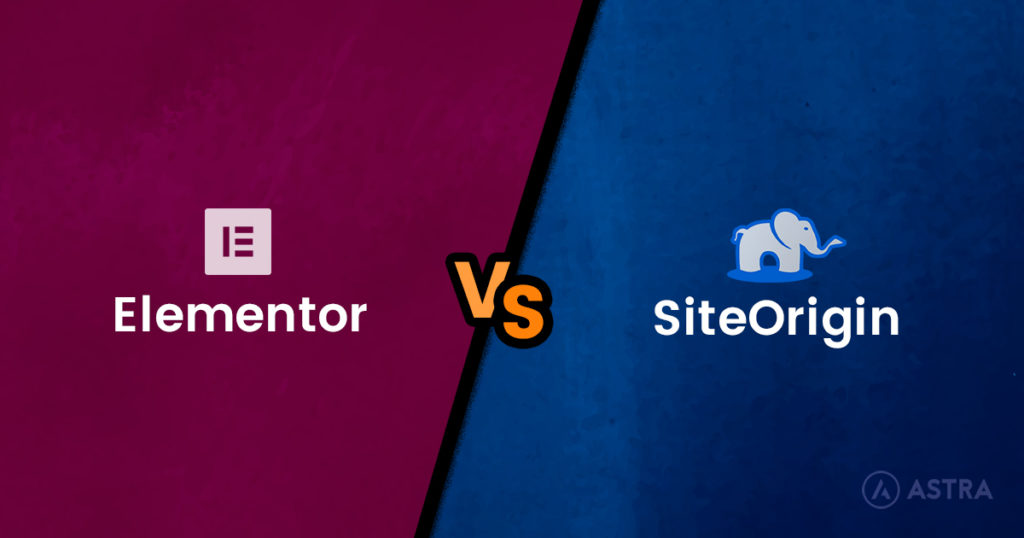
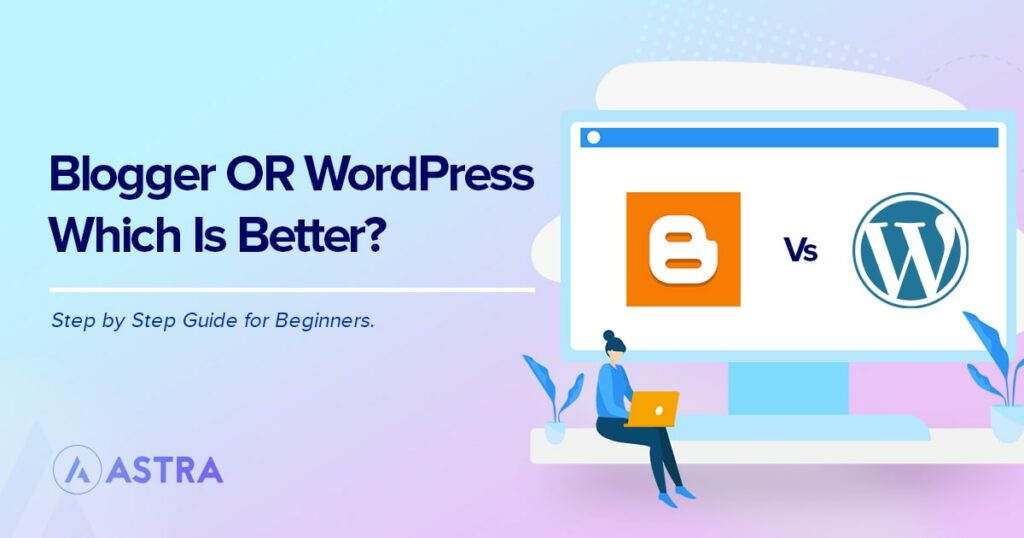

I very delighted to find this internet site on bing, just what I was searching for as well saved to fav