- How to Install Astra Theme?
- System Requirement for Astra Theme
- What Is a Child Theme and How To Install It for Astra?
- Manually Install Astra via FTP
- How to Update Astra Theme Manually?
- Automatic Beta Updates for Astra
- Astra 4.2.0-beta.1 : Migrations & Backwards Compatibility
- Know More about Astra Beta Versions? How to Download and Use?
- How to Create a Multisite Network and Use Astra Child Theme On It
- Getting Started with Astra Pro Addon Plugin
- What is Astra Pro Add on?
- How to Install Astra Pro Plugin?
- How to Get License Key of Astra Pro?
- How to Activate Astra Pro Addon License?
- Getting error – The package could not be installed. The theme is missing the style.css stylesheet?
- Why Can’t I Access Astra Pro Features After Purchasing the Pro Version?
- Do Not See License Activation Form for Astra Pro Addon Plugin?
- How to Fix “Sorry, You Are Not Allowed To Access This Page” Error In Astra Pro
- How to Manage Sidebars in Free Astra Theme?
- Understanding Sidebar Style in Astra Theme: Customizing Your Sidebar’s Look
- Sticky Sidebar
- Scroll To Top
- How to Display a Breadcrumb Anywhere within a Page or Post with Shortcode?
- Find the Way With Breadcrumbs
- How to Change the “HOME” String in Breadcrumbs
- How to Switch From Existing Breadcrumb to New Trail?
- How to Add Breadcrumbs in WordPress Website with Astra
- How To Create a Header With Astra Header Builder?
- How To Create Mobile Header With Astra Header Builder?
- How To Create a Footer With Astra Footer Builder?
- Why Is My Logo Blurry?
- Astra – Customize the Submenu
- FAQs – Astra Header/Footer Builder
- Elements in Header/Footer Builder With Astra Theme and Astra Pro
- Add Multiple Elements in Header Footer Builder
- FAQs – Astra Header/Footer Builder – Existing Customers
- Blog Overview
- Blog / Archive
- Single Post
- How to Display “Last Updated” instead of “Published” Date
- Display Related Posts on Single Blog Post
- The Recommended Size for Featured Image
- How to remove an Author’s name from a Single Blog Post?
- How to Remove Astra Post Excerpt from the Post Archive
- Add Last Updated or Published Date to Blog Posts
- WooCommerce Integration Overview in Free Astra Theme
- How to Create a Sticky Sidebar for Your WooCommerce Shop Page
- Set WooCommerce Shop Page as Homepage
- WooCommerce hooks
- Display Featured Products instead of Empty Cart
- How to Set the “Review” Tab as the Default Active Tab in WooCommerce
- How to Add Additional Content on the My Account Login Page
- How to Change the Background Color of Product & Shop Pages in Astra?
- Blog Pro Overview
- Blog / Archive with Blog Pro
- Single Post with Blog Pro
- How to Display “Last Updated” instead of “Published” Date
- How to add custom post type with the Astra theme
- Social Sharing
- Featured Image Options for Single Banner Layouts
- Add Post Filter on Blog Archive Page
- How to change “Leave a Comment” string in WordPress
- Astra WooCommerce Mini Cart Shortcode
- WooCommerce Module Overview
- How to Design a Product Catalog Page or Shop Page Using WooCommerce Module in Astra?
- Single Product WooCommerce
- Checkout Page WooCommerce
- Colors & Background Options For WooCommerce
- Typography Options for WooCommerce
- Off-Canvas Sidebar for WooCommerce Shop Page
- Quick View for WooCommerce Products
- How to Disable EDD Inbuilt Styling?
- How to Add Download Archive Pages to the Menu When Using Astra with EDD?
- How to Add EDD Cart in Header? (Old Astra Header)
- How to Display a Mini Cart Anywhere Using Shortcode? (Astra and EDD)
- EDD – Easy Digital Downloads Module Overview
- General – EDD Module Options
- Product Archive – EDD Module Options
- Single Product – EDD Module Options
- Checkout Page – EDD Module Options
- How To Translate Site Builder With WPML?
- How to Turn Astra Multilingual with WPML?
- How to Translate Astra Strings with WPML?
- Translating the Advanced Custom Fields with WPML
- How to Turn Astra Website Multilingual with Polylang?
- How to Translate Categories, Tags, and Astra Strings with Polylang
- How to Turn Astra Website Multilingual with TranslatePress?
- How to Translate Astra Theme / Plugins in Your Own Language using GlotPress?
- Translate Site Builder Layouts Using Polylang
- Footer Custom Text Helper Strings
- Does Astra support Beaver Themer Plugin?
- Support Mega Menu for all the Header Builder Menu component
- How To Disable Right Click in WordPress
- Increasing the PHP Memory Limit of Your Website
- How to Resolve Fatal Error: Call to Undefined function ctype_xdigit()
- How to Disable Header or Footer for a Landing Page or Post?
- Where Does Astra Primary Color Setting Take Effect?
- How to Adjust the Width of Your Sidebar?
- How to Manage License on Store?
- How to Renew Yearly License?
- How Do License Upgrades Work?
- How To Update Your Payment Method?
- How to Process Refund Requests?
- How to Apply For Brainstorm Force Affiliate Program? (Become Astra Affiliate)
- Frequently Asked Questions – VIP Priority Support
- How do I check my Support Ticket History?
- How to Change the Default Astra Strings
- Using Hooks in Astra
- How to Change the “Scroll To Top” Icon in Astra?
- Astra Pro WP CLI Commands
- How to Add Custom PHP Code?
- How to Disable the Loading of Astra’s Default Font File? (Astra.woff)
- Disable Featured Image on Posts, Pages, or Other Post Types
- Change Sidebar Widget Title Heading Tag
- Disable Astra’s Native AMP Functionality
- How to Change Website Logo Destination URL
- Remove Primary Navigation Menu with Hook
- Change the Astra Header Breakpoint Width
- How to Disable Primary Header?
- Add Title attribute to Header Background Image as a Substitute for Alt Text
- How to Change HTML tag for Site Title and Tagline?
- How to Change the Heading Tag for the Page/Post Titles?
- How to Change the “Search Results For” String
- Change Placeholder for Search Box (Old Astra Header)
- How to Display “Last Updated” instead of “Published” Date
- How to Change Previous and Next Link Text from a Single Blog Post?
- How to Remove Featured Image Link on Archive Page?
- Filter to Remove Link From Featured Images on Blog Page
- Blog Featured Image Size Not Working / Error in Image Processing Library
- Filters to Support CPTs for Blog Meta and Single Blog Meta
- How To Change Navigation Links Text for a Blog Archive?
- How to Display the Post Category as a Related Posts Title?
- Change “Leave A Comment” title tag
- Change Woocommerce Out of Stock Text
- How to Disable Product Quantity (Plus-Minus) Buttons?
- How to Modify/Change the Quick View text?
- Filter to Add Global Button Settings Support for WooCommerce Buttons
- Change the “Shopping Cart” Text for WooCommerce & EDD Mobile Header Cart
- Fix Woocommerce Cart Becoming Transparent With Header Builder
- Restrict Search Results to WooCommerce Products Only
- How To Hide Quantity Number When the Woocommerce Cart Is Empty?
- Remove Astra Customization for WooCommerce
- How to Add Custom CSS Code Without Editing Theme Files?
- How to Highlight a Certain Menu Item?
- How to Design Bullets & Lists?
- Dim Content on Menu Hover
- How to add custom CSS and JavaScript to Astra theme
- Mobile Breakpoint Causes Issues with Transparent Header Menu Color
- Display Coupon Field on Checkout & Cart Pages
- Fix Swap Sections Not Working on Mobile (Old Astra Header)
- How to Remove Google Fonts Suggestions in Astra Theme?
- Remove default stretched block layout spacing
- How to Change the Logo on Specific Pages?
- How to remove horizontal & vertical gallery layouts from a single product page?
- Introducing New Filter to Enable/Disable Rank-Math Theme Support
- Enable/Disable YouTube videos from Astra admin dashboard
- How to Fix the Line Height Unit being converted to “EM”?
- How to Change WordPress Post labels to Projects
- Fix for – The PCLZIP_ERR_BAD_FORMAT (-10) Error
- Host Google Fonts Locally – Performance Is the Key
- Fix for – Parse error: syntax error, unexpected T_FUNCTION
- How to fix Fatal Error / White Screen of Death?
- Fix for- cURL error 51: SSL: no alternative certificate subject name matches target host name ‘websitedemos.net’
- ‘The preview could not be loaded’ Pop Up with Astra and Elementor
- Troubleshooting Steps ( with Health Check & Troubleshooting plugin )
- How to Deal with Update Issues in Astra Theme and Astra Pro Addon?
- Blog Featured Image Size Not Working / Error in Image Processing Library
- How to Clear Astra’s Cache?
- Gutenberg Plugin Causing Issues With the Astra Customizer
- How To Improve CLS For the SVG Logo?
- How To Fix Horizontal Scrollbar on Mobile When Using Elementor?
- How Do You Roll Back to a Previous Astra Version
- What To Do When Product Count Is Not Visible on Mini Cart With Astra Pro?
- How to Resolve Repeater Fields Not Working in Widget Block Editor?
- How to check JavaScript errors/conflicts?
- Mixed Content
- SVG Icon
- Uploaded file exceeds the upload_max_filesize directive in php.ini
- Fix the “Ensure Text Remains Visible During Web Font Load” Error In Astra
- Basic Debugging Steps of WordPress
- Whitelisting Astra Licensing Server From Your Hosting Firewall
- Troubleshooting Common License Activation Issues
Troubleshooting Common License Activation Issues
Activating your Astra Pro license is crucial. It unlocks access to automatic updates for the Astra Pro plugin, ensuring you always have the latest features and bug fixes. Additionally, license activation allows you to rollback Astra Pro to a previous version if needed.
However, you might encounter some issues during the activation process. This guide will equip you to troubleshoot common issues and get your Astra Pro license activated smoothly.
Before moving further, please make sure you have installed the Astra Pro Addon plugin on your website. This plugin enables the premium options for Astra theme and is required to activate the license.
Troubleshooting Common License Activation Issues
These are some of the most frequent issues encountered during Astra Pro license activation:
- “License Key is Not Valid” Error
- Blank Screen on License Page
- cURL Error 60
Now, let us look into steps to troubleshoot common issues and get your Astra Pro license activated smoothly.
1. Fix “License key is not Valid” Error
The License key is not valid error may appear due to any of the following reasons:
- The license is expired
- License already used on the website
- Website connected with other license
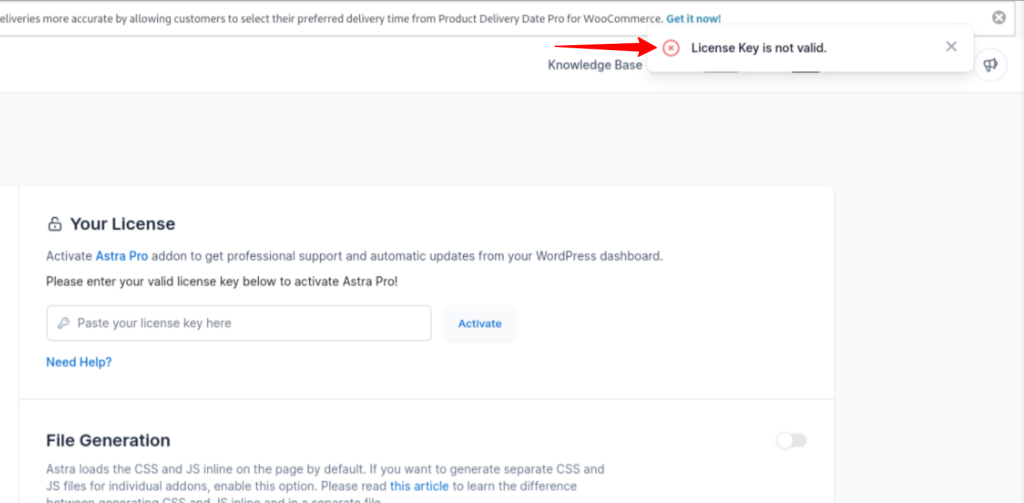
To fix the issue, please follow the below steps:
1. Check if subscription is valid:
We provide single site activation to multiple site activation. If you are subscribed to a single site subscription then the license will show invalid if you try to activate it on more than one domain.
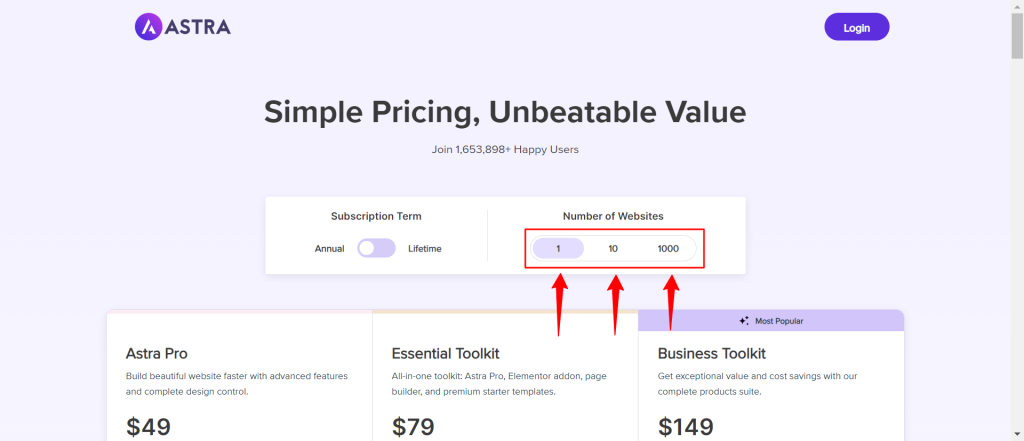
In such a case, please ensure the following:
- Subscription is not expired. If the subscription is expired, you will see the invalid license error message.
- You are subscribed to a license with multiple site activation.
- If you’re using a single site license and wish to activate it on other websites, please upgrade the subscription to ten sites license.
2. Deactivate site from the License Page
If you have used the license on a domain and wish to transfer to another domain like from testing to live site, then there will be a requirement to free up the license from the domain.
This is also required if the same domain is used but there was a failed attempt to activate the license or it was previously activated and then Astra Pro plugin was uninstalled.
In such a case, follow the below options:
- Navigate to the License page of the Brainstorm Force Store and there deactivate the site under manage license. Here is [a doc] to help you with the process.
- Once the site is deactivated, try activating the license again.
Note: Before trying the activation again, please wait for sometime and then activate the license in the incognito window.
3. Checking the Firewall
It is necessary for the website to connect with the licensing server at store.brainstormforce.com. Please make sure the website is not blocked in the firewall from the security plugin or from the hosting provider.
2. Fix Blank Screen On the License Page
The license for Astra Pro can be activated from the Astra Settings in the WordPress dashboard. If you encounter a blank screen while visiting the Astra Settings page, please follow the below steps:
- Flush the permalinks cache by saving them from the WordPress Settings > Permalinks.
- Ensure the SSL is activated on the website and the HTTPS is used in the Site URL and WordPress URL.
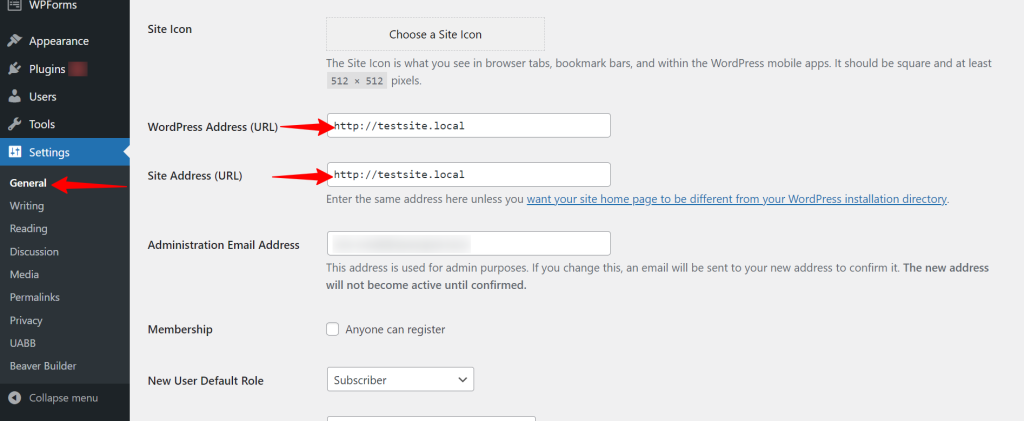
- Check for the error message under Tools > Site Health.
- If you see errors related to the REST API, check server logs or get in touch with the hosting provider.
If nothing works, get in touch with our support team with the error message and screenshot so we can debug this further.
3. Fix cURL Error 60 Error While Activating the License
Please check if your site has an older version of OpenSSL. Our website is using a newly generated SSL certificate by Lets Encrypt, and this requires OpenSSL version 1.1.0 or later.
You can check the OpenSSL version on the site by going to WordPress Admin -> Tools -> Site Health -> Info -> Server (<your-domain>/wp-admin/site-health.php?tab=debug)
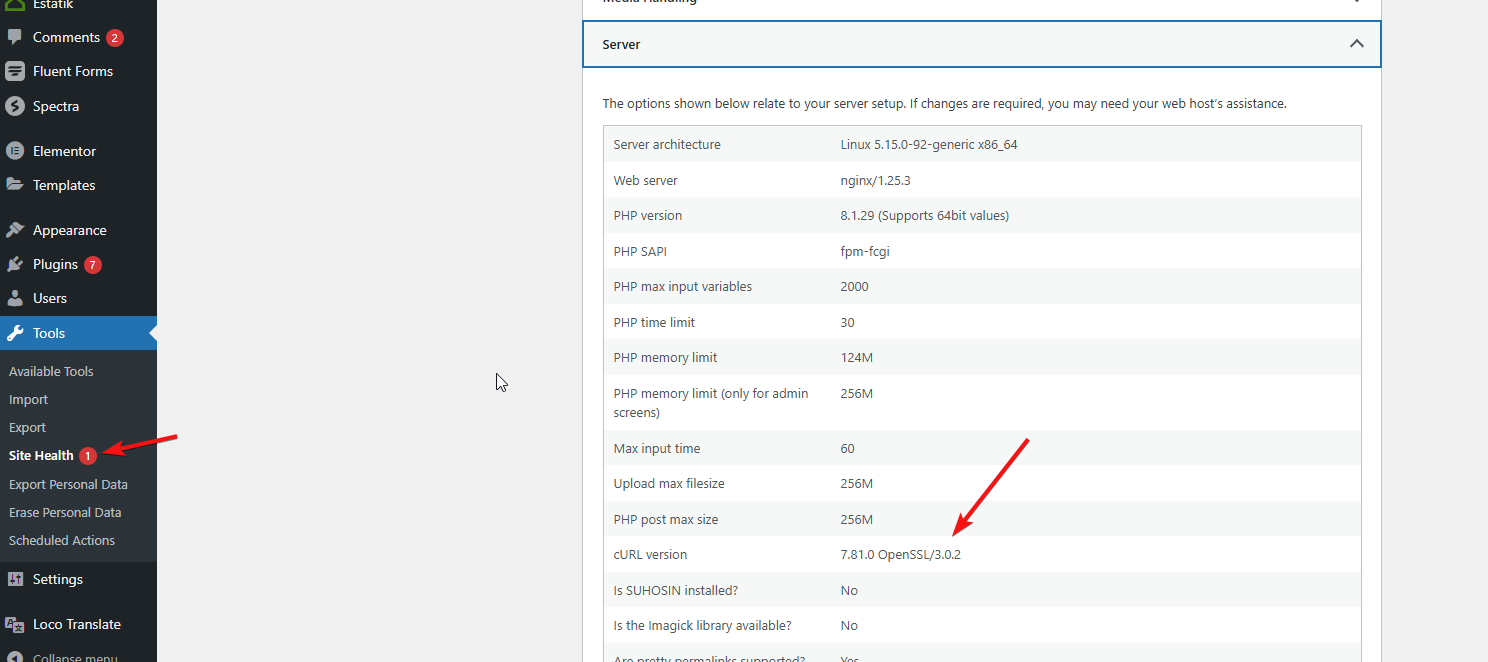
Further, to resolve this, you can contact the hosting provider to update the SSL Certificate version.
The above steps should help you fix the issue with the license activation on your website. If you still face the same issue, please feel free to contact us.
We don't respond to the article feedback, we use it to improve our support content.
